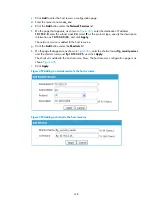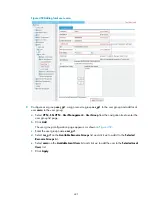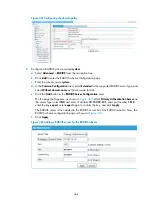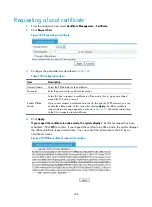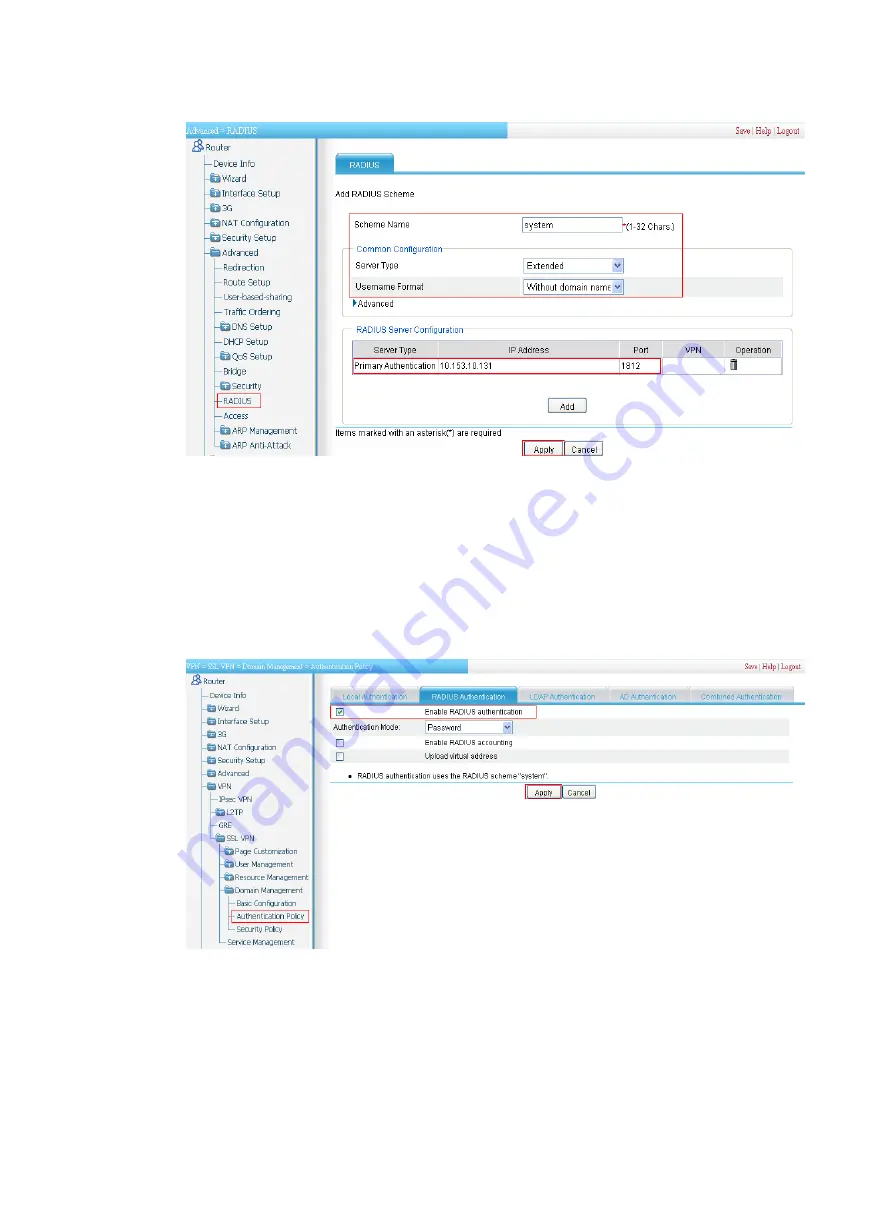
445
Figure 463
Configuring RADIUS scheme named system
3.
Enable RADIUS authentication for the SSL VPN domain:
a.
Select
VPN
>
SSL VPN
>
Domain Management
>
Authentication Policy
from the navigation
tree.
b.
Click the
RADIUS Authentication
tab.
c.
Select the box before
Enable RADIUS authentication
.
d.
Click
Apply
.
Figure 464
Enable RADIUS authentication
Verifying the configuration
Launch a browser on a host, and enter
https://10.1.1.1/svpn/
in the address bar to enter the SSL VPN
login page. You can see that RADIUS authentication is the default authentication method and a
verification code is needed for login.
Summary of Contents for MSR SERIES
Page 17: ...xv Documents 835 Websites 835 Conventions 836 Index 838 ...
Page 20: ...3 Figure 3 Initial page of the Web interface ...
Page 42: ...25 Figure 13 Firefox Web browser setting ...
Page 59: ...42 Figure 27 Checking the basic service configuration ...
Page 73: ...56 Figure 35 Sample interface statistics ...
Page 156: ...139 Figure 139 Rebooting the 3G modem ...
Page 168: ...151 Figure 152 Configuring Web server 2 ...
Page 174: ...157 Figure 158 Configure the URL filtering function ...
Page 242: ...225 Figure 233 Enabling the DHCP client on interface Ethernet 0 1 ...
Page 247: ...230 Figure 236 The page for configuring an advanced IPv4 ACL ...
Page 255: ...238 Figure 241 Advanced limit setting ...
Page 298: ...281 e Click Apply 2 Configure Router B in the same way Router A is configured ...
Page 400: ...383 Figure 387 Verifying the configuration ...
Page 405: ...388 ...
Page 523: ...506 Figure 530 Ping configuration page ...
Page 775: ...758 Figure 785 Configuring a jump node ...