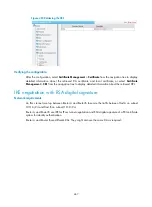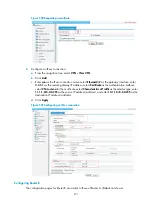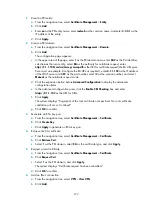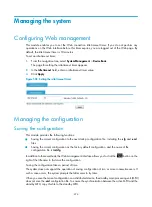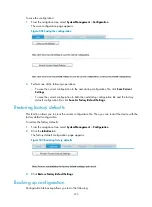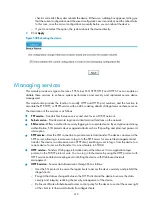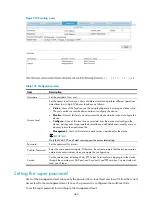473
c.
Enter
con
as the IPsec connection name, select
Ethernet0/2
as the gateway interface, enter
2.2.2.1
as the remote gateway IP address, select
Certificate
as the authentication method, and
select
CN=router-b
for the certificate, select
Characteristics of Traffic
as the selector type, enter
10.1.1.0/0.0.0.255
as the source IP address/wildcard, and enter
11.1.1.0/0.0.0.255
as the
destination IP address/wildcard.
d.
Click
Apply
.
Configuration guidelines
When you configure PKI, follow these guidelines:
•
Make sure the clocks of entities and the CA are synchronous. Otherwise, the validity period of
certificates will be abnormal.
•
The Windows 2000 CA server has some restrictions on the data length of a certificate request. If the
PKI entity identity information in a certificate request goes beyond a certain limit, the server will not
respond to the certificate request.
•
The SCEP plug-in is required when you use the Windows Server as the CA. In this case, specify
RA
as the authority for certificate request when you configure the PKI domain.
•
The SCEP plug-in is not required when you use the RSA Keon software as the CA. In this case,
specify
CA
as the authority for certificate request when you configure the PKI domain.
Summary of Contents for MSR SERIES
Page 17: ...xv Documents 835 Websites 835 Conventions 836 Index 838 ...
Page 20: ...3 Figure 3 Initial page of the Web interface ...
Page 42: ...25 Figure 13 Firefox Web browser setting ...
Page 59: ...42 Figure 27 Checking the basic service configuration ...
Page 73: ...56 Figure 35 Sample interface statistics ...
Page 156: ...139 Figure 139 Rebooting the 3G modem ...
Page 168: ...151 Figure 152 Configuring Web server 2 ...
Page 174: ...157 Figure 158 Configure the URL filtering function ...
Page 242: ...225 Figure 233 Enabling the DHCP client on interface Ethernet 0 1 ...
Page 247: ...230 Figure 236 The page for configuring an advanced IPv4 ACL ...
Page 255: ...238 Figure 241 Advanced limit setting ...
Page 298: ...281 e Click Apply 2 Configure Router B in the same way Router A is configured ...
Page 400: ...383 Figure 387 Verifying the configuration ...
Page 405: ...388 ...
Page 523: ...506 Figure 530 Ping configuration page ...
Page 775: ...758 Figure 785 Configuring a jump node ...