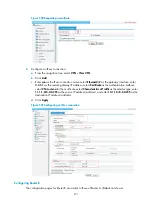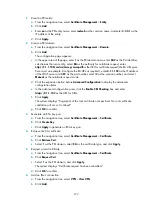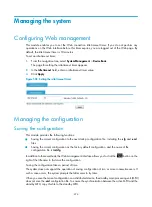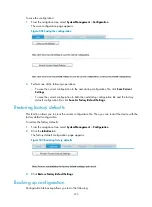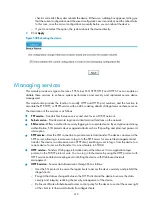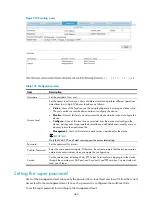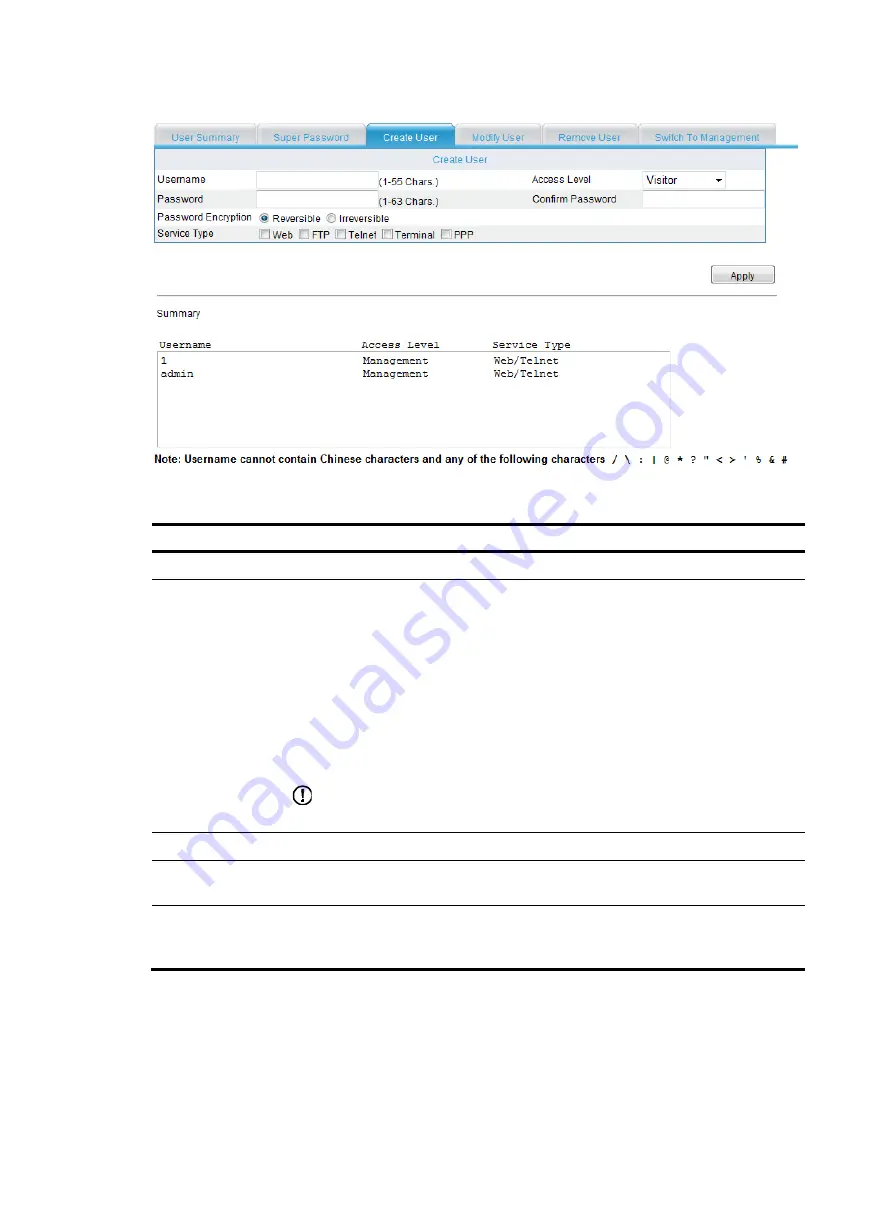
482
Figure 510
Creating a user
Table 194
Configuration items
Item Description
Username
Set the username for a user.
Access Level
Set the access level for a user. Users of different levels can perform different operations.
Listed from low to high, Web user levels are as follows:
•
Visitor
—Users of this level can use the network diagnostic tools ping and trace route.
They can neither access the device data nor configure the device.
•
Monitor
—Users of this level can only access the device data but cannot configure the
device.
•
Configure
—Users of this level can access data from the device and configure the
device, but they cannot upgrade the host software, add/delete users, modify users, or
backup/restore the application file.
•
Management
—Users of this level can perform any operations for the device.
IMPORTANT:
Only the Web, FTP, and Telnet users support the access level setting.
Password
Set the password for a user.
Confirm Password
Enter the same password again. Otherwise, the system prompts that the two passwords
entered are not consistent when you apply the configuration.
Service
Set the service type, including Web, FTP, Telnet, Terminal (users logging in to the device
through the console port, AUX port, and Asyn port), and PPP services. You must select at
least one of them.
Setting the super password
Users of the management level can specify the password for a lower-level user to switch from the current
access level to the management level. If no such a password is configured, the switchover fails.
To set the super password for switching to the management level:
Summary of Contents for MSR SERIES
Page 17: ...xv Documents 835 Websites 835 Conventions 836 Index 838 ...
Page 20: ...3 Figure 3 Initial page of the Web interface ...
Page 42: ...25 Figure 13 Firefox Web browser setting ...
Page 59: ...42 Figure 27 Checking the basic service configuration ...
Page 73: ...56 Figure 35 Sample interface statistics ...
Page 156: ...139 Figure 139 Rebooting the 3G modem ...
Page 168: ...151 Figure 152 Configuring Web server 2 ...
Page 174: ...157 Figure 158 Configure the URL filtering function ...
Page 242: ...225 Figure 233 Enabling the DHCP client on interface Ethernet 0 1 ...
Page 247: ...230 Figure 236 The page for configuring an advanced IPv4 ACL ...
Page 255: ...238 Figure 241 Advanced limit setting ...
Page 298: ...281 e Click Apply 2 Configure Router B in the same way Router A is configured ...
Page 400: ...383 Figure 387 Verifying the configuration ...
Page 405: ...388 ...
Page 523: ...506 Figure 530 Ping configuration page ...
Page 775: ...758 Figure 785 Configuring a jump node ...