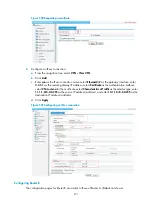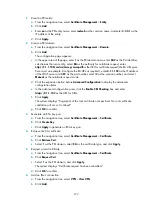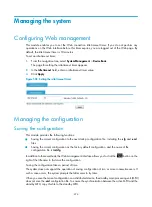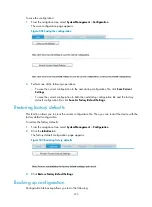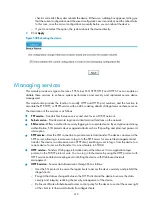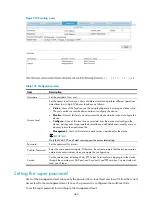483
1.
From the navigation tree, select
System Management
>
Users
.
2.
Click the
Super Password
tab.
The super password configuration page appears.
3.
Configure the super password as described in
4.
Click
Apply
.
Figure 511
Super password configuration page
Table 195
Configuration items
Item Description
Create/Remove
Set the operation type:
•
Create
—Configure or modify the super password.
•
Remove
—Remove the current super password.
Password
Set the password for a user to switch to the management level.
Confirm Password
Enter the same password again. Otherwise, the system prompts that the two passwords
entered are not consistent when you apply the configuration.
Switching to the management level
This function enables a user to switch the current user level to the management level.
Before switching, make sure the super password is already configured. A user cannot switch to the
management level without a super password.
The access level switchover of a user is valid for the current login only. The access level configured for the
user is not changed. When the user re-logs in to the Web interface, the access level of the user is still the
original level.
To switch the user access level to the management level:
1.
From the navigation tree, select
System Management
>
Users
.
2.
Click the
Switch to Management
tab.
The access level switching page appears.
3.
Enter the super password.
4.
Click
Login
.
Summary of Contents for MSR SERIES
Page 17: ...xv Documents 835 Websites 835 Conventions 836 Index 838 ...
Page 20: ...3 Figure 3 Initial page of the Web interface ...
Page 42: ...25 Figure 13 Firefox Web browser setting ...
Page 59: ...42 Figure 27 Checking the basic service configuration ...
Page 73: ...56 Figure 35 Sample interface statistics ...
Page 156: ...139 Figure 139 Rebooting the 3G modem ...
Page 168: ...151 Figure 152 Configuring Web server 2 ...
Page 174: ...157 Figure 158 Configure the URL filtering function ...
Page 242: ...225 Figure 233 Enabling the DHCP client on interface Ethernet 0 1 ...
Page 247: ...230 Figure 236 The page for configuring an advanced IPv4 ACL ...
Page 255: ...238 Figure 241 Advanced limit setting ...
Page 298: ...281 e Click Apply 2 Configure Router B in the same way Router A is configured ...
Page 400: ...383 Figure 387 Verifying the configuration ...
Page 405: ...388 ...
Page 523: ...506 Figure 530 Ping configuration page ...
Page 775: ...758 Figure 785 Configuring a jump node ...