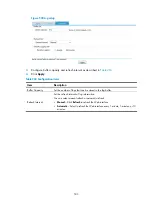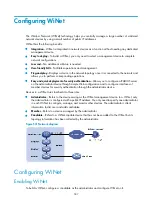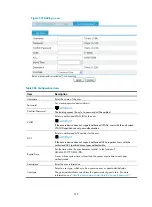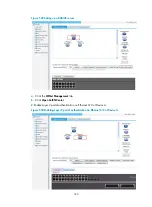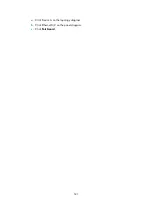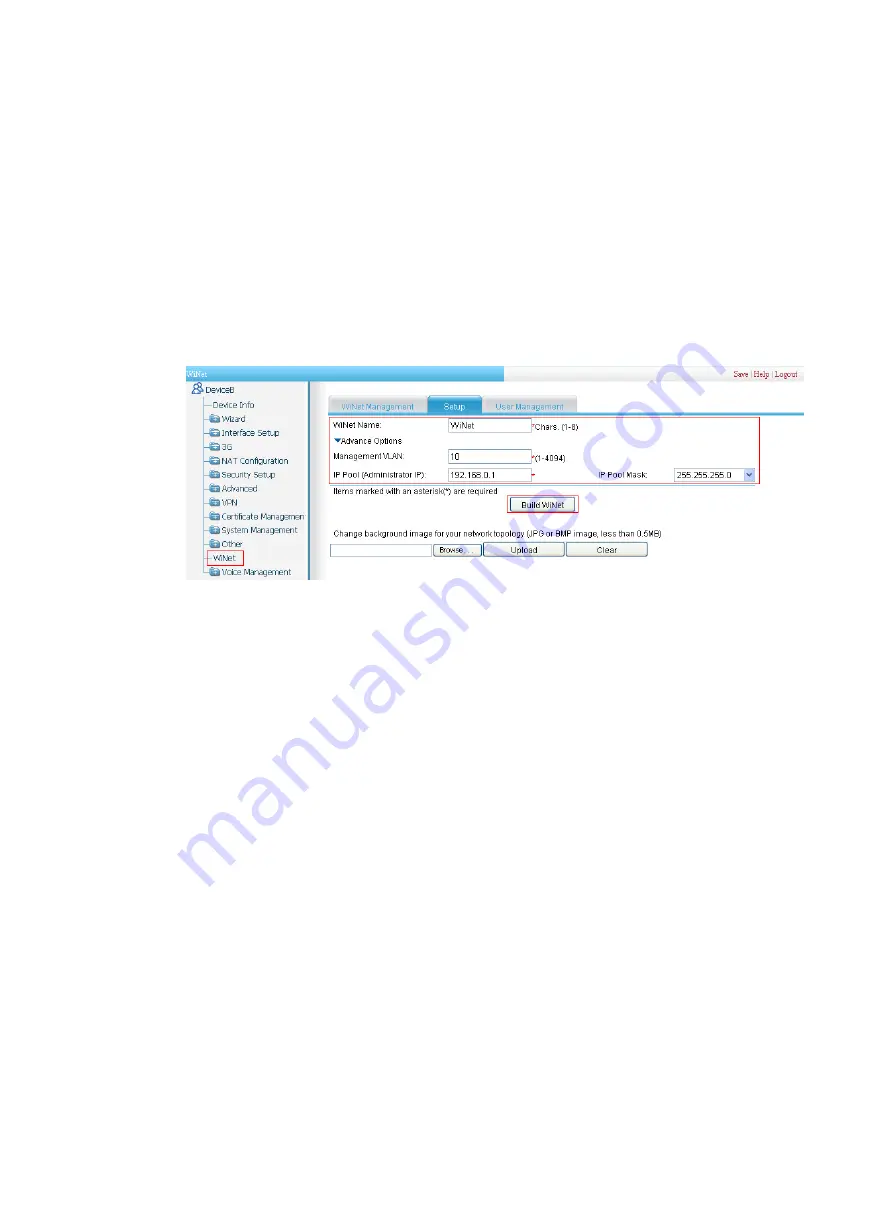
517
b.
Select
10
for
VLAN ID
.
c.
Enter
163.172.55.1
for
IP Address
.
d.
Enter
255.255.255.0
for
Subnet Mask
.
e.
Click
Apply
.
# Enable WiNet.
f.
Select
WiNet
from the navigation tree.
When WiNet is disabled, a dialog box
Only the WiNet administrator supports the function
appears.
g.
Click
OK
.
Figure 545
Enabling WiNet
c.
Enter
WiNet
for
WiNet Name
.
d.
Click
Advance Options
.
e.
Enter
10
for
Management VLAN
.
f.
Enter
192.168.0.1
for
IP Pool (Administrator IP)
.
g.
Select
255.255.255.0
for
Mask of IP Pool
.
h.
Click
Build WiNet
.
Verifying the configuration
After the preceding configuration is complete, log in to Device B via Ethernet 0/1, select
WiNet
from the
navigation tree to enter the
WiNet Management
page. You can view a WiNet topology diagram
comprising an administrator (Device B) and two members (Device A and Device C), and manage the
devices, as shown in
Summary of Contents for MSR SERIES
Page 17: ...xv Documents 835 Websites 835 Conventions 836 Index 838 ...
Page 20: ...3 Figure 3 Initial page of the Web interface ...
Page 42: ...25 Figure 13 Firefox Web browser setting ...
Page 59: ...42 Figure 27 Checking the basic service configuration ...
Page 73: ...56 Figure 35 Sample interface statistics ...
Page 156: ...139 Figure 139 Rebooting the 3G modem ...
Page 168: ...151 Figure 152 Configuring Web server 2 ...
Page 174: ...157 Figure 158 Configure the URL filtering function ...
Page 242: ...225 Figure 233 Enabling the DHCP client on interface Ethernet 0 1 ...
Page 247: ...230 Figure 236 The page for configuring an advanced IPv4 ACL ...
Page 255: ...238 Figure 241 Advanced limit setting ...
Page 298: ...281 e Click Apply 2 Configure Router B in the same way Router A is configured ...
Page 400: ...383 Figure 387 Verifying the configuration ...
Page 405: ...388 ...
Page 523: ...506 Figure 530 Ping configuration page ...
Page 775: ...758 Figure 785 Configuring a jump node ...