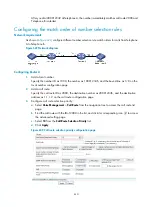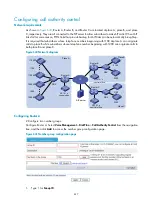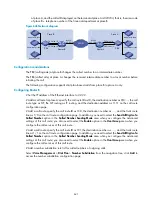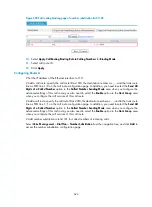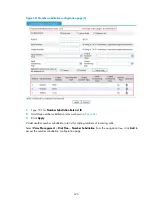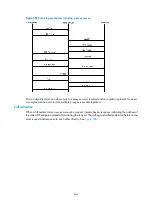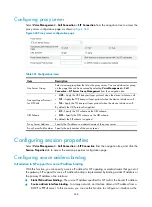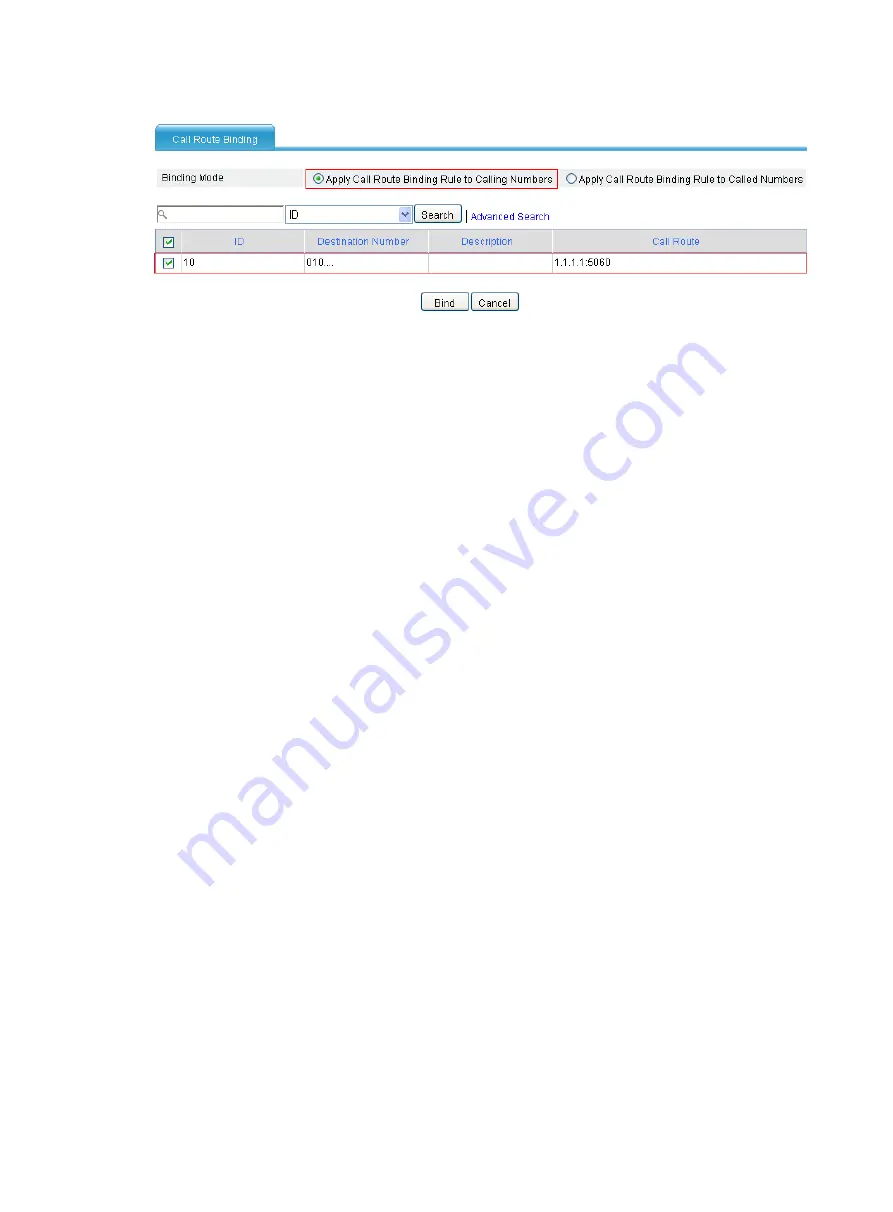
624
Figure 650
Call routing binding page of number substitution list 21102
10.
Select
Apply Call Routing Binding Rule to Calling Numbers
for
Binding Mode
.
11.
Select call route 10.
12.
Click
Apply
.
Configuring Router A
# Set the IP address of the Ethernet interface to 1.1.1.1.
# Add a call route: specify the call route ID as 1010, the destination number as …., and the trunk route
line as FXO line 1/0 on the call route configuration page. In addition, you need to select the
Send All
Digits of a Called Number
option in the
Called Number Sending Mode
area when you configure the
advanced settings of this call route; you also need to select the
Enable
option in the
Hunt Group
area
when you configure the call services of this call route.
# Add a call route: specify the call route ID as 2010, the destination number as ...., and to the trunk route
line as FXO line 1/1 on the call route configuration page. In addition, you need to select the
Send All
Digits of a Called Number
option in the
Called Number Sending Mode
area when you configure the
advanced settings of this call route; you also need to select the
Enable
option in the
Hunt Group
area
when you configure the call services of this call route.
# Add number substitution rule list 101 for called numbers of incoming calls.
Select
Voice Management
>
Dial Plan
>
Number Substitution
from the navigation tree, and click
Add
to
access the number substitution configuration page.
Summary of Contents for MSR SERIES
Page 17: ...xv Documents 835 Websites 835 Conventions 836 Index 838 ...
Page 20: ...3 Figure 3 Initial page of the Web interface ...
Page 42: ...25 Figure 13 Firefox Web browser setting ...
Page 59: ...42 Figure 27 Checking the basic service configuration ...
Page 73: ...56 Figure 35 Sample interface statistics ...
Page 156: ...139 Figure 139 Rebooting the 3G modem ...
Page 168: ...151 Figure 152 Configuring Web server 2 ...
Page 174: ...157 Figure 158 Configure the URL filtering function ...
Page 242: ...225 Figure 233 Enabling the DHCP client on interface Ethernet 0 1 ...
Page 247: ...230 Figure 236 The page for configuring an advanced IPv4 ACL ...
Page 255: ...238 Figure 241 Advanced limit setting ...
Page 298: ...281 e Click Apply 2 Configure Router B in the same way Router A is configured ...
Page 400: ...383 Figure 387 Verifying the configuration ...
Page 405: ...388 ...
Page 523: ...506 Figure 530 Ping configuration page ...
Page 775: ...758 Figure 785 Configuring a jump node ...