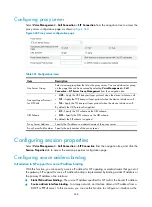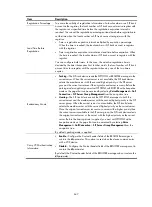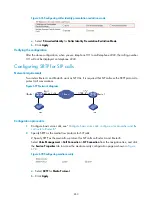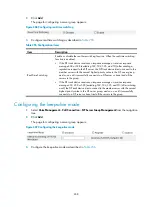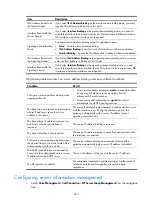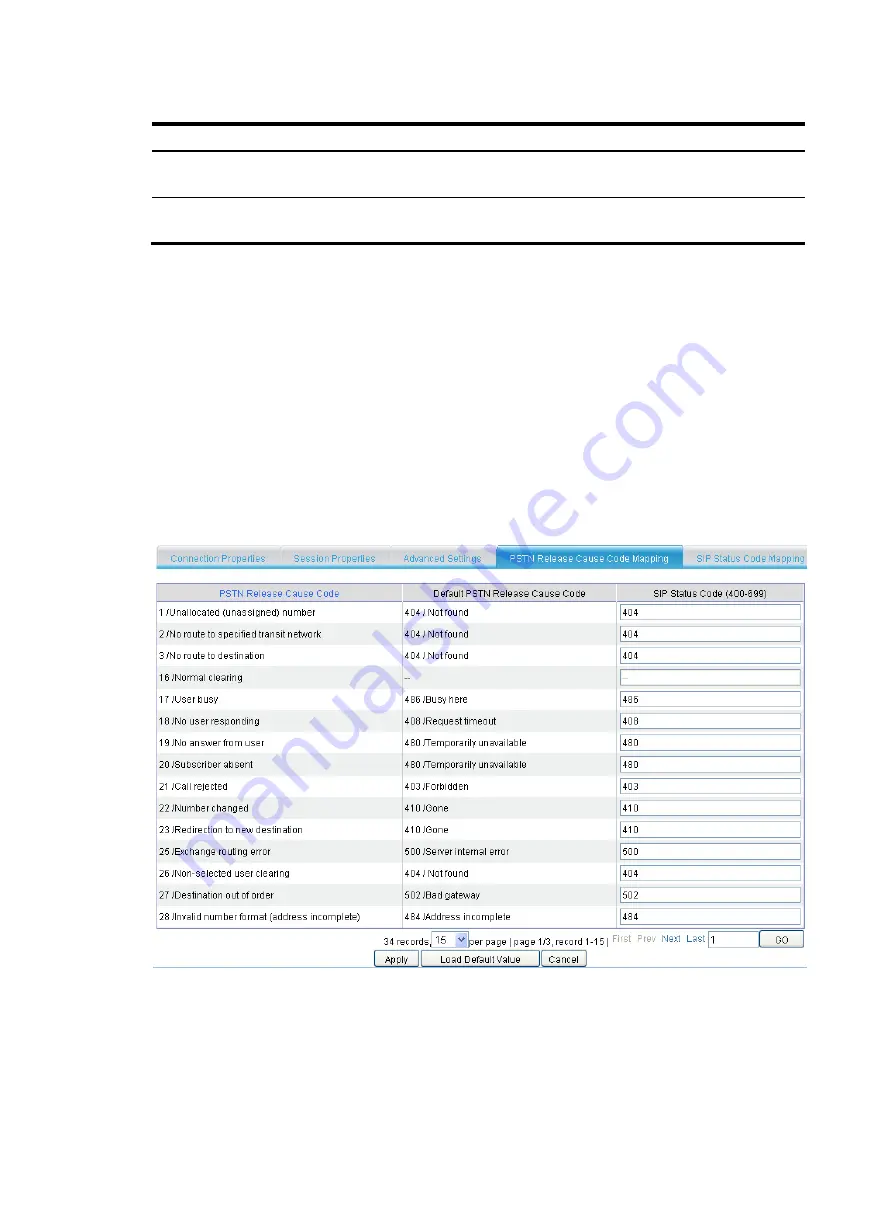
650
Table 253
Configuration items
Item Description
TCP Connection
Aging Time
Set the aging time for TCP connections. If the idle time of an established TCP
connection reaches the specified aging time, the connection will be closed.
TLS Connection Aging
Time
Set the aging time for TLS connections. If the idle time of an established TLS connection
reaches the specified aging time, the connection will be closed.
Configuring call release cause code mapping
No matter whether a voice call is cleared normally or abnormally, a message with the call release cause
code will be sent. The default SIP status code to PSTN release cause code mappings and PSTN release
cause code to SIP status mappings are used for communication between a SIP network and a PSTN. To
adapt to more complex network applications, you can change the default mappings.
Configuring PSTN call release cause code mappings
Select
Voice Management
>
Call Connection
>
SIP Connection
from the navigation tree, and click the
PSTN Release Cause Code Mapping
tab to access the configuration page shown in
Figure 672
PSTN release cause code mapping configuration page
You can enter the SIP status code into the corresponding
SIP Status Code (400-699)
field. Because the
PSTN release cause code 16 corresponds to a SIP request message, instead of a SIP status code, you can
configure no SIP status code for 16.
Click
Load Default Value
to restore the default mappings between PSTN release cause codes and SIP
status codes.
Summary of Contents for MSR SERIES
Page 17: ...xv Documents 835 Websites 835 Conventions 836 Index 838 ...
Page 20: ...3 Figure 3 Initial page of the Web interface ...
Page 42: ...25 Figure 13 Firefox Web browser setting ...
Page 59: ...42 Figure 27 Checking the basic service configuration ...
Page 73: ...56 Figure 35 Sample interface statistics ...
Page 156: ...139 Figure 139 Rebooting the 3G modem ...
Page 168: ...151 Figure 152 Configuring Web server 2 ...
Page 174: ...157 Figure 158 Configure the URL filtering function ...
Page 242: ...225 Figure 233 Enabling the DHCP client on interface Ethernet 0 1 ...
Page 247: ...230 Figure 236 The page for configuring an advanced IPv4 ACL ...
Page 255: ...238 Figure 241 Advanced limit setting ...
Page 298: ...281 e Click Apply 2 Configure Router B in the same way Router A is configured ...
Page 400: ...383 Figure 387 Verifying the configuration ...
Page 405: ...388 ...
Page 523: ...506 Figure 530 Ping configuration page ...
Page 775: ...758 Figure 785 Configuring a jump node ...