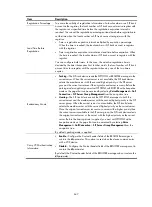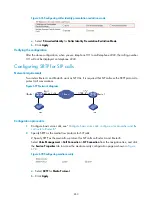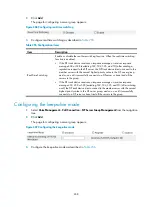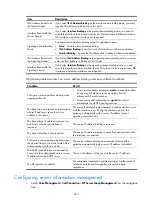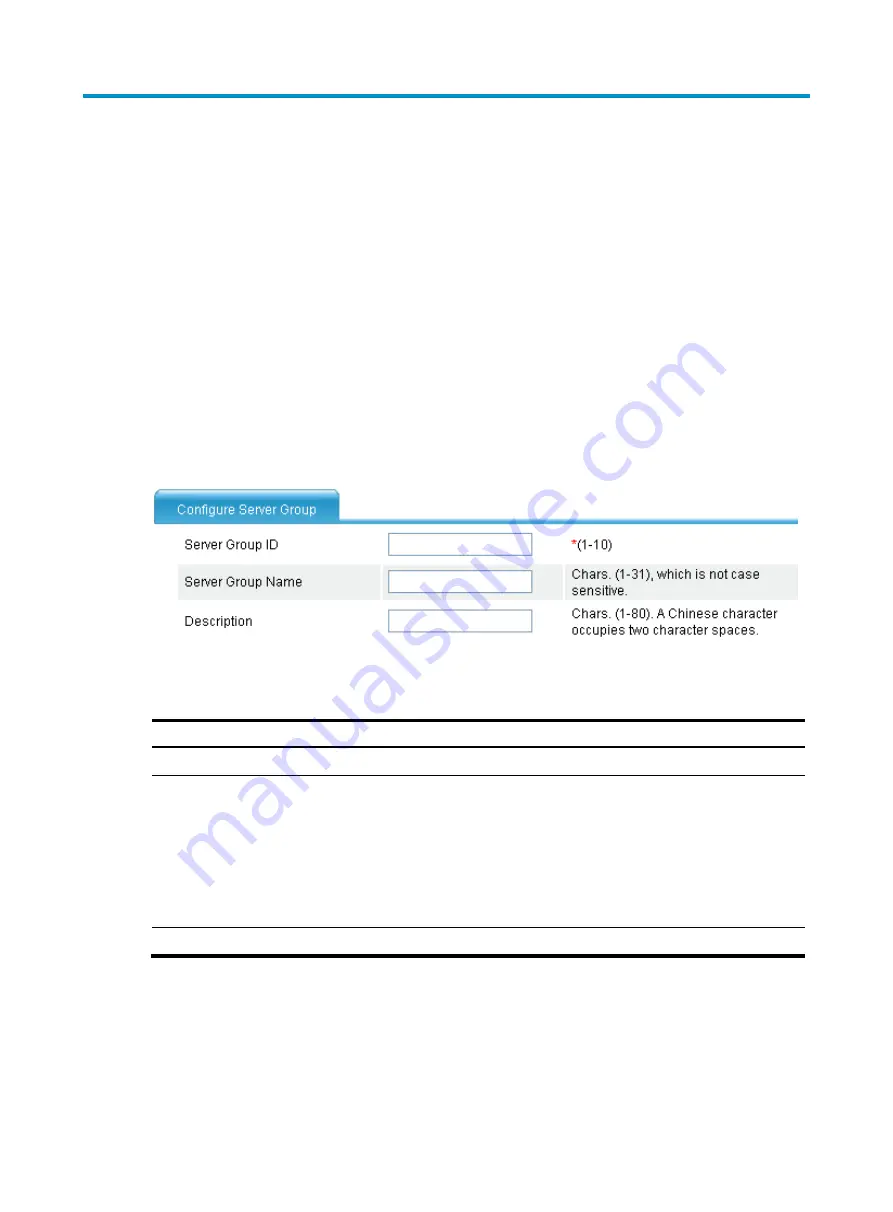
657
Managing SIP server groups
A SIP server group is used to manage the registrar and call servers. A SIP server group can be configured
with up to five member servers. An index represents the priority of a member server in the SIP server
group. The smaller the index value, the higher the priority. The currently used SIP server is called the
current server. Each server in the SIP server group can be the current server, but there is only one current
server at a time.
Creating a SIP server group
1.
Select
Voice Management
>
Call Connection
>
SIP Server Group Management
from the navigation
tree.
2.
Click
Add
.
The page for configuring a server group appears.
Figure 685
Creating a SIP server group
3.
Configuring a SIP server group as described in
.
Table 254
Configuration items
Item Description
Server Group ID
Specify the ID of the SIP server group.
Server Group Name
Specify the name of a SIP server group identifies the SIP server group. The domain
name of the carrier server is usually used as the name of a SIP server group. If the
name of a SIP server group is not configured, the host name specified on the
account management page (which can be accessed by selecting
Voice
Management
>
SIP Trunk Management
>
Account Management
from the
navigation tree) is used to identify the group, if any. Otherwise, the IP address or
domain name of the current server in the SIP server group is used to identify the
group.
Description
Specify the description of the SIP server group.
For more configuration examples of SIP server group, see "Configuring SIP trunk."
Configuring the real-time switching function
1.
Select
Voice Management
>
Call Connection
>
SIP Server Group Management
from the navigation
tree.
Summary of Contents for MSR SERIES
Page 17: ...xv Documents 835 Websites 835 Conventions 836 Index 838 ...
Page 20: ...3 Figure 3 Initial page of the Web interface ...
Page 42: ...25 Figure 13 Firefox Web browser setting ...
Page 59: ...42 Figure 27 Checking the basic service configuration ...
Page 73: ...56 Figure 35 Sample interface statistics ...
Page 156: ...139 Figure 139 Rebooting the 3G modem ...
Page 168: ...151 Figure 152 Configuring Web server 2 ...
Page 174: ...157 Figure 158 Configure the URL filtering function ...
Page 242: ...225 Figure 233 Enabling the DHCP client on interface Ethernet 0 1 ...
Page 247: ...230 Figure 236 The page for configuring an advanced IPv4 ACL ...
Page 255: ...238 Figure 241 Advanced limit setting ...
Page 298: ...281 e Click Apply 2 Configure Router B in the same way Router A is configured ...
Page 400: ...383 Figure 387 Verifying the configuration ...
Page 405: ...388 ...
Page 523: ...506 Figure 530 Ping configuration page ...
Page 775: ...758 Figure 785 Configuring a jump node ...