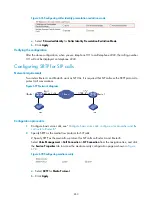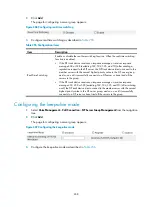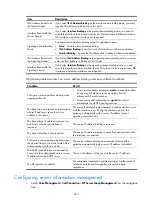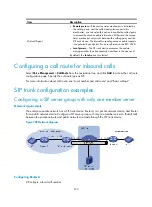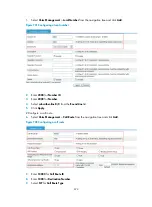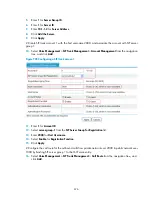665
Enabling the SIP trunk function
Select
Voice Management
>
SIP Trunk Management
>
Service Configuration
from the navigation tree.
Figure 694
Configuring services
Table 259
Configuration item
Item Description
SIP Trunk Function
Enable the SIP trunk function before you can use other SIP trunk functions. HP
recommends not using a device enabled with the SIP trunk function as a SIP UA.
•
Enable.
•
Disable.
By default, the SIP trunk function is disabled.
Configuring a SIP server group
Creating a SIP server group
Select
Voice Management
>
Call Connection
>
SIP Server Group Management
from the navigation tree.
On the server group configuration page that appears, create a SIP server group.
Enabling the real-time switching, keep-alive, and redundancy functions
•
Select
Voice Management
>
Call Connection
>
SIP Server Group Management
from the navigation
tree. On the server group configuration page that appears, configure the real-time switching and
keep-alive functions.
•
Select
Voice Management
>
Call Connection
>
SIP Connection
from the navigation tree, and click
the
Advanced Settings
tab, where you can specify the redundancy mode.
For more information about how to configure a SIP server group, real-time switching, and keep-alive
function, see "Managing SIP server groups."
For more information about how to configure the redundancy function, see "Configuring SIP
connections."
Configuring a SIP trunk account
Configuring a SIP trunk account
A SIP trunk account contains information allocated to users by the carrier, including authentication
username, authentication password, host name, host username, and the associated SIP server group.
Summary of Contents for MSR SERIES
Page 17: ...xv Documents 835 Websites 835 Conventions 836 Index 838 ...
Page 20: ...3 Figure 3 Initial page of the Web interface ...
Page 42: ...25 Figure 13 Firefox Web browser setting ...
Page 59: ...42 Figure 27 Checking the basic service configuration ...
Page 73: ...56 Figure 35 Sample interface statistics ...
Page 156: ...139 Figure 139 Rebooting the 3G modem ...
Page 168: ...151 Figure 152 Configuring Web server 2 ...
Page 174: ...157 Figure 158 Configure the URL filtering function ...
Page 242: ...225 Figure 233 Enabling the DHCP client on interface Ethernet 0 1 ...
Page 247: ...230 Figure 236 The page for configuring an advanced IPv4 ACL ...
Page 255: ...238 Figure 241 Advanced limit setting ...
Page 298: ...281 e Click Apply 2 Configure Router B in the same way Router A is configured ...
Page 400: ...383 Figure 387 Verifying the configuration ...
Page 405: ...388 ...
Page 523: ...506 Figure 530 Ping configuration page ...
Page 775: ...758 Figure 785 Configuring a jump node ...