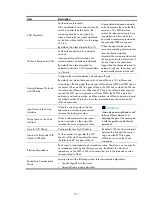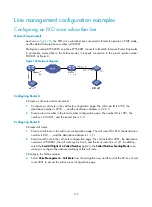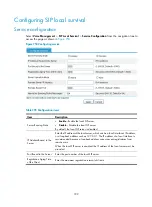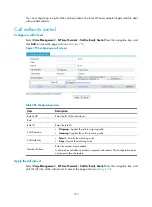719
Line management configuration examples
Configuring an FXO voice subscriber line
Network requirements
As shown in
, the FXO voice subscriber line connected to Router B operates in PLAR mode,
and the default remote phone number is 010-1001.
Dialing the number 0755-2003 on phone 0755-2001 connects to Router B. Because Router B operates
in private-line mode (that is, the hotline mode), it requests connection to the preset remote number
010-1001 at Router A.
Figure 736
Network diagram
Configuring Router A
# Create a call route and local number.
1.
Configure a call route in the call route configuration page: The call route ID is 0755, the
destination number is 0755...., and the destination address is 2.2.2.2.
2.
Create a local number in the local number configuration page: The number ID is 1001, the
number is 0101001, and the bound line is 1/0.
Configuring Router B
# Create call routes.
1.
Create a call route in the call route configuration page: The call route ID is 010, the destination
number is 010….., and the destination address is 1.1.1.1.
2.
Create a call route in the call route configuration page: The call route ID is 2001, the destination
number is 07552001, the call route type is Trunk, and the trunk route line is 1/0. In addition,
select the
Send All Digits of a Called Number
option in the
Called Number Sending Mode
area
when you configure the advanced settings of this call route.
# Configure the hotline number
3.
Select
Voice Management
>
Call Route
from the navigation tree, and then click the icon of call
route 2001 to access the call services configuration page.
Summary of Contents for MSR SERIES
Page 17: ...xv Documents 835 Websites 835 Conventions 836 Index 838 ...
Page 20: ...3 Figure 3 Initial page of the Web interface ...
Page 42: ...25 Figure 13 Firefox Web browser setting ...
Page 59: ...42 Figure 27 Checking the basic service configuration ...
Page 73: ...56 Figure 35 Sample interface statistics ...
Page 156: ...139 Figure 139 Rebooting the 3G modem ...
Page 168: ...151 Figure 152 Configuring Web server 2 ...
Page 174: ...157 Figure 158 Configure the URL filtering function ...
Page 242: ...225 Figure 233 Enabling the DHCP client on interface Ethernet 0 1 ...
Page 247: ...230 Figure 236 The page for configuring an advanced IPv4 ACL ...
Page 255: ...238 Figure 241 Advanced limit setting ...
Page 298: ...281 e Click Apply 2 Configure Router B in the same way Router A is configured ...
Page 400: ...383 Figure 387 Verifying the configuration ...
Page 405: ...388 ...
Page 523: ...506 Figure 530 Ping configuration page ...
Page 775: ...758 Figure 785 Configuring a jump node ...