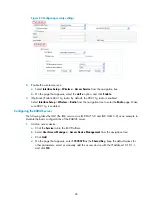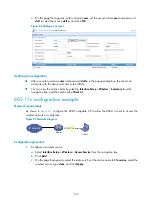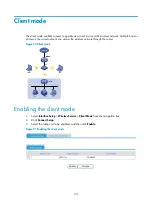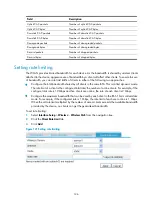112
Configuring 802.11n MCS
Configuration of mandatory and supported 802.11n rates is achieved by specifying the maximum
Modulation and Coding Scheme (MCS) index.
Select
Interface Setup
>
Wireless
>
Radio
from the navigation tree, and click the
Rate
tab
Figure 105
Setting 802.11n rate
Table 62
Configuration items
Item Description
Mandatory Maximum MCS
Set the maximum MCS index for 802.11n mandatory rates.
IMPORTANT:
If you select the
client dot11n-only
option, you must configure the mandatory
maximum MCS.
Multicast MCS
Set the multicast MCS for 802.11n.
The multicast MCS is adopted only when all the clients use 802.11n. If a non
802.11n client exists, multicast traffic is transmitted at a mandatory MCS data
rate.
IMPORTANT:
When the multicast MCS takes effect, the corresponding data rates defined for
20 MHz are adopted no matter whether the 802.11n radio operates in 40 MHz
mode or in 20 MHz mode.
Supported Maximum MCS
Set the maximum MCS index for 802.11n supported rates.
For more information about MCS, see
WLAN Configuration Guide
in
HP MSR Router Series
Configuration Guides (V5).
Make the MCS configuration the same on all APs in mesh configuration.
Displaying radio
Displaying WLAN services bound to a radio
Select
Interface Setup
>
Wireless
>
Summary
from the navigation tree, click the
Radio
tab, click the
specified radio unit, and select the
Wireless Service
tab to view the WLAN services bound to the radio.
Summary of Contents for MSR SERIES
Page 17: ...xv Documents 835 Websites 835 Conventions 836 Index 838 ...
Page 20: ...3 Figure 3 Initial page of the Web interface ...
Page 42: ...25 Figure 13 Firefox Web browser setting ...
Page 59: ...42 Figure 27 Checking the basic service configuration ...
Page 73: ...56 Figure 35 Sample interface statistics ...
Page 156: ...139 Figure 139 Rebooting the 3G modem ...
Page 168: ...151 Figure 152 Configuring Web server 2 ...
Page 174: ...157 Figure 158 Configure the URL filtering function ...
Page 242: ...225 Figure 233 Enabling the DHCP client on interface Ethernet 0 1 ...
Page 247: ...230 Figure 236 The page for configuring an advanced IPv4 ACL ...
Page 255: ...238 Figure 241 Advanced limit setting ...
Page 298: ...281 e Click Apply 2 Configure Router B in the same way Router A is configured ...
Page 400: ...383 Figure 387 Verifying the configuration ...
Page 405: ...388 ...
Page 523: ...506 Figure 530 Ping configuration page ...
Page 775: ...758 Figure 785 Configuring a jump node ...