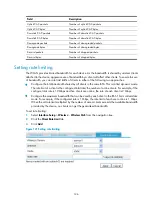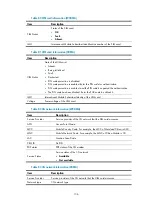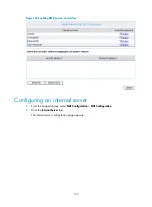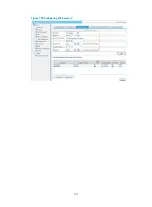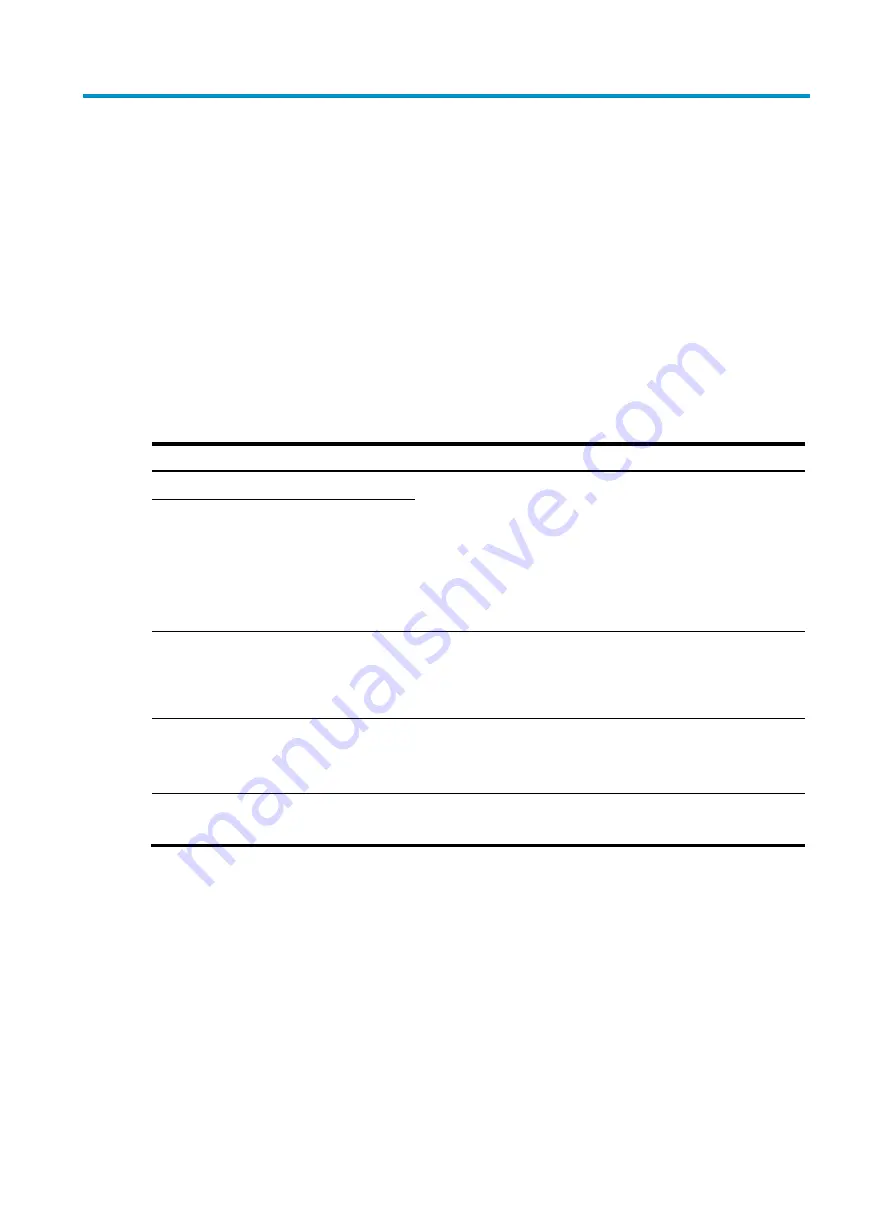
140
Configuring NAT
Overview
Network Address Translation (NAT) provides a way of translating an IP address to another IP address for
a packet. In practice, NAT is primarily used to allow private hosts to access public networks. With NAT,
a few public IP addresses are used to translate a large number of internal IP addresses. This effectively
solving the IP address depletion problem.
For more information about NAT, see the
Layer 3—IP Services Configuration Guide
in
HP MSR Router
Series Configuration Guides (V5)
.
Recommended configuration procedure
Task Remarks
Use either method.
•
Dynamic NAT
—A dynamic NAT entry is generated
dynamically. Dynamic NAT is applicable to the network
environment where a large number of internal users must
access the Internet.
•
Static NAT
—Mappings between external and internal network
addresses are manually configured. DMZ host can be
configured through the Web.
Configuring an internal server
Required.
You can configure an internal server by mapping a public IP
address and port number to the private IP address and port
number of the internal server.
Enabling application layer protocol check
Optional.
Enable NAT to check specified application layer protocols.
By default, all application layer protocols are checked by NAT.
Optional.
Limit the number of connections from a source IP address.
Configuring dynamic NAT
From the navigation tree, select
NAT Configuration
>
NAT Configuration
to enter the default
Dynamic
NAT
configuration page as shown in
.
Summary of Contents for MSR SERIES
Page 17: ...xv Documents 835 Websites 835 Conventions 836 Index 838 ...
Page 20: ...3 Figure 3 Initial page of the Web interface ...
Page 42: ...25 Figure 13 Firefox Web browser setting ...
Page 59: ...42 Figure 27 Checking the basic service configuration ...
Page 73: ...56 Figure 35 Sample interface statistics ...
Page 156: ...139 Figure 139 Rebooting the 3G modem ...
Page 168: ...151 Figure 152 Configuring Web server 2 ...
Page 174: ...157 Figure 158 Configure the URL filtering function ...
Page 242: ...225 Figure 233 Enabling the DHCP client on interface Ethernet 0 1 ...
Page 247: ...230 Figure 236 The page for configuring an advanced IPv4 ACL ...
Page 255: ...238 Figure 241 Advanced limit setting ...
Page 298: ...281 e Click Apply 2 Configure Router B in the same way Router A is configured ...
Page 400: ...383 Figure 387 Verifying the configuration ...
Page 405: ...388 ...
Page 523: ...506 Figure 530 Ping configuration page ...
Page 775: ...758 Figure 785 Configuring a jump node ...