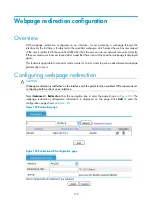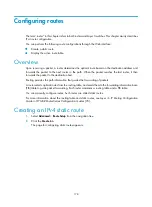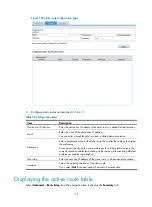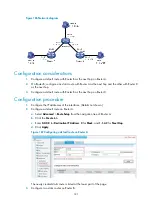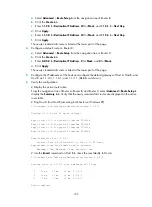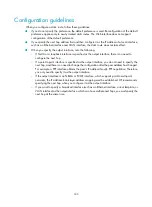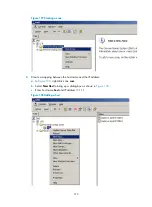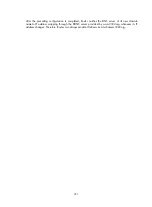186
Configuring traffic ordering
You can do the following to configure traffic ordering on the Web interface:
•
Setting the traffic ordering interval
•
Specifying the traffic ordering mode
•
Displaying internal interface traffic ordering statistics
•
Displaying external interface traffic ordering statistics
Overview
When multiple packet flows (classified by their source addresses) are received or sent by a device, you
can configure IP traffic ordering on the device to collect statistics of the flows in the inbound/outbound
direction, and then rank the statistics. The network administrator can use the traffic ordering statistics to
analyze the network usage for network management.
You can specify an interface as an external or internal interface to collect traffic statistics:
•
An internal interface collects both inbound and outbound traffic statistics, including the following:
Total traffic statistics
Total inbound/outbound traffic statistics
Inbound/outbound TCP packet statistics
Inbound/outbound UDP packet statistics
Inbound/outbound ICMP packet statistics
•
An external interface collects only the total inbound traffic statistics.
Recommended configuration procedure
Step Remarks
1.
Setting the traffic ordering interval
Optional.
The default traffic ordering interval is 10 seconds.
2.
Specifying the traffic ordering mode
Required.
Specify an interface as an internal or external interface to
collect traffic statistics.
By default, an interface does not collect traffic statistics.
3.
Displaying internal interface traffic
Optional.
You can view the traffic ordering statistics of internal or
external interfaces.
4.
Displaying external interface traffic
ordering statistics
Summary of Contents for MSR SERIES
Page 17: ...xv Documents 835 Websites 835 Conventions 836 Index 838 ...
Page 20: ...3 Figure 3 Initial page of the Web interface ...
Page 42: ...25 Figure 13 Firefox Web browser setting ...
Page 59: ...42 Figure 27 Checking the basic service configuration ...
Page 73: ...56 Figure 35 Sample interface statistics ...
Page 156: ...139 Figure 139 Rebooting the 3G modem ...
Page 168: ...151 Figure 152 Configuring Web server 2 ...
Page 174: ...157 Figure 158 Configure the URL filtering function ...
Page 242: ...225 Figure 233 Enabling the DHCP client on interface Ethernet 0 1 ...
Page 247: ...230 Figure 236 The page for configuring an advanced IPv4 ACL ...
Page 255: ...238 Figure 241 Advanced limit setting ...
Page 298: ...281 e Click Apply 2 Configure Router B in the same way Router A is configured ...
Page 400: ...383 Figure 387 Verifying the configuration ...
Page 405: ...388 ...
Page 523: ...506 Figure 530 Ping configuration page ...
Page 775: ...758 Figure 785 Configuring a jump node ...