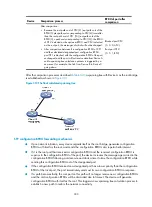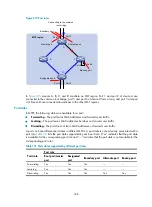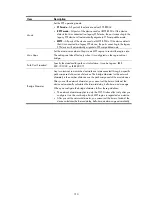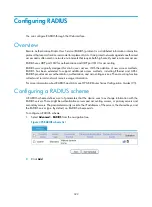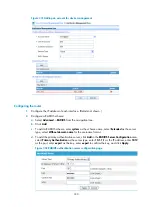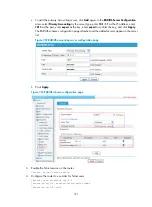317
MSTP configuration example
Network requirements
As shown in
, all routers on the network are in the same MST region. Router A and Router B
work on the distribution layer. Router C and Router D work on the access layer.
Configure MSTP so that packets of different VLANs are forwarded along different instances: packets of
VLAN 10 along MSTI 1, those of VLAN 30 along MSTI 3, those of VLAN 40 along MSTI 4, and those of
VLAN 20 along MSTI 0.
VLAN 10 and VLAN 30 are terminated on the distribution layer routers, and VLAN 40 is terminated on
the access layer routers, so the root bridges of MSTI 1 and MSTI 3 are Router A and Router B, respectively,
and the root bridge of MSTI 4 is Router C.
Figure 321
Network diagram
"Permit:" next to a link in the figure is followed by the VLANs the packets of which are permitted to pass
this link.
Configuration procedure
1.
Configure VLANs and VLAN member ports (details not shown):
Create VLAN 10, VLAN 20, and VLAN 30 on Router A and Router B, respectively.
Create VLAN 10, VLAN 20, and VLAN 40 on Router C.
Create VLAN 20, VLAN 30, and VLAN 40 on Router D.
Configure the ports on these routers as hybrid ports and assign them to related VLANs.
Configure the security zones to which the combinations of these ports and their permitted
VLANs belong.
2.
Configure Router A:
# Create an MST region named
example
, map VLAN 10, VLAN 30, and VLAN 40 to MSTI 1,
MSTI 3, and MSTI 4, respectively, and configure the revision level of the MST region as 0:
a.
From the navigation tree, select
Advanced
>
MSTP
>
Region
.
b.
On the page that appears, click
Modify
.
The page for modifying an MST region appears, as shown in
.
b.
Configure the region name as
example
.
Summary of Contents for MSR SERIES
Page 17: ...xv Documents 835 Websites 835 Conventions 836 Index 838 ...
Page 20: ...3 Figure 3 Initial page of the Web interface ...
Page 42: ...25 Figure 13 Firefox Web browser setting ...
Page 59: ...42 Figure 27 Checking the basic service configuration ...
Page 73: ...56 Figure 35 Sample interface statistics ...
Page 156: ...139 Figure 139 Rebooting the 3G modem ...
Page 168: ...151 Figure 152 Configuring Web server 2 ...
Page 174: ...157 Figure 158 Configure the URL filtering function ...
Page 242: ...225 Figure 233 Enabling the DHCP client on interface Ethernet 0 1 ...
Page 247: ...230 Figure 236 The page for configuring an advanced IPv4 ACL ...
Page 255: ...238 Figure 241 Advanced limit setting ...
Page 298: ...281 e Click Apply 2 Configure Router B in the same way Router A is configured ...
Page 400: ...383 Figure 387 Verifying the configuration ...
Page 405: ...388 ...
Page 523: ...506 Figure 530 Ping configuration page ...
Page 775: ...758 Figure 785 Configuring a jump node ...