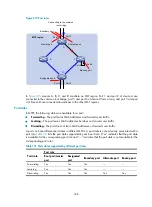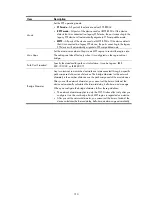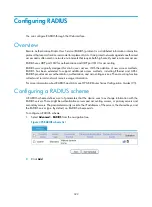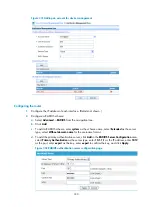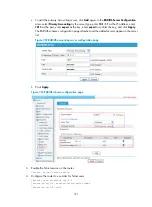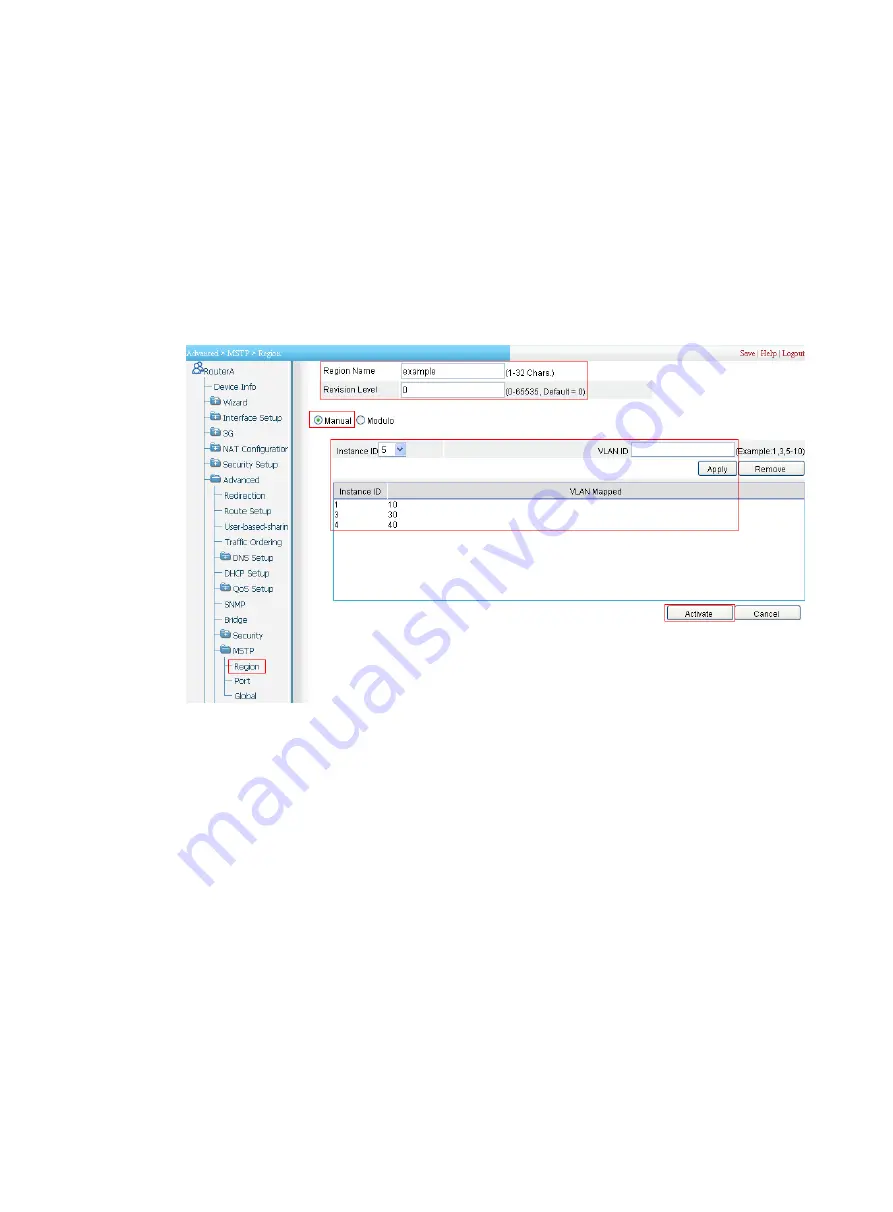
318
c.
Set the revision level to
0
.
d.
Select the
Manual
radio button.
e.
Select
1
from the
Instance
list.
f.
Set the VLAN ID to
10
.
g.
Click
Apply
to map VLAN 10 to MSTI 1, and add the VLAN-to-instance mapping entry to the
VLAN-to-instance mapping list.
h.
Repeat the preceding steps to map VLAN 30 to MSTI 3 and VLAN 40 to MSTI 4, and then add
the VLAN-to-instance mapping entries to the VLAN-to-instance mapping list.
i.
Click
Activate
to end the operation.
Figure 322
Configuring an MST region on Router A
# Enable MSTP globally and configure the current device as the root bridge of MSTI 1:
a.
From the navigation tree, select
Advanced
>
MSTP
>
Global
.
b.
Enable
from the
Enable STP Globally
list.
c.
Select
MSTP
from the
Mode
list.
d.
Select the box in front of
Instance
.
e.
Set the
Instance ID
field to 1.
f.
Set the
Root Type
field to
Primary
.
g.
Click
Apply
to submit the settings.
Summary of Contents for MSR SERIES
Page 17: ...xv Documents 835 Websites 835 Conventions 836 Index 838 ...
Page 20: ...3 Figure 3 Initial page of the Web interface ...
Page 42: ...25 Figure 13 Firefox Web browser setting ...
Page 59: ...42 Figure 27 Checking the basic service configuration ...
Page 73: ...56 Figure 35 Sample interface statistics ...
Page 156: ...139 Figure 139 Rebooting the 3G modem ...
Page 168: ...151 Figure 152 Configuring Web server 2 ...
Page 174: ...157 Figure 158 Configure the URL filtering function ...
Page 242: ...225 Figure 233 Enabling the DHCP client on interface Ethernet 0 1 ...
Page 247: ...230 Figure 236 The page for configuring an advanced IPv4 ACL ...
Page 255: ...238 Figure 241 Advanced limit setting ...
Page 298: ...281 e Click Apply 2 Configure Router B in the same way Router A is configured ...
Page 400: ...383 Figure 387 Verifying the configuration ...
Page 405: ...388 ...
Page 523: ...506 Figure 530 Ping configuration page ...
Page 775: ...758 Figure 785 Configuring a jump node ...