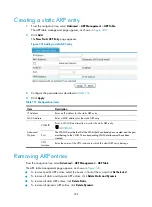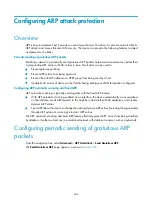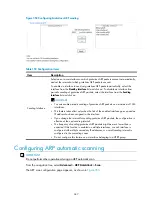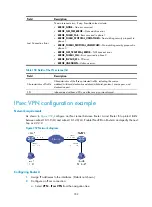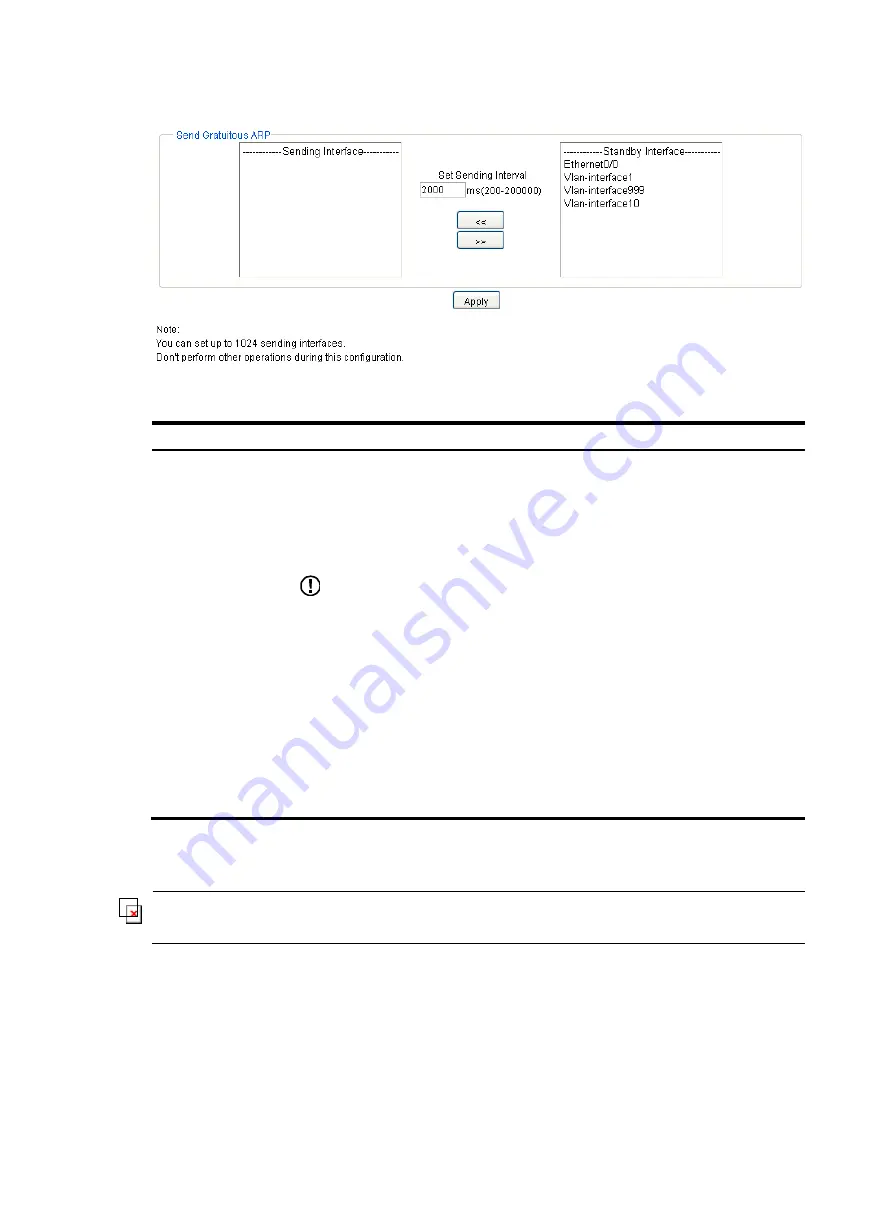
347
Figure 352
Configuring Gratuitous ARP sending
Table 153
Configuration items
Item Description
Sending Interface
Select one or more interfaces on which gratuitous ARP packets are sent out periodically,
and set the interval at which gratuitous ARP packets are sent.
To enable an interface to send out gratuitous ARP packets periodically, select the
interface from the
Standby Interface
list and click
<<
. To disable an interface from
periodic sending of gratuitous ARP packets, select the interface from the
Sending
Interface
list and click
>>
.
IMPORTANT:
•
You can enable periodic sending of gratuitous ARP packets on a maximum of 1024
interfaces.
•
This feature takes effect only when the link of the enabled interface goes up and an
IP address has been assigned to the interface.
•
If you change the interval for sending gratuitous ARP packets, the configuration is
effective at the next sending interval.
•
The frequency of sending gratuitous ARP packets might be much lower than is
expected if this function is enabled on multiple interfaces, or each interface is
configured with multiple secondary IP addresses, or a small sending interval is
configured in the preceding cases.
•
Do not configure this feature on an interface belonging to a VRRP group.
Configuring ARP automatic scanning
IMPORTANT:
Do not perform other operations during an ARP automatic scan.
From the navigation tree, select
Advanced
>
ARP Anti-Attack
>
Scan
.
The ARP scan configuration page appears, as shown in
.
Summary of Contents for MSR SERIES
Page 17: ...xv Documents 835 Websites 835 Conventions 836 Index 838 ...
Page 20: ...3 Figure 3 Initial page of the Web interface ...
Page 42: ...25 Figure 13 Firefox Web browser setting ...
Page 59: ...42 Figure 27 Checking the basic service configuration ...
Page 73: ...56 Figure 35 Sample interface statistics ...
Page 156: ...139 Figure 139 Rebooting the 3G modem ...
Page 168: ...151 Figure 152 Configuring Web server 2 ...
Page 174: ...157 Figure 158 Configure the URL filtering function ...
Page 242: ...225 Figure 233 Enabling the DHCP client on interface Ethernet 0 1 ...
Page 247: ...230 Figure 236 The page for configuring an advanced IPv4 ACL ...
Page 255: ...238 Figure 241 Advanced limit setting ...
Page 298: ...281 e Click Apply 2 Configure Router B in the same way Router A is configured ...
Page 400: ...383 Figure 387 Verifying the configuration ...
Page 405: ...388 ...
Page 523: ...506 Figure 530 Ping configuration page ...
Page 775: ...758 Figure 785 Configuring a jump node ...