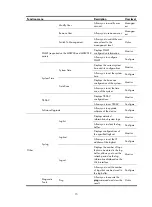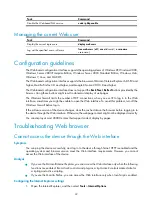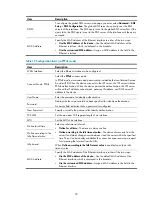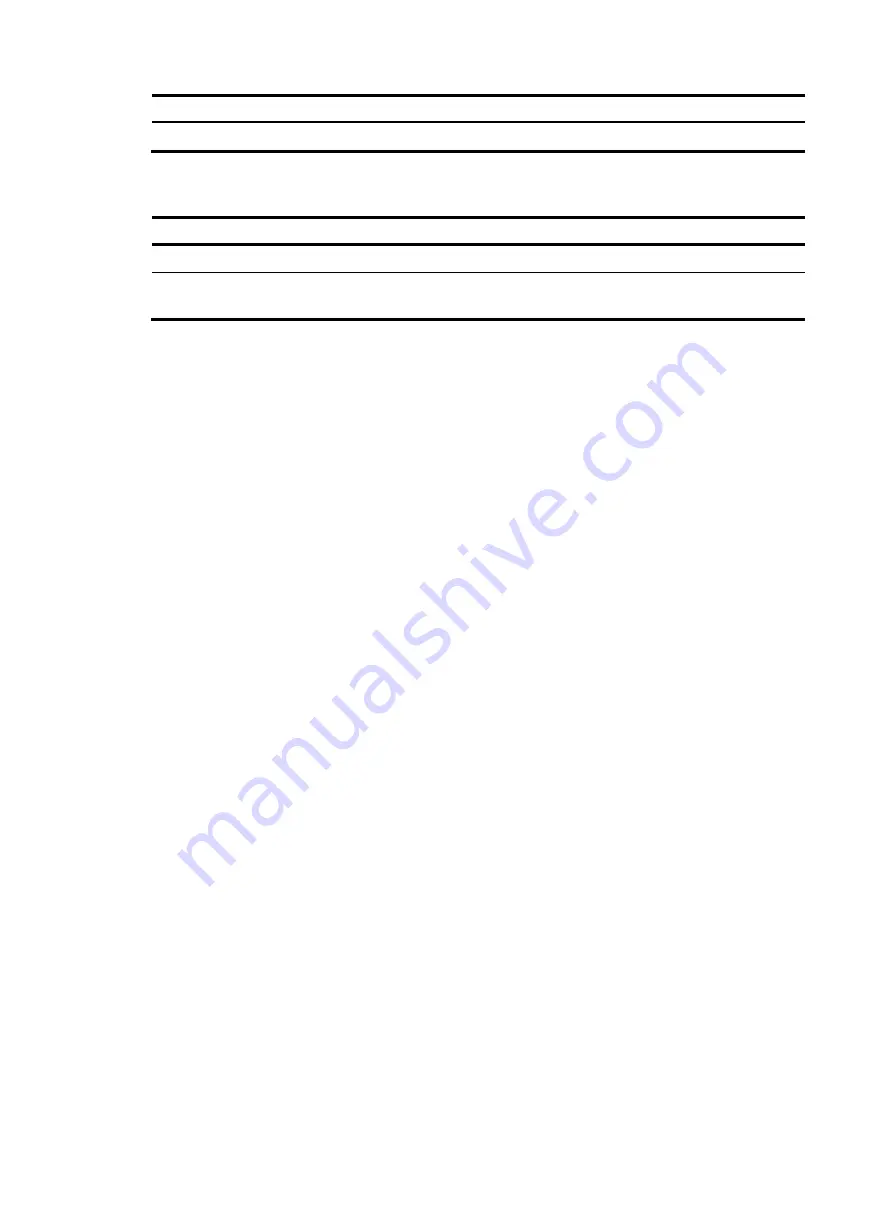
22
Task Command
Disable the Web-based NM service.
undo ip http enable
Managing the current Web user
Task Command
Display the current login users.
display web users
Log out the specified user or all users.
free web-users
{
all
|
user-id
userid
|
user-name
username
}
Configuration guidelines
The Web-based configuration interface supports the operating systems of Windows XP, Windows 2000,
Windows Server 2003 Enterprise Edition, Windows Server 2003 Standard Edition, Windows Vista,
Windows 7, Linux, and MAC OS.
The Web-based configuration interface supports the browsers of Microsoft Internet Explorer 6.0 SP2 and
higher, Mozilla Firefox 3.0 and higher, and Google Chrome 2.0.174.0 and higher.
The Web-based configuration interface does not support the
Back
,
Next
,
Refresh
buttons provided by the
browser. Using these buttons might result in abnormal display of webpages.
The Windows firewall limits the number of TCP connections, when you use IE to log in to the Web
interface, sometimes you might be unable to open the Web interface. To avoid this problem, turn off the
Windows firewall before login.
If the software version of the device changes, clear the cache data on the browser before logging in to
the device through the Web interface. Otherwise, the webpage content might not be displayed correctly.
You can display at most 20000 entries that support content display by pages.
Troubleshooting Web browser
Cannot access the device through the Web interface
Symptom
You can ping the device successfully, and log in to the device through Telnet. HTTP is enabled and the
operating system and browser version meet the Web interface requirements. However, you cannot
access the Web interface of the device.
Analysis
•
If you use the Microsoft Internet Explorer, you can access the Web interface only when the following
functions are enabled: Run ActiveX controls and plug-ins, script ActiveX controls marked safe for
scripting and active scripting.
•
If you use the Mozilla Firefox, you can access the Web interface only when JavaScript is enabled.
Configuring the Internet Explorer settings
1.
Open the Internet Explorer, and then select
Tools
>
Internet Options
.
Summary of Contents for MSR SERIES
Page 17: ...xv Documents 835 Websites 835 Conventions 836 Index 838 ...
Page 20: ...3 Figure 3 Initial page of the Web interface ...
Page 42: ...25 Figure 13 Firefox Web browser setting ...
Page 59: ...42 Figure 27 Checking the basic service configuration ...
Page 73: ...56 Figure 35 Sample interface statistics ...
Page 156: ...139 Figure 139 Rebooting the 3G modem ...
Page 168: ...151 Figure 152 Configuring Web server 2 ...
Page 174: ...157 Figure 158 Configure the URL filtering function ...
Page 242: ...225 Figure 233 Enabling the DHCP client on interface Ethernet 0 1 ...
Page 247: ...230 Figure 236 The page for configuring an advanced IPv4 ACL ...
Page 255: ...238 Figure 241 Advanced limit setting ...
Page 298: ...281 e Click Apply 2 Configure Router B in the same way Router A is configured ...
Page 400: ...383 Figure 387 Verifying the configuration ...
Page 405: ...388 ...
Page 523: ...506 Figure 530 Ping configuration page ...
Page 775: ...758 Figure 785 Configuring a jump node ...