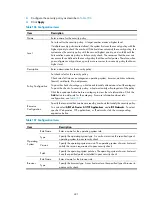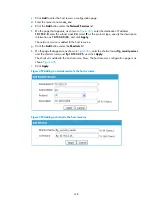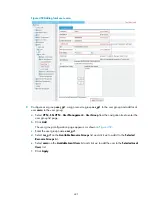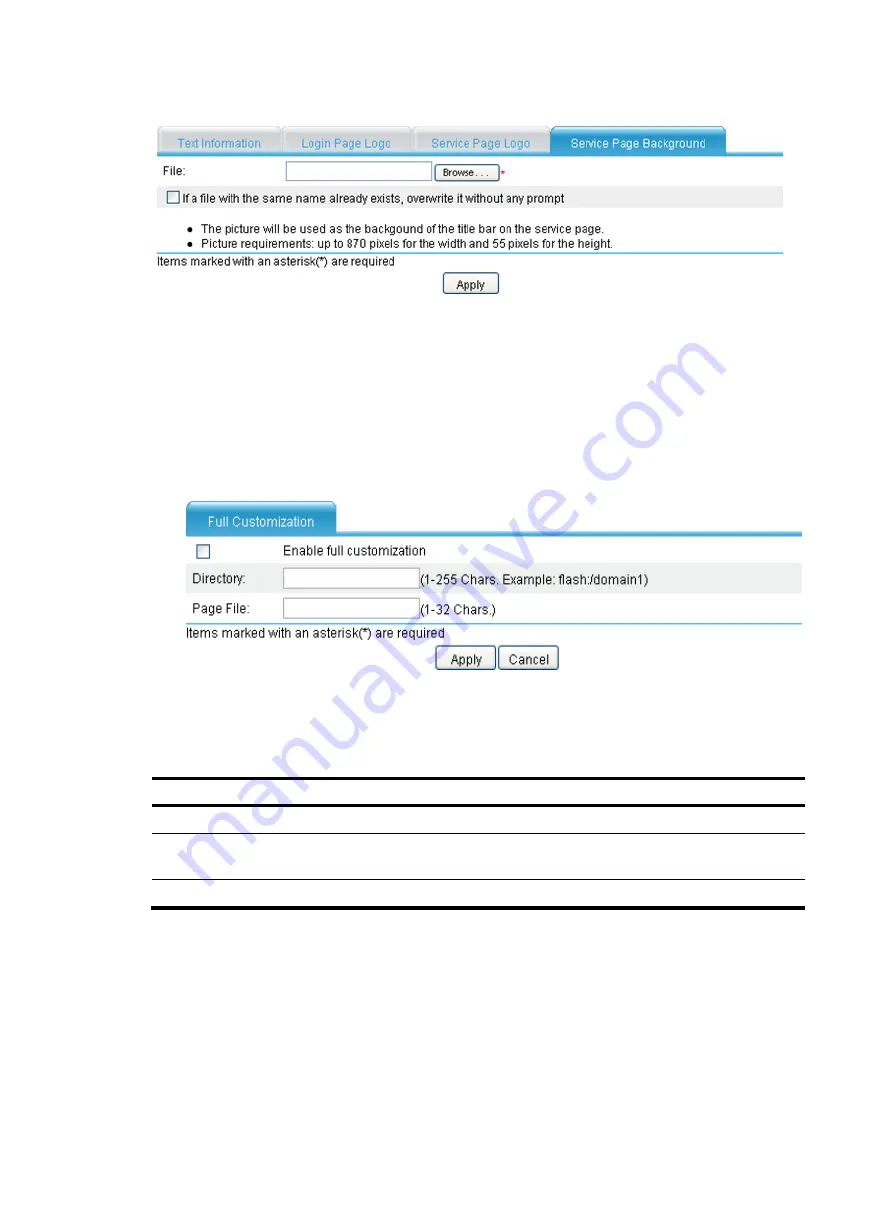
426
Figure 435
Specifying a service page background picture
Customizing the SSL VPN interface fully
Before full customization of the SSL VPN interface, upload the customized page file to the SSL VPN
gateway through FTP or TFTP.
1.
Select
VPN
>
SSL VPN
>
Page Customization
>
Full Customization
from the navigation tree. The full
customization page appears.
Figure 436
Full customization
2.
Configure the full customization settings as described in
.
3.
Click
Apply
.
Table 188
Configuration items
Item Description
Enable full customization
Select this item to enable the full customization function.
Directory
Enter the directory where the customized page files are saved on the SSL
VPN gateway.
Page File
Enter the name of the customized login page file.
Summary of Contents for MSR SERIES
Page 17: ...xv Documents 835 Websites 835 Conventions 836 Index 838 ...
Page 20: ...3 Figure 3 Initial page of the Web interface ...
Page 42: ...25 Figure 13 Firefox Web browser setting ...
Page 59: ...42 Figure 27 Checking the basic service configuration ...
Page 73: ...56 Figure 35 Sample interface statistics ...
Page 156: ...139 Figure 139 Rebooting the 3G modem ...
Page 168: ...151 Figure 152 Configuring Web server 2 ...
Page 174: ...157 Figure 158 Configure the URL filtering function ...
Page 242: ...225 Figure 233 Enabling the DHCP client on interface Ethernet 0 1 ...
Page 247: ...230 Figure 236 The page for configuring an advanced IPv4 ACL ...
Page 255: ...238 Figure 241 Advanced limit setting ...
Page 298: ...281 e Click Apply 2 Configure Router B in the same way Router A is configured ...
Page 400: ...383 Figure 387 Verifying the configuration ...
Page 405: ...388 ...
Page 523: ...506 Figure 530 Ping configuration page ...
Page 775: ...758 Figure 785 Configuring a jump node ...