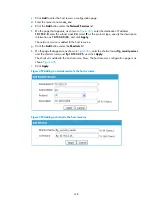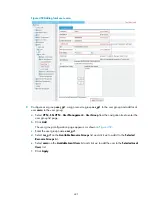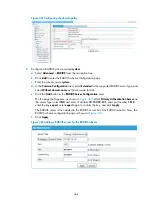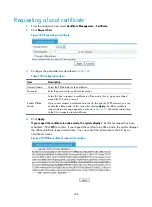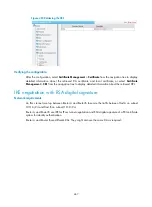452
Figure 470
Creating a PKI entity
3.
Configure the parameters as described in
4.
Click
Apply
.
Table 189
Configuration items
Item Description
Entity Name
Enter the name for the PKI entity.
Common Name
Enter the common name for the entity.
IP Address
Enter the IP address of the entity.
FQDN
Enter the FQDN for the entity.
An FQDN is a unique identifier of an entity on the network. It consists of a host name and
a domain name and can be resolved to an IP address. For example, www.whatever.com
is an FQDN, where www indicates the host name and whatever.com the domain name.
Country/Region
Code
Enter the country or region code for the entity.
State
Enter the state or province for the entity.
Locality
Enter the locality for the entity.
Organization
Enter the organization name for the entity.
Organization Unit
Enter the unit name for the entity.
Creating a PKI domain
1.
From the navigation tree, select
Certificate Management
>
Domain
.
Summary of Contents for MSR SERIES
Page 17: ...xv Documents 835 Websites 835 Conventions 836 Index 838 ...
Page 20: ...3 Figure 3 Initial page of the Web interface ...
Page 42: ...25 Figure 13 Firefox Web browser setting ...
Page 59: ...42 Figure 27 Checking the basic service configuration ...
Page 73: ...56 Figure 35 Sample interface statistics ...
Page 156: ...139 Figure 139 Rebooting the 3G modem ...
Page 168: ...151 Figure 152 Configuring Web server 2 ...
Page 174: ...157 Figure 158 Configure the URL filtering function ...
Page 242: ...225 Figure 233 Enabling the DHCP client on interface Ethernet 0 1 ...
Page 247: ...230 Figure 236 The page for configuring an advanced IPv4 ACL ...
Page 255: ...238 Figure 241 Advanced limit setting ...
Page 298: ...281 e Click Apply 2 Configure Router B in the same way Router A is configured ...
Page 400: ...383 Figure 387 Verifying the configuration ...
Page 405: ...388 ...
Page 523: ...506 Figure 530 Ping configuration page ...
Page 775: ...758 Figure 785 Configuring a jump node ...