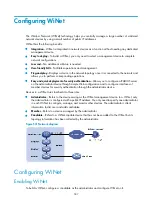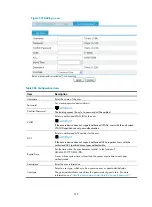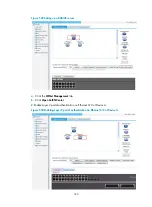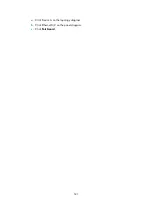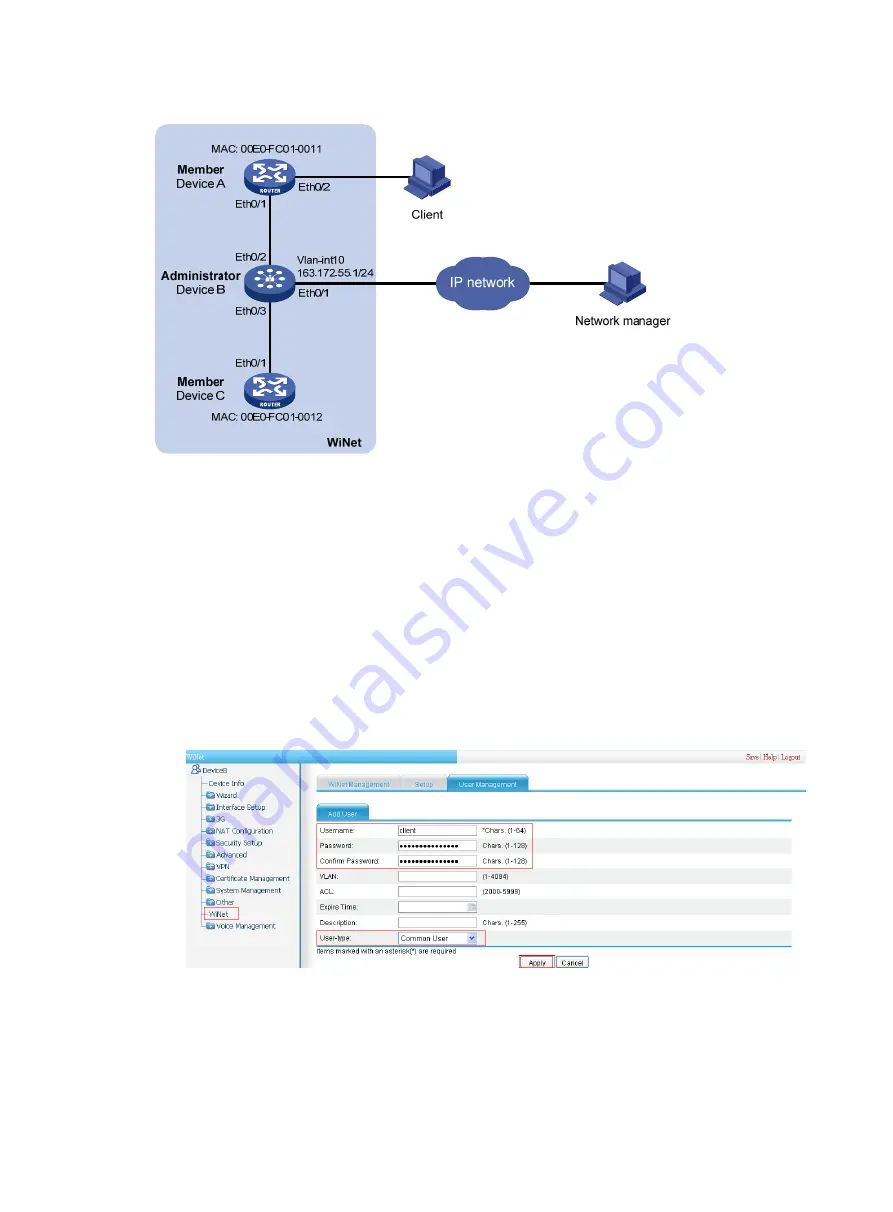
519
Figure 547
Network diagram
Configuration procedure
1.
Establish a WiNet.
See "
WiNet establishment configuration example
2.
Configure WiNet-based RADIUS authentication.
# Specify a RADIUS user.
a.
Log in to Device B through Ethernet 0/1.
b.
Select
WiNet
from the navigation tree on Device B.
c.
Click the
User Management
tab.
d.
Click
Add
.
Figure 548
Configure WiNet-based RADIUS authentication
e.
Enter
client
for
Username
,
client_password
for
Password
, and
client_password
for
Confirm
Password
, and select
Common User
for
User-type
.
f.
Click
Apply
.
# Set up a RADIUS server.
Summary of Contents for MSR SERIES
Page 17: ...xv Documents 835 Websites 835 Conventions 836 Index 838 ...
Page 20: ...3 Figure 3 Initial page of the Web interface ...
Page 42: ...25 Figure 13 Firefox Web browser setting ...
Page 59: ...42 Figure 27 Checking the basic service configuration ...
Page 73: ...56 Figure 35 Sample interface statistics ...
Page 156: ...139 Figure 139 Rebooting the 3G modem ...
Page 168: ...151 Figure 152 Configuring Web server 2 ...
Page 174: ...157 Figure 158 Configure the URL filtering function ...
Page 242: ...225 Figure 233 Enabling the DHCP client on interface Ethernet 0 1 ...
Page 247: ...230 Figure 236 The page for configuring an advanced IPv4 ACL ...
Page 255: ...238 Figure 241 Advanced limit setting ...
Page 298: ...281 e Click Apply 2 Configure Router B in the same way Router A is configured ...
Page 400: ...383 Figure 387 Verifying the configuration ...
Page 405: ...388 ...
Page 523: ...506 Figure 530 Ping configuration page ...
Page 775: ...758 Figure 785 Configuring a jump node ...