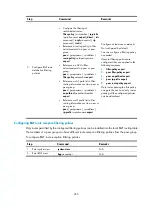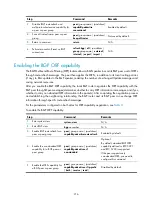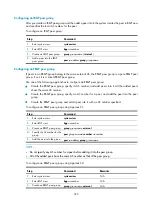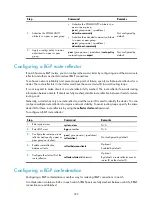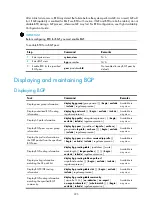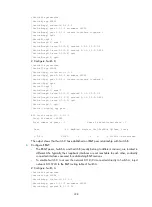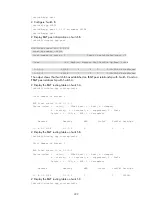215
Step Command
Remarks
3.
Configure the interval for sending the
same update to a peer or peer group.
peer
{
group-name
|
ip-address
}
route-update-interval
interval
Optional.
The intervals for sending the
same update to an IBGP
peer and an EBGP peer
default to 15 seconds and
30 seconds.
Configuring BGP soft-reset
After modifying the route selection policy, reset BGP connections to make the new one take effect.
The current BGP implementation supports the route-refresh feature that enables dynamic route refresh
without tearing down BGP connections.
However, if a peer not supporting route-refresh exists in the network, you must configure the
peer
keep-all-routes
command to save all routes from the peer, which are used during applying the new route
selection policy.
Configuring automatic soft-reset
After route refresh is enabled for peers and a policy is modified, the router advertises a route-refresh
message to the peers, which then resend their routing information to the router. After receiving the routing
information, the router performs dynamic route update by using the new policy.
To enable BGP route refresh for a peer or peer group:
Step Command
Remarks
1.
Enter system view.
system-view
N/A
2.
Enter BGP view.
bgp
as-number
N/A
3.
Enable BGP route refresh for a peer or
peer group.
peer
{
group-name
|
ip-address
}
capability-advertise
route-refresh
Optional.
Enabled by default.
Configuring manual soft-reset
If a BGP peer does not support route-refresh, you must save updates from the peer on the local router by
using the
peer keep-all-routes
command, and use the
refresh bgp
command to refresh the BGP routing
table.
If the BGP peer does not support route-refresh and the
peer keep-all-routes
command is not configured
for it, you need to decide whether to manually disconnect the peer to learn routes again according to the
impact of the new policy.
Following these steps to save all route updates from a peer or peer group:
Step Command
Remarks
1.
Enter system view.
system-view
N/A
2.
Enter BGP view.
bgp
as-number
N/A