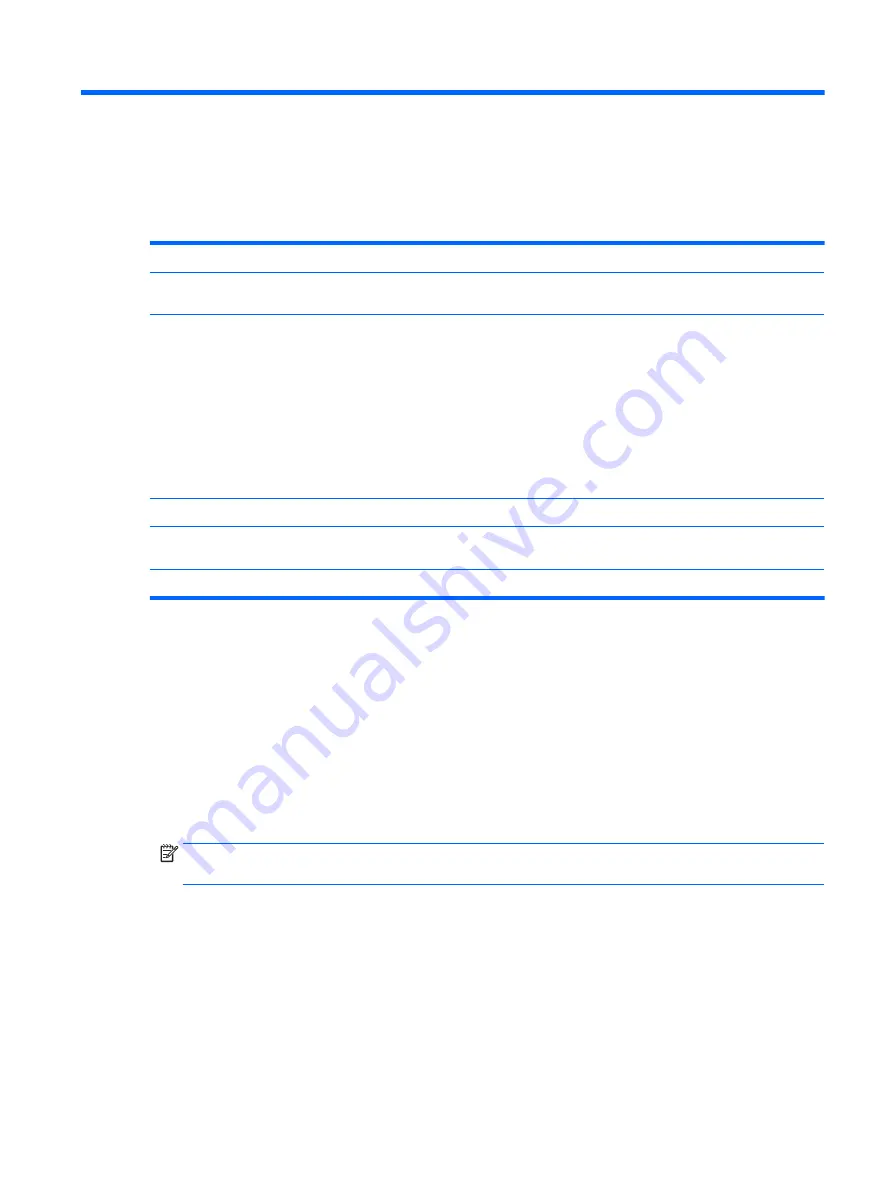
8
Diagnostics and Troubleshooting
LEDs
LED
Status
Power LED Off
When the unit is plugged into the wall socket and the Power LED is off, the unit is powered off.
However, the network can trigger a Wake On LAN event in order to perform management functions.
Power LED On
Displays during boot sequence and while the unit is on. During boot sequence, hardware initialization is
processed and startup tests are performed on the following:
●
Processor initialization
●
Memory detection and initialization
●
Video detection and initialization
NOTE:
If one of the tests fails, the unit will simply stop, but the LED will stay on. If the video test fails,
the unit beeps. There are no messages sent to video for any of these failed tests.
NOTE:
After the video is initialized, anything that fails will have an error message.
NOTE:
RJ-45 LEDs – Blinking green indicates network activity, and amber indicates a 100MB speed connection.
IDE LED is Off
When the unit is powered on and the flash activity light is off, then there is no access to the system
flash.
IDE LED blinks white
Indicates the system is accessing the internal IDE flash.
Wake-on LAN
Wake-on LAN (WOL) allows a computer to be turned on or resumed from sleep or hibernation state by a
network message. You can enable or disable WOL in Computer Setup using the S5 Maximum Power Savings
setting.
To enable or disable WOL:
1.
Turn on or restart the computer.
2.
Press either
Esc
or
F10
while the “Press the ESC key for Startup Menu” message is displayed at the
bottom of the screen.
NOTE:
If you do not press
Esc
or
F10
at the appropriate time, you must restart the computer and again
press
Esc
or
F10
when the monitor light turns green to access the utility.
3.
If you pressed
Esc
, press
F10
to enter Computer Setup.
4.
Navigate to Advanced > Built-in Device Options.
5.
Under Wake-on LAN, select the appropriate WOL setting.
6.
Press
F10
to accept any changes.
7.
Select Main > Save Changes and Exit.
LEDs
65
Summary of Contents for mt245
Page 4: ...iv Safety warning notice ...
Page 8: ...viii ...
Page 26: ...18 Chapter 3 Illustrated parts catalog ...
Page 64: ...56 Chapter 5 Removal and replacement procedures for Authorized Service Provider parts ...
Page 70: ...62 Chapter 6 Computer Setup BIOS and MultiBoot ...
Page 72: ...64 Chapter 7 Device management ...
Page 76: ...68 Chapter 8 Diagnostics and Troubleshooting ...
Page 80: ...72 Chapter 10 Adding an Image Restore Tool ...
Page 88: ...80 Chapter 12 Statement of Volatility ...
Page 92: ...84 Chapter 13 Power cord set requirements ...
Page 94: ...86 Chapter 14 Recycling ...
Page 98: ...90 Index ...
















































