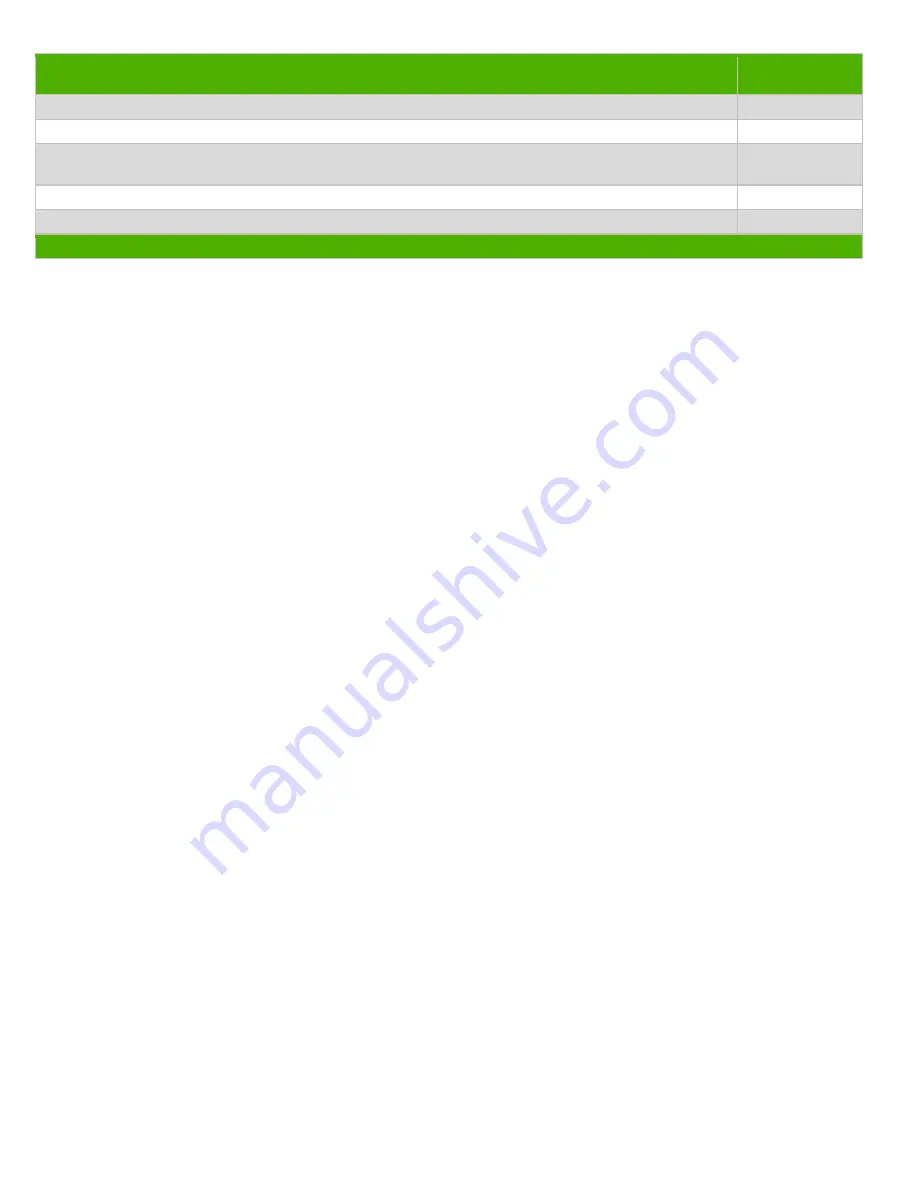
Tool Description
Tool Size (if
applicable)
Description #1 Screw driver of "+" type
Description #2 Hexagonal nut screw driver for D-SUB connector
Description #3 The model using the curved surface screen; There must be put soft mat above of the
work station and don't push hard on the machine to avoid cause screen to crack.
Description #4
Description #5
3.0 Product Disassembly Process
3.1 List the basic steps that should typically be followed to remove components and materials requiring selective treatment:
1. Lay the monitor on a flat, soft and clean surface.Remove the screws to remove the base assy.
2. Remove the rear cover.
3. Remove the Remove the pins and tapes
4. Remove the the pins and screws
5. Remove the screws to remove the borad.
6. Remove the screws to remove the key board/LED board from the rear cover
7.
8.
9.
10.
11.
3.2 Optional Graphic. If the disassembly process is complex, insert a graphic illustration below to identify the items
contained in the product that require selective treatment (with descriptions and arrows identifying locations).

























