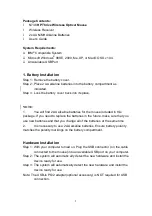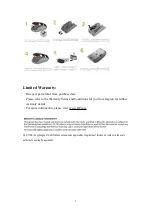2
Package Contents:
l
N748
HP Thrive Wireless Optical Mouse
l
Wireless Receiver
l
2x AA NiMH Alkaline Batteries
l
User
’
s Guide
System Requirements:
Ÿ
IBM
®
Compatible System
Ÿ
Microsoft Windows
®
98SE, 2000, Me, XP, or Mac
®
OS X v10.4.
Ÿ
An Available USB Port
1. Battery Installation
Step 1: Remove the battery cover.
Step 2:
Place 2 AA alkaline batteries into the battery compartment as
indicated.
Step 3:
Lock the battery cover back into its place.
NOTE:
1.
You will find 2 AA alkaline batteries for the mouse included in this
package. If you need to replace the batteries in the future, make sure that you
use new batteries and that you change all of the batteries at the same time.
2.
It is necessary to use 2 AA alkaline batteries. Ensure battery polarity
matches the polarity markings on the battery compartment.
Hardware Installation
Step 1: With your computer turned on, Plug the USB connector ( on the cable
connected to the mouse) into an available USB port on your computer.
Step 2: The system will automatic ally detect the new hardware and install the
device ready for use.
Step 3: The system will automatically detect the new hardware and install the
device ready for use.
Note: The USB-to PS/2 adapter(optional accessory) is NOT required for USB
connection.