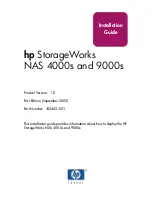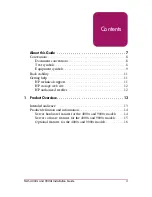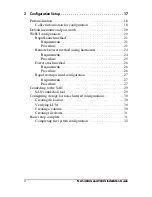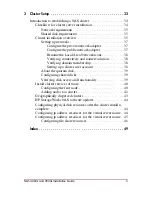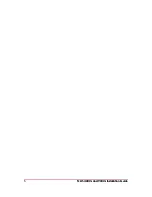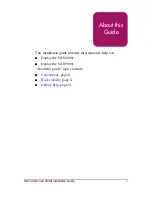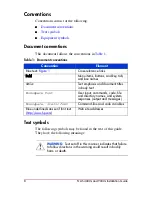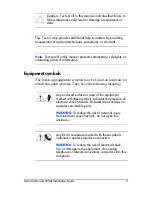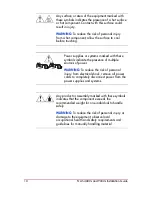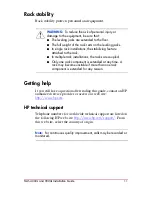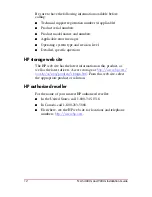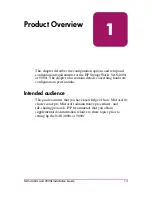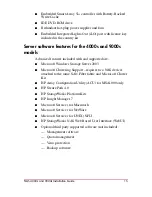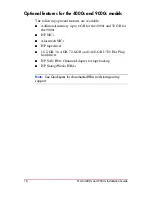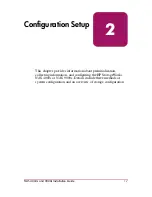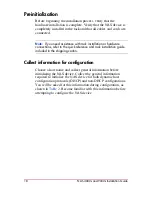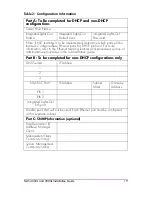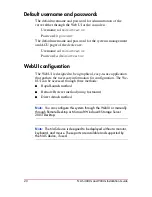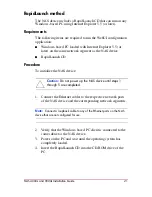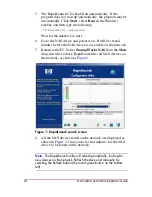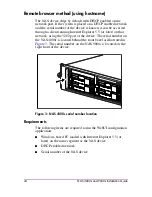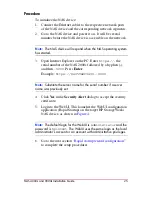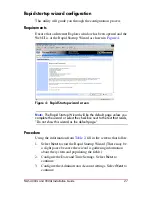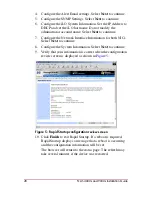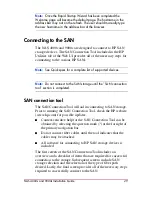14
HP Restricted
NAS 4000s and 9000s Installation Guide
DRAFT
Template date: 09/2003
Product definition and information
The NAS 4000s is a business class NAS/SAN solution and the
NAS 9000s is an enterprise class NAS/SAN solution. They
provide reliable performance, manageability, and fault tolerance.
Server hardware features for the 4000s and 9000s
models
The following features are included in the NAS 4000s:
■
Two Intel
®
Pentium
®
Xeon 3.20 GHz processors, with 1 MB
ECC cache
■
2GB (2 x 1 GB) of 200 MHz PC2100 DDR SDRAM
■
64-bit PCI-X I/O technology (two hot-pluggable 100 MHz
slots, one 133 MHz slot)
■
Two 36.4-GB 10K U320 Universal hot-pluggable hard drives
for the mirrored operating system
■
Two embedded NC7781 PCI-X Gigabit NIC 10/100/1000
WOL (Wake on LAN) network interface controllers (NIC)
■
Embedded Smart Array 5i+ controller with Battery-Backed
Write Cache
■
IDE DVD-ROM drive
■
Redundant hot-plug power supplies and fans
■
Embedded Integrated Lights Out (iLO) port with license key
in the country kit
The following features are included in the NAS 9000s:
■
Two Intel Pentium Xeon 2.8 GHz processors, with 2 MB
cache
■
4 GB, 200 MHz PC1600 DDR SDRAM memory
■
64-bit PCI-X I/O technology (four hot-pluggable 100 MHz
slots, two non-hotplug 100 MHz slots)
■
Two 36.4-GB 10K U320 Universal hot-pluggable hard drives
for the mirrored, pre-loaded NAS operating system
■
One integrated NC7170 Dual Port PCI-X 1000T Gigabit NIC