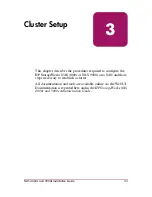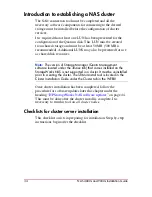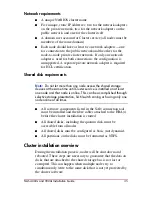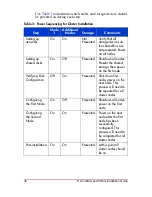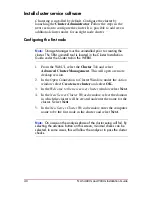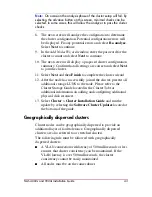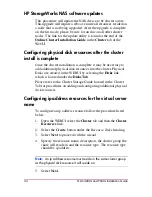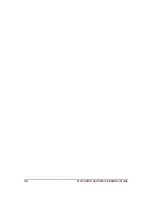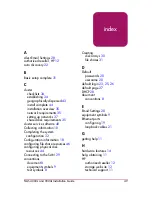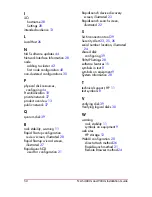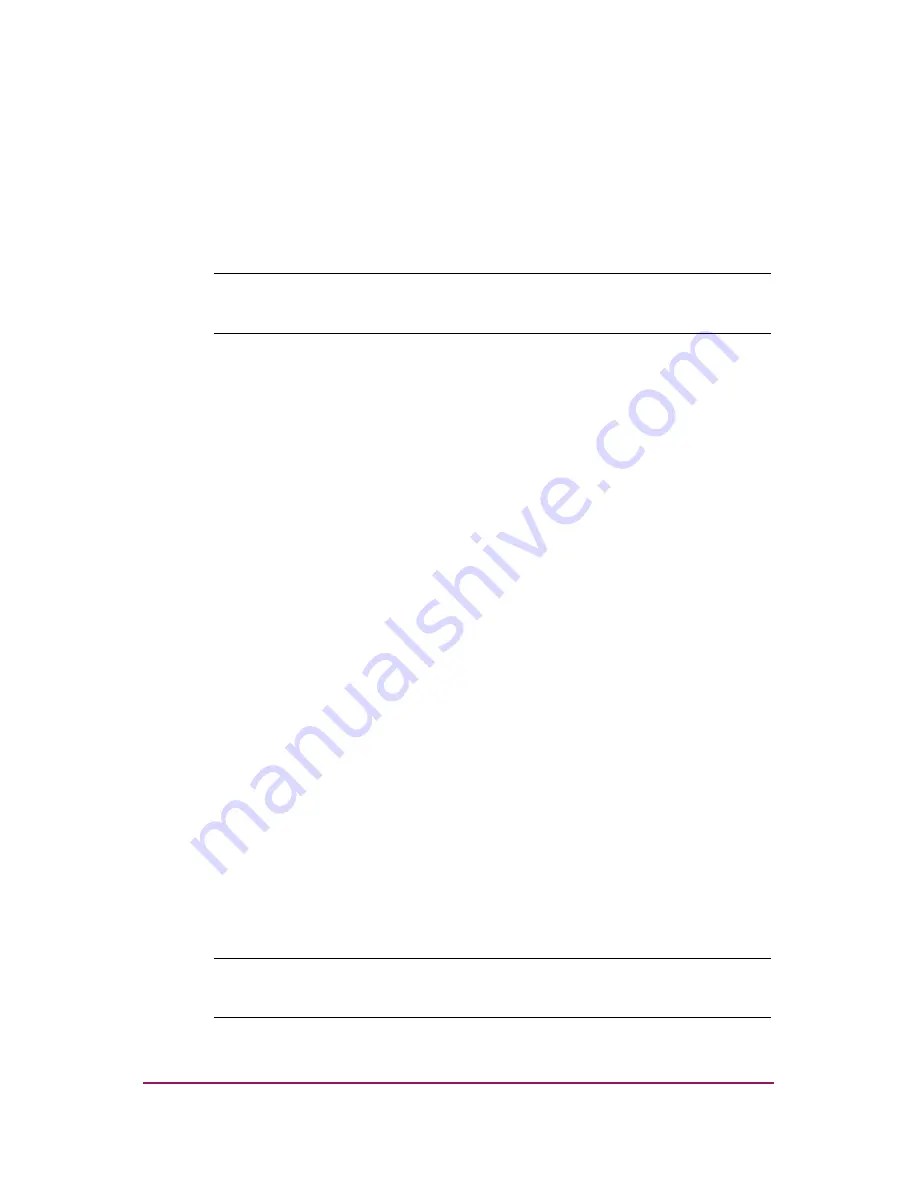
46
HP Restricted
NAS 4000s and 9000s Installation Guide
DRAFT
Template date: 09/2003
5. Select Next.
6. Select the possible owners and select Next to continue.
7. Specify the dependencies for the network name resource. The
physical disk and ip address should always be selected as a
dependency.
8. Select Next to continue.
Note:
The physical disk resource specified in this step must reside in
the same cluster group as specified in the beginning of this wizard.
9. Specify the network name, whether DNS Registration Must
Suceed, and whether to Enable Kerberos Authentication,
and select Next to continue.
10. Review the configuration and select Finish to create the
network name for the cluster group.
11. Once the resource is created it is necessary to bring it online.
In the Cluster Resources page, select the resource and select
Bring Online.
12. Select OK on the Bring a Resource Online page to bring the
new network name resource online.
Configuring file share resources
To configure a file share resource follow the procedure listed
below.
1. Open the WEBUI select the Cluster tab and then Cluster
Resources link.
2. Select the Create button under the Resource Tasks heading.
3. Select Next to proceed with the wizard.
4. Specify the resource name, description, the cluster group the
share will reside in, and the resource type. The resource type
should be File Share.
Note:
A file share resource must reside in the same cluster group as
the physical disk resource it will reside on.
5. Select Next.