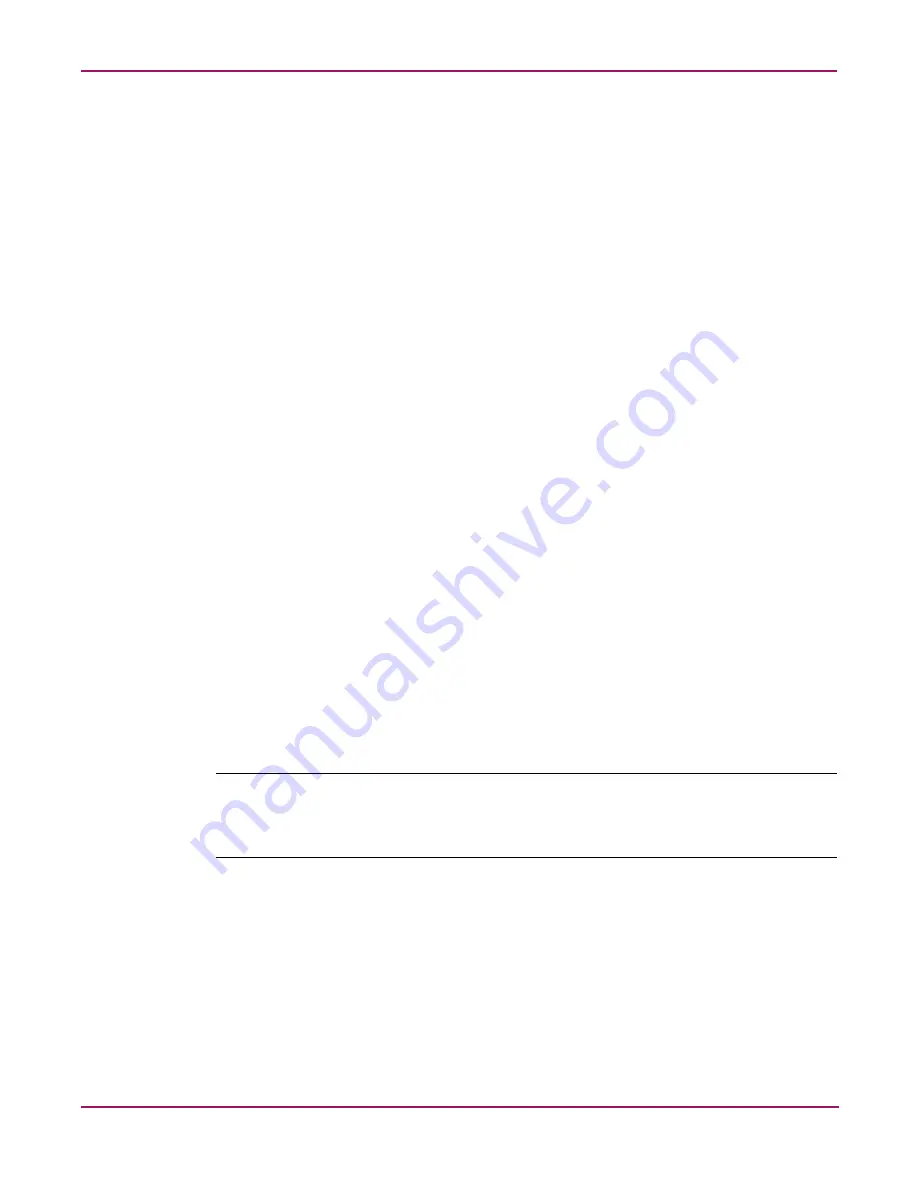
Cluster Administration
231
NAS 4000s and 9000s Administration Guide
Shadow Copies in a Clustered Environment
The creation and management of clustered Shadow Copy resources in a cluster should be
performed using the WebUIs by selecting Disk, Shadow Copy or from the file system by
right-clicking on the volume and selecting Shadow Copy.
Assuming the underlying disk is part of a cluster, both methods will generate a cluster resource
on the cluster that is viewable from Cluster Administrator and the Cluster Resource tab of the
WebUI. While the ability to create the Shadow Copy Resource is available in the Cluster
Administrator Management Tool, this operation is not supported by Microsoft. The resource
may be taken offline/online and managed with the group via all means available.
As recommended in the Shadow Copy chapter, the location of the cache file is recommended
on a separate disk from the original data. In this case, a physical disk resource for the cache file
disk should be created in the same cluster group as the intended Shadow Copy resource and
the volume for which snapshots will be enabled. The resource should be created prior to the
establishment of Shadow Copies. The Shadow Copy resource should be dependent on both the
original physical disk resource and the physical disk resource that contains the cache file. The
update of the Shadow Copy schedule may be done via the Cluster Administrator tool, the
WebUI, or the file system.
Creating a Cluster Printer Spooler
Printer spoolers should be created in a separate group dedicated to this purpose for ease of
management. For each printer spooler a physical resource is required to instantiate the print
spooler resource. In some cases, dedicated physical resources are not available and hence
sharing of the physical resource among other members of the group is acceptable,
remembering that all members of a group are managed as a unit. Hence, the group will failover
and failback as a group.
To create a printer spooler :
1. Create a dedicated group (if desired).
2. Create a physical resource (disk) (if required, see note).
3. Create an IP address resource for the Virtual Server to be created (if required, see note).
4. Create a Virtual Server Resource (Network Name) (if required, see note).
Note:
Steps 1-4 may be done via the WebUI interface using the appropriate functions or via the
Advanced Cluster Management function and are documented else where in this chapter. If the
printer spool resource is added to an existing group with a physical resource, ip address and virtual
server resource, steps 1-4 are not required.
5. Create a Print Spool resource:
a.
Click the Cluster tab.
b.
Select Advanced Cluster Management.
c.
Select the group container for the printer spooler.
d. Right-click and select Printer Resource.
e.
Enter the name of the printer resource.
f.
Select all of the appropriate dependent resources (ip address, network name, and
physical resource).
Summary of Contents for NAS 4000s
Page 18: ...About this Guide 18 NAS 4000s and 9000s Administration Guide ...
Page 92: ...Disk Management 92 NAS 4000s and 9000s Administration Guide ...
Page 196: ...NetWare File System Management 196 NAS 4000s and 9000s Administration Guide ...
Page 246: ...Index 246 NAS 4000s and 9000s Administration Guide ...
















































