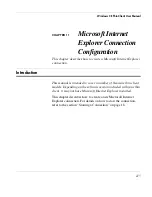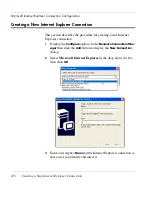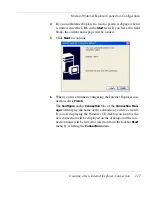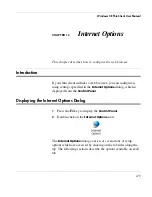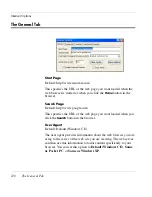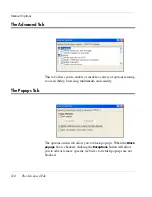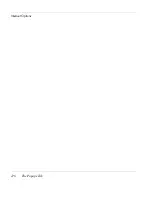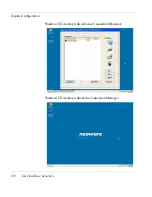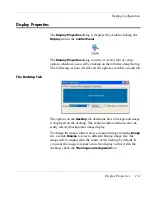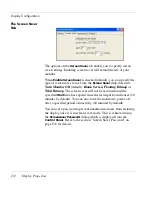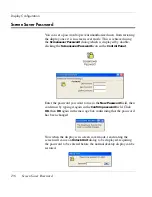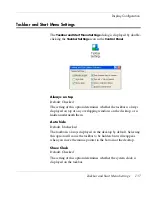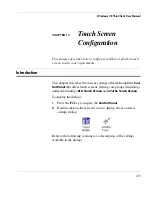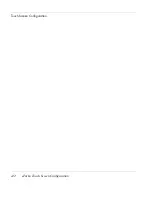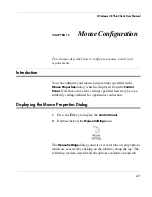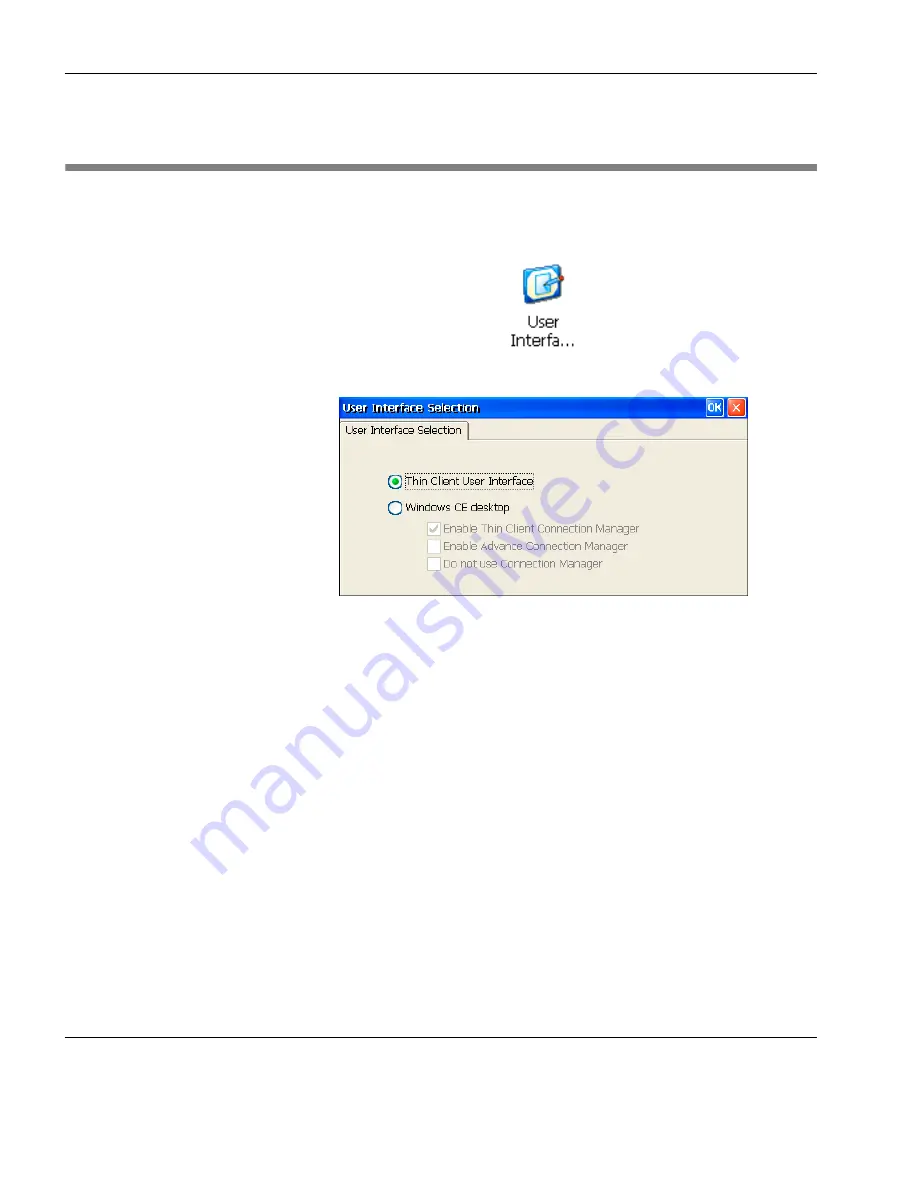
Display Configuration
128
User Interface Selection
User Interface Selection
The
User Interface Selection
dialog is displayed by double-clicking
the
User Interface Selection
icon in the
Control Panel
.
Your thin client provides four user interface display options. To
change the interface, make your selection in this dialog then click
OK
. When you click
OK
in the
Control Panel
window you will be
prompted to restart the thin client for the change to take effect.
Thin Client User Interface
Thin Client User Interface
is selected by default. This will display
the
Neoware Connection Manager
, which enables you to configure
and make connections, but no Windows CE desktop features. See
the illustration on the following page.
Windows CE desktop
The
Windows CE desktop
options enable you to use the Windows
CE desktop features with or without the standard or advanced
Neoware Connection Manager
. See the illustrations on the
following pages.
Summary of Contents for Neoware c50 - Thin Client
Page 50: ...Getting Started 34 Displaying System Information ...
Page 60: ...Network Configuration 44 The Network Settings Dialog ...
Page 142: ...Internet Options 126 The Popups Tab ...
Page 158: ...Touch Screen Configuration 142 eTurbo Touch Screen Configuration ...
Page 166: ...Keyboard Configuration 150 The Responsiveness Tab ...
Page 178: ...Printer Configuration 162 ThinPrint ...
Page 185: ...Regional Language Settings The Regional Settings Tab 169 ...
Page 208: ...System Information 192 Event Viewer ...
Page 216: ...Network Printing Using LPR LPD 200 Frequently Observed Issues ...
Page 222: ...Aironet Wireless LAN Configuration 206 Network Settings ...