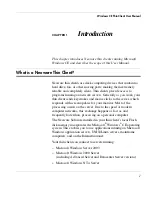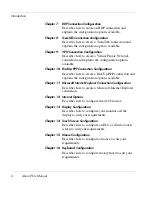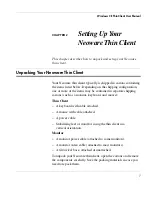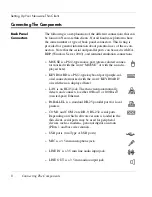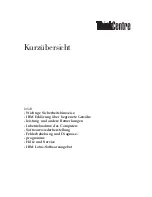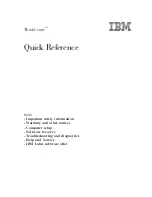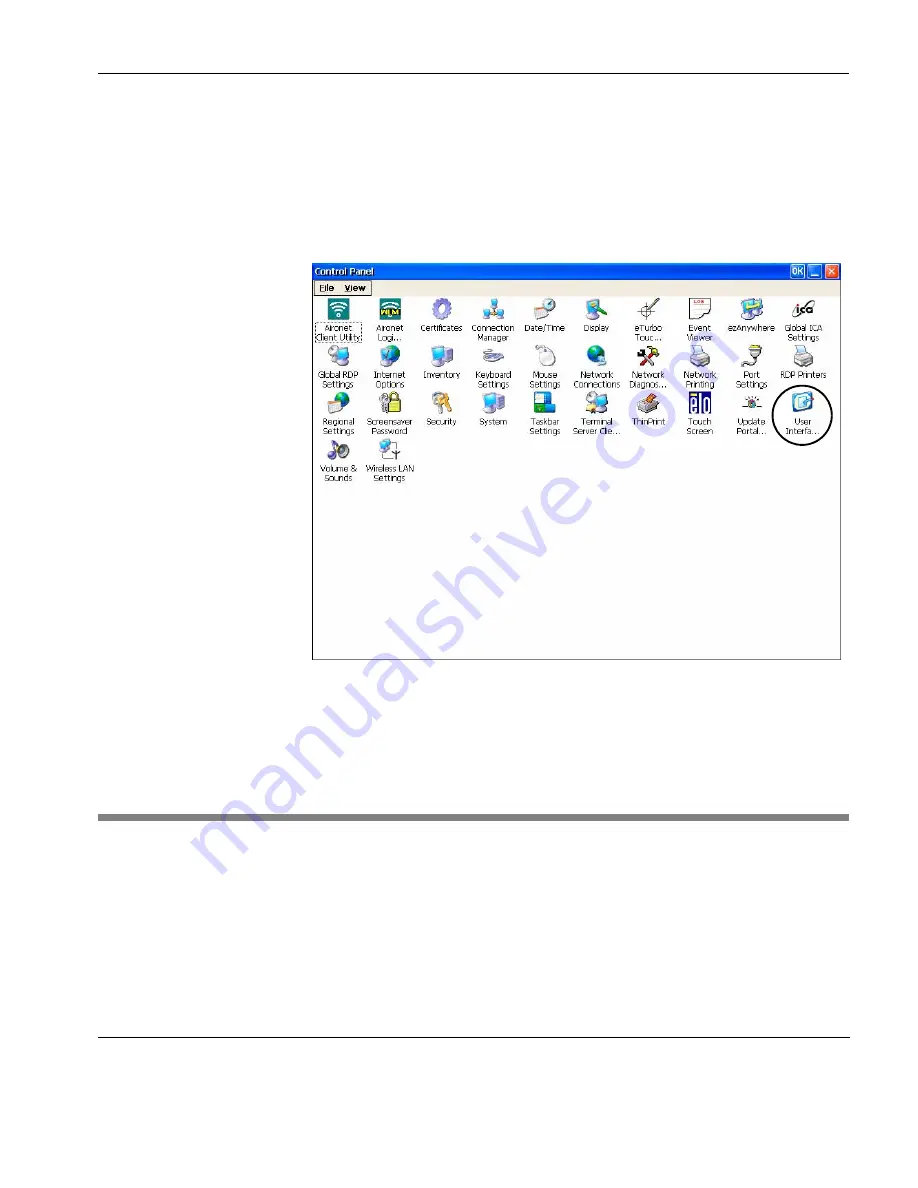
Getting Started
Network Configuration
15
After the initial selection you can change the user interface at any
time by pressing the
F2
key to display the
Control Panel
, then dou-
ble-clicking on the
User Interface Selection
icon. This will display a
dialog with the same options that are displayed in the
Neoware
Interface Selection Wizard
.
Note: When changing the User Interface from the
Control Panel
,
you will be prompted to restart the thin client before the selection
can take effect.
Network Configuration
If your network uses a remote configuration service such as DHCP
(Dynamic Host Configuration Protocol), the thin client will automat-
ically configure itself for the network when you switch it on.
If your network does not use DHCP, or you need to enter network
settings manually, refer to the section “Network Configuration” on
page 39 for details.
Summary of Contents for Neoware c50 - Thin Client
Page 50: ...Getting Started 34 Displaying System Information ...
Page 60: ...Network Configuration 44 The Network Settings Dialog ...
Page 142: ...Internet Options 126 The Popups Tab ...
Page 158: ...Touch Screen Configuration 142 eTurbo Touch Screen Configuration ...
Page 166: ...Keyboard Configuration 150 The Responsiveness Tab ...
Page 178: ...Printer Configuration 162 ThinPrint ...
Page 185: ...Regional Language Settings The Regional Settings Tab 169 ...
Page 208: ...System Information 192 Event Viewer ...
Page 216: ...Network Printing Using LPR LPD 200 Frequently Observed Issues ...
Page 222: ...Aironet Wireless LAN Configuration 206 Network Settings ...