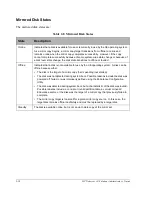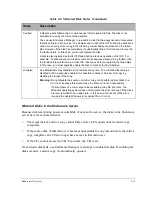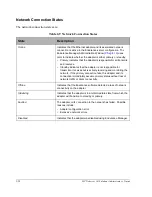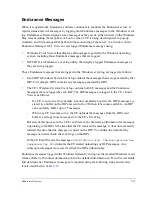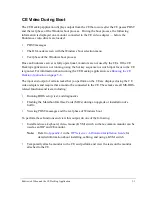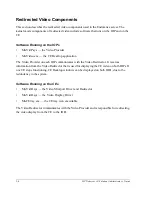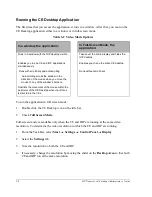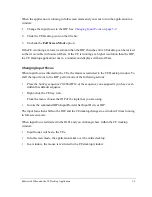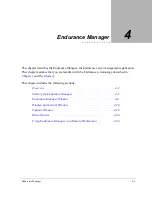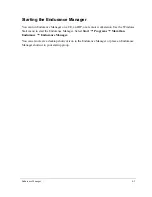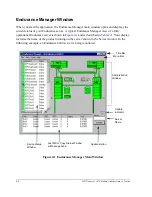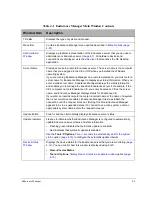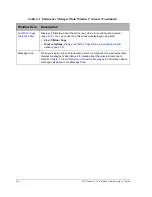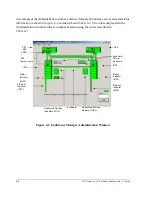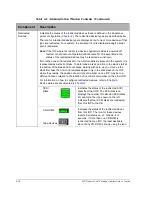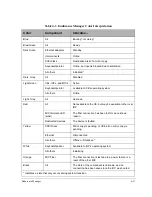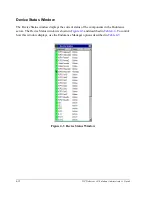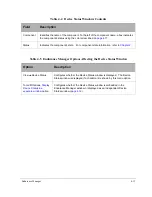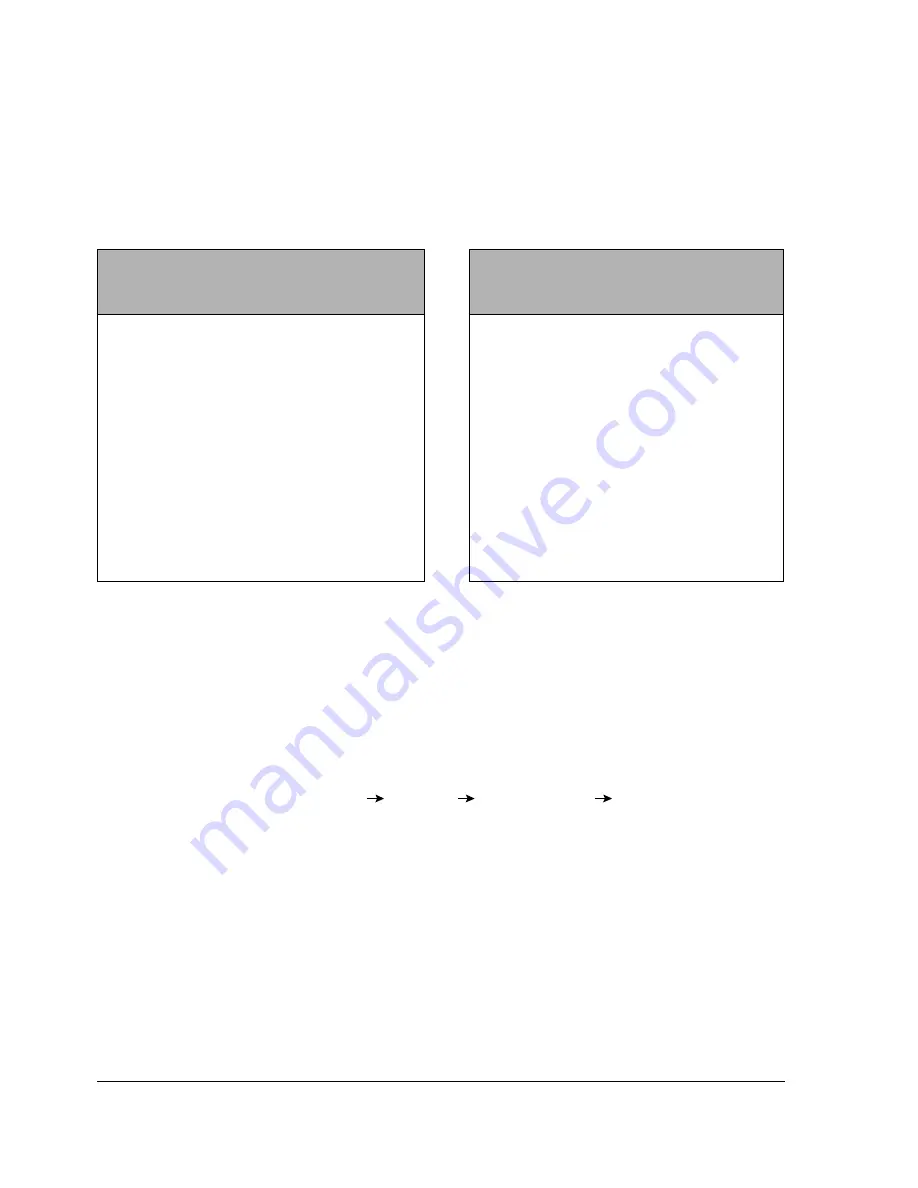
3-8
HP Netserver AA Solution Administrator’s Guide
Running the CE Desktop Application
The first time that you access the application, it runs in a window. After that, you can run the
CE Desktop application either in a window or in full-screen mode.
To run the application in full screen mode:
1. Double click the CE Desktop icon on the title bar.
2. Check F
ull Screen Mode
.
Full-screen mode is available only when the CE and IOP are running at the same video
resolution. To determine the video resolution in which the CE and IOP are running:
1. From the Task Bar, select
Start
Settings
Control Panel Display
.
2. Select the
Settings
tab.
3. Note the resolution on both the CE and IOP.
4. If necessary, change the resolution by moving the slider on the
Desktop Area
so that both
CE and IOP run at the same resolution.
Table 3-2 Video Mode Options
In a window, the application:
In Full-Screen Mode, the
application:
Runs in a window with the IOP desktop visible
Takes over the entire display and hides the
IOP desktop
Enables you to see CE and IOP applications
simultaneously
Enables you to see the entire CE desktop
Runs with scroll bars and autoscrolling
Autoscrolling scrolls the window in the
direction of the mouse when you move the
mouse to any of the window’s borders.
Runs without scroll bars
Restricts the movement of the mouse within the
perimeter of the CE Desktop when input focus
is directed to the CEs
Summary of Contents for NetServer AA 6200
Page 1: ...HP Netserver AA Solution Administrator s Guide HP Part Number 5971 3014 Printed in April 2001 ...
Page 8: ......
Page 11: ...Tables xi A 3 Firmware LED A 3 A 4 Fiber LEDs A 4 ...
Page 12: ......
Page 14: ......
Page 18: ...xviii HP Netserver AA Solution Administrator s Guide ...
Page 88: ......
Page 180: ...6 8 HP Netserver AA Solution Administrator s Guide Figure 6 2 Sample Endurance Configuration ...
Page 210: ......
Page 216: ......
Page 248: ......
Page 256: ......
Page 262: ......