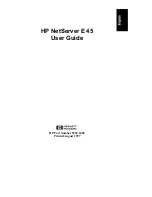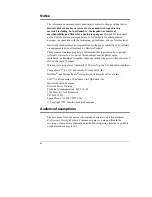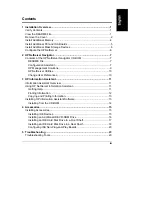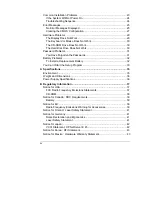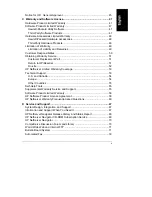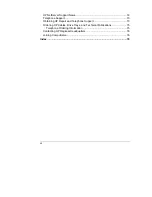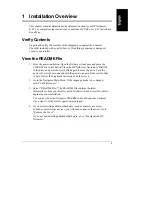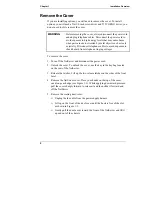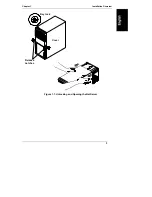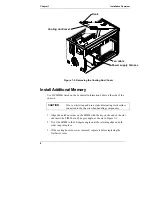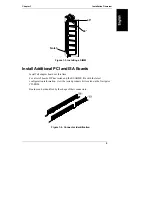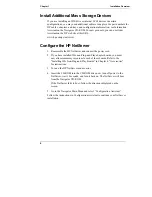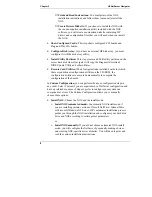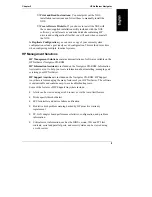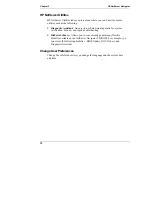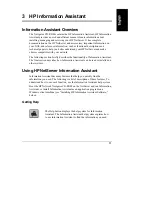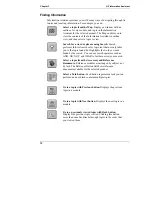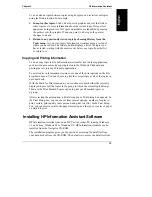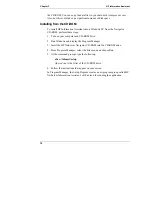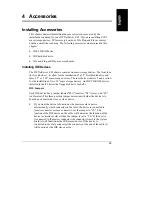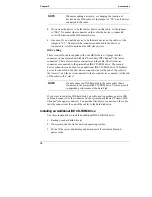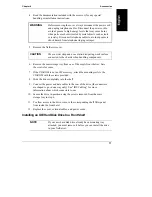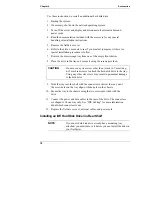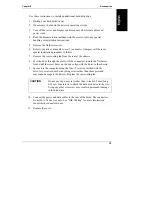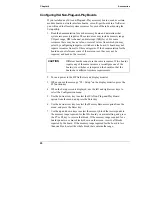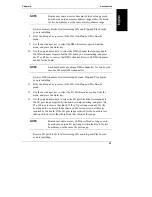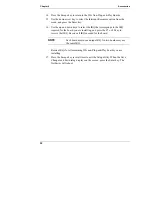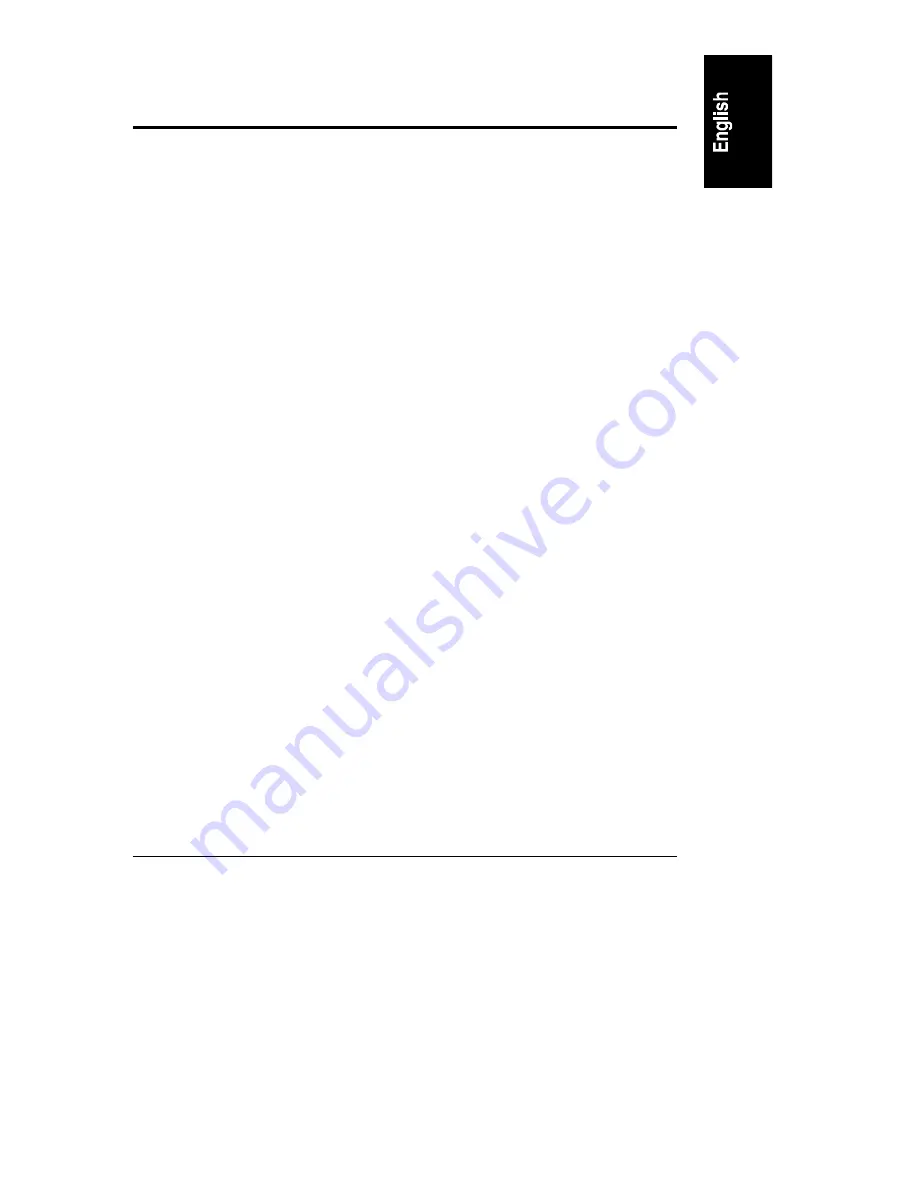
7
2 HP NetServer Navigator
Contents of the HP NetServer Navigator CD-ROM
The main menu of NetServer Navigator directs you to modules where you can
perform configuration tasks or access online system documentation. The
following is a description of the contents of the CD-ROM as accessed from the
Main Menu.
README File
This file includes the most recent information that was not available at the time
that the installation documentation was printed. It is important to check this file
before proceeding with the installation.
Configuration Assistant
Configuration Assistant guides you through the steps necessary to configure
the NetServer. Three methods of configuration are available: Express, Custom,
and Replicate.
Express configuration is the preferred method to configure your HP NetServer
since it leads you through the configuration process in sequence and offers you
default selections. An Express configuration includes the following steps:
•
Update System BIOS: This step appears if Configuration Assistant
detects that a newer version of the BIOS is available on the Navigator
CD-ROM. You must update your BIOS to the new version if you want to
continue in Express mode.
•
Install NOS: Choose the NOS and the install mode:
◊
Install NOS (automated mode): In automatic NOS install mode, if
you are installing certain versions of Novell NetWare / IntranetWare
or Microsoft Windows NT Server, HP’s automated installation process
guides you through the NOS installation and configures your hard disk
drive and NOS according to certain preset parameters.
or
◊
Install NOS manually: If you did not choose automated NOS install
mode, you will configure the NetServer by manually making choices,
and creating NOS-specific driver diskettes. You will need to print and
read the custom-installation instructions.
Summary of Contents for NetServer E 45
Page 1: ...HP NetServer E 45 User Guide HP Part Number 5965 2489 Printed August 1997 ...
Page 40: ......
Page 52: ......
Page 72: ......
Page 84: ......