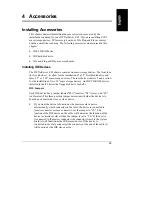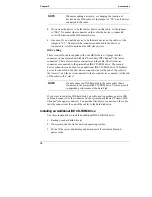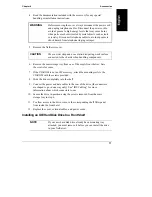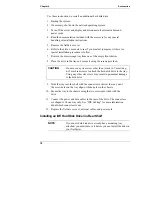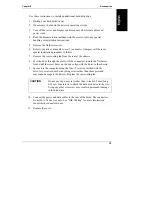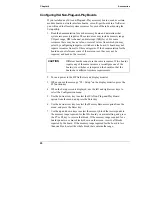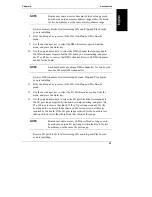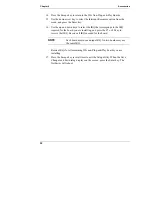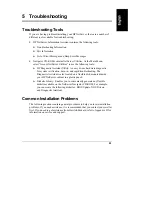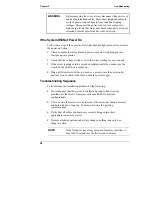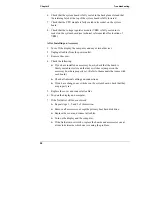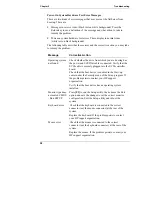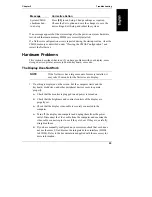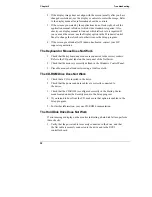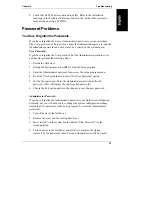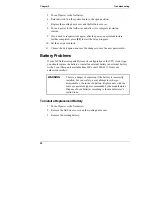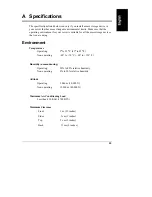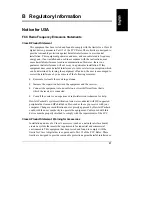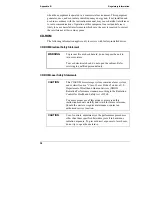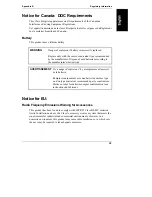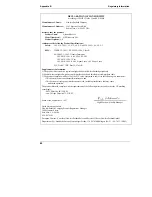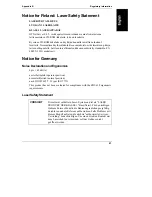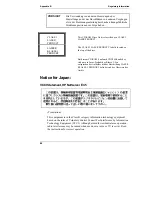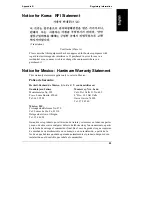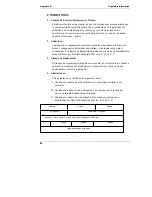Chapter 5
Troubleshooting
29
Message
Corrective Action
System CMOS
checksum bad -
run Setup
Press [F2] to run Setup. Change settings as required.
Choose the Exit option and save the changes to save the
new settings. Exit Setup and reboot the system.
If no message appears but the system stops after the power-on system hardware
test, check that main memory SIMMs are correctly installed.
If a NetServer configuration error is reported during the startup routine, clear the
CMOS memory as described under “Clearing the CMOS Configuration,” and
restart the NetServer.
Hardware Problems
This section describes what to do if you have problems with your display, mass
storage devices, printer, accessory boards, keyboard, or mouse.
The Display Does Not Work
NOTE
If the NetServer has a large amount of memory installed, it
may take 30 seconds for the first screen to display.
1. If nothing is displayed on the screen, but the computer starts and the
keyboard, disk drives, and other peripheral devices seem to operate
properly:
◊◊
Check that the monitor is plugged in and power is turned on.
◊◊
Check that the brightness and contrast controls of the display are
properly set.
◊◊
Check that the display video cable is securely connected to the
computer.
◊◊
Turn off the display and computer and unplug them from the power
outlet. Disconnect the video cable from the computer and examine the
video cable connector pins to see if they are bent. If they are, carefully
straighten them.
◊◊
If you have manually configured any accessories, check that each does
not use the same I/O address as the integrated video interface (03B0h
to 03DFh). Refer to the documentation supplied with the accessory for
more information.
Summary of Contents for NetServer E 45
Page 1: ...HP NetServer E 45 User Guide HP Part Number 5965 2489 Printed August 1997 ...
Page 40: ......
Page 52: ......
Page 72: ......
Page 84: ......