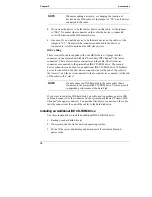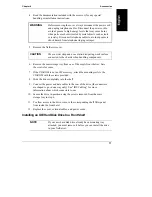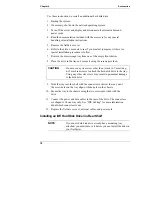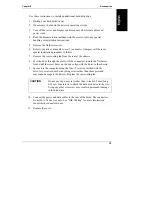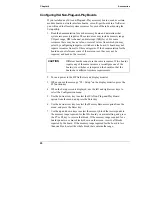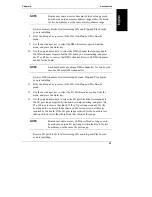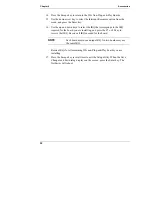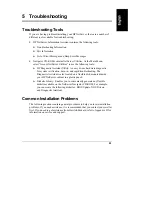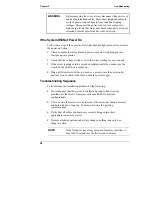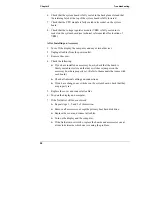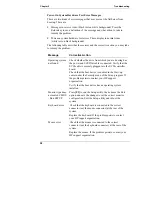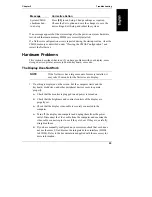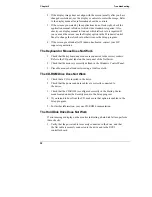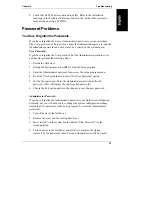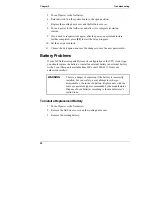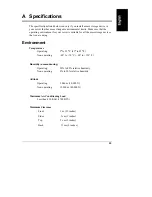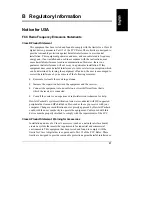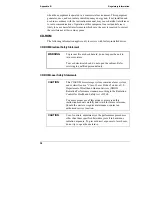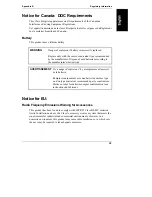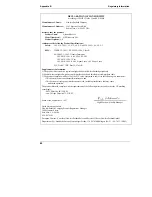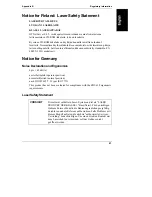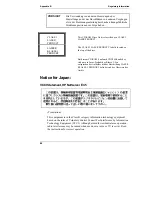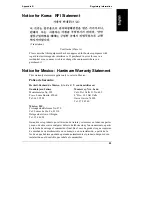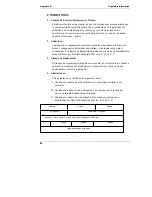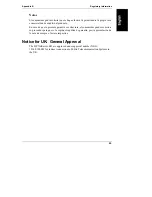Chapter 5
Troubleshooting
30
2. If the display image does not align with the screen (usually after you have
changed resolutions), use the display’s controls to center the image. Refer
to the display manual for information about the controls.
3. If the screens generated by the applications do not look right, check the
application manual to find out which video standard is required. Also
check your display manual to find out which refresh rate is required. If
you can read the screen, use the Display option in the Windows Control
Panel to change the refresh rate, otherwise use the Setup program.
4. If the screen goes blank after Windows has booted, contact your HP
support organization.
The Keyboard or Mouse Does Not Work
1. Check that the keyboard and mouse are connected to the correct sockets.
Refer to the I/O panel label on the rear panel of the NetServer.
2. Check that the mouse is correctly defined in the Windows Control Panel.
3. Clean the mouse ball and rollers using a lint-free cloth.
The CD-ROM Drive Does Not Work
1. Check that a CD is inserted in the drive.
2. Check that the power and data cables are correctly connected to
the device.
3. Check that the CD-ROM is configured correctly in the Startup Center
menu located under the Security menu in the Setup program.
4. If you intend to boot from the CD, make sure that option is enabled in the
Setup program.
5. For further information, see your CD-ROM documentation.
The Hard Disk Drive Does Not Work
If error messages display on the monitor indicating a hard disk failure, perform
these checks:
1. Verify that the power cable is securely connected to the drive, and that
the flat cable is securely connected to the drive and to the SCSI
controller board.
Summary of Contents for NetServer E 45
Page 1: ...HP NetServer E 45 User Guide HP Part Number 5965 2489 Printed August 1997 ...
Page 40: ......
Page 52: ......
Page 72: ......
Page 84: ......