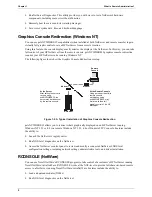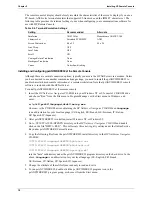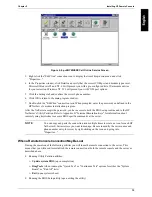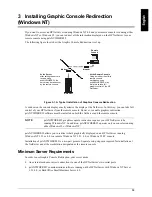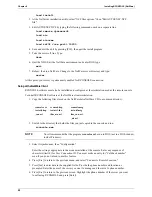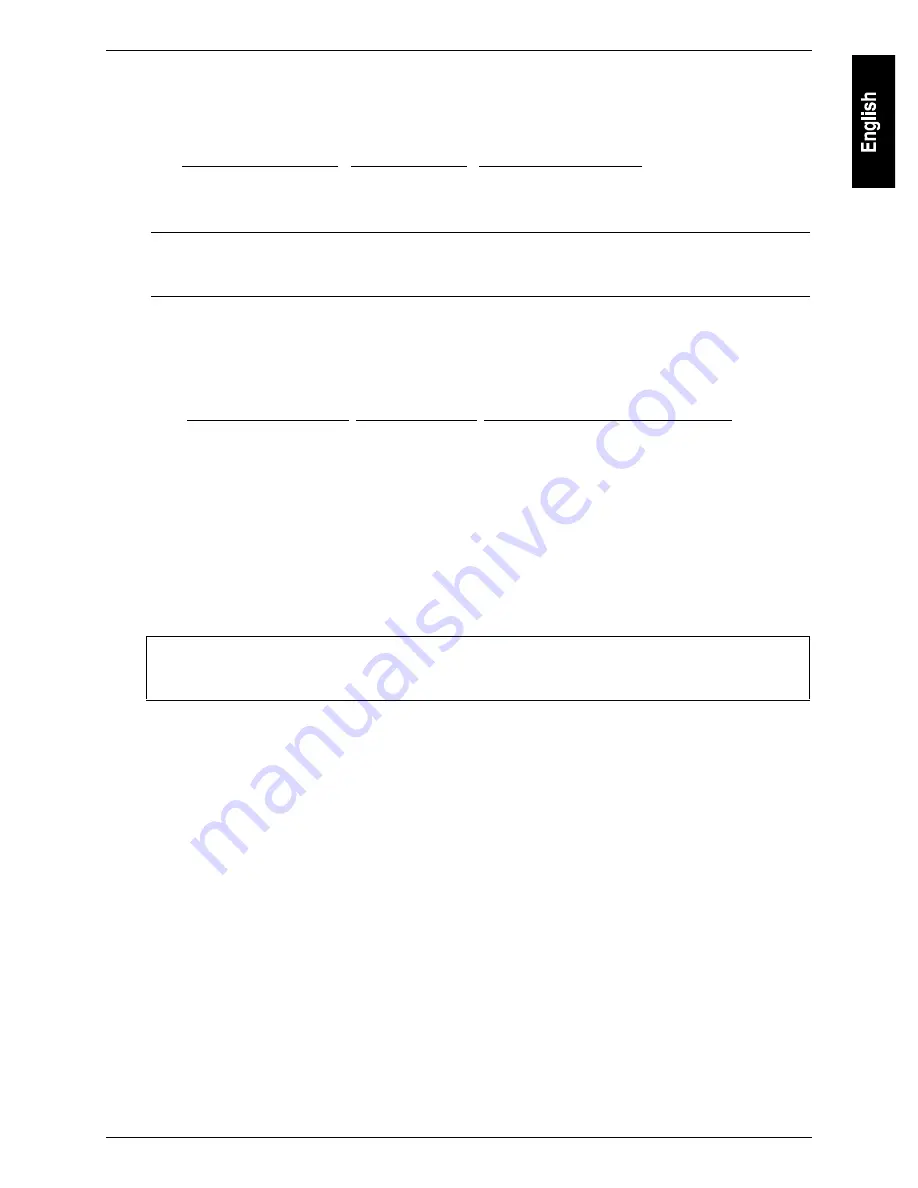
Chapter 2
Installing HP Remote Console
7
4. Cursor to "Console Redirection" and select a serial port for console redirection. Use the cursor keys
to toggle through the options. The table below shows serial port defaults.
Table 2-1. HP NetServer E Series Default Serial Port Interrupts
Label
Port
Interrupt
Serial A
COM 1
3F8h IRQ 4
Serial B
COM 2
2F8h IRQ 3
NOTE
Your serial port IRQ and I/O address settings must match the entry in the Console
Redirect Port field. If you are unable to match these settings, consult your system
administrator or HP technical representative.
5. Next, configure the Console Redirection port for serial speed (baud rate), console type (terminal
emulation), flow control, and connection type (modem or direct). See Table 2-2 for
recommendations.
Table 2-2. Communications Parameters
Parameter
Recommended
Alternate
Baud Rate
19.2K or 38.4K
115.2K, 9600, 4800, 2400, 1200, 600
Console Type
PC ANSI
VT100
Flow Control
XON/XOFF
No flow control, CTS/RTS
Console connection
via modem
direct (requires null modem serial cable, not
provided)
6. When done, press [Esc] three times. This returns you to the Configuration menu.
7. On the Configuration menu, move the cursor to Exit and select "Exit Saving Changes."
The HP NetServer reboots and incorporates the new information in the NetServer’s BIOS.
CAUTION
As long as the BIOS-level Console Redirection is enabled, your NetServer’s security is
easily breached. Therefore, HP advises that you disable console redirection as soon as
you or the remote user are finished using HP Remote Console Redirection.
Modem Installation
To enable console redirection, you need to connect an external modem to the NetServer port you assigned
for use with console redirection. The ports are designated on the back of the NetServer. Connect the modem
to the port you have chosen for console redirection, either Serial A or Serial B.
Modem Initialization
At the HP NetServer, the third step required to enable a Remote Console is initializing the modem.
To initialize the modem and initiate a remote console session:
1. Reboot the server and, when prompted, press [F12].
The server displays the Utility Partition Manager.