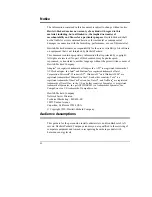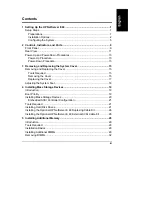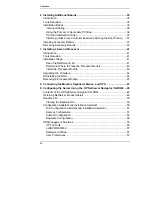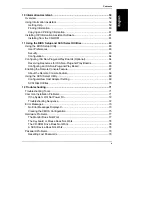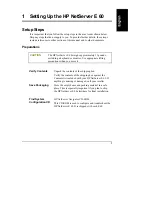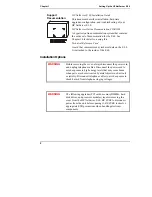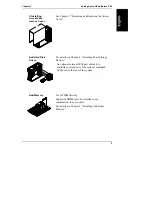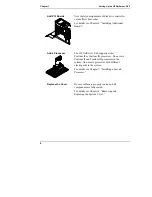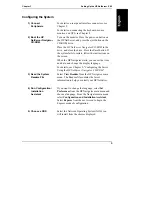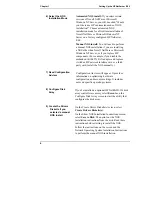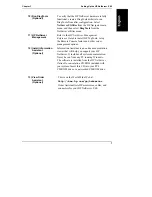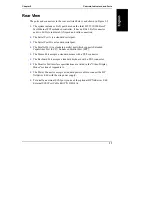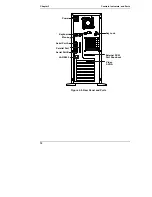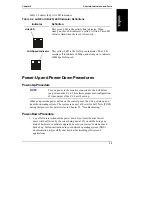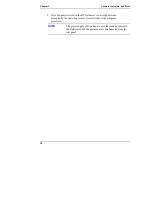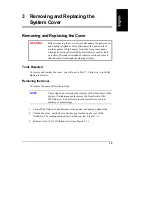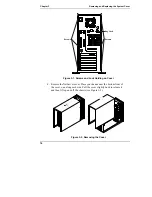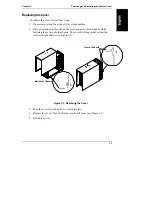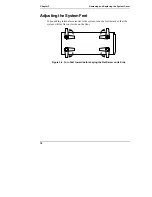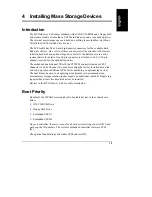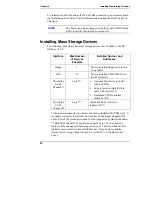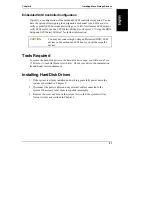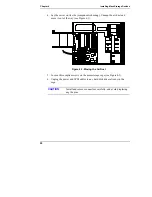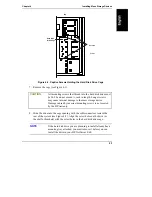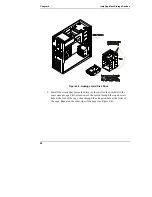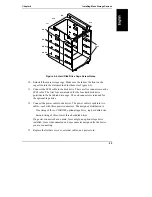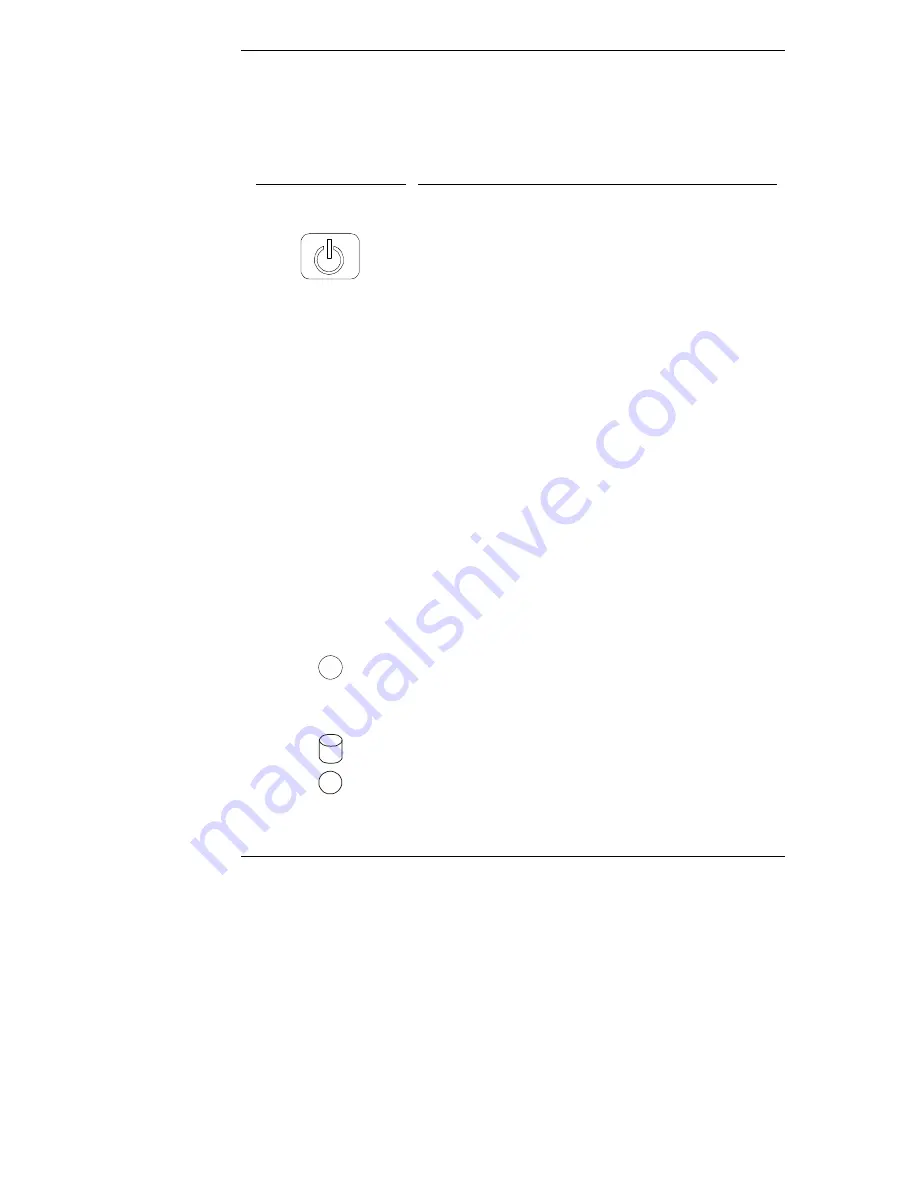
Chapter 2
Controls, Indicators, and Ports
10
Table 2-1 shows the Control panel switches and the associated indicator definitions.
Table 2-1. Control Panel Switch and Indicators
Control / Indicator
Description
Power On/Off/Sleep
Switch
The power button acts as both a button for transitioning
the system between the on and sleep states, and for
transitioning the system between the off and on states.
With the system on, pressing this button will set the
system into the sleep state. The term "sleep" refers to a
low latency (reduced power consumption) wake up state.
In this state the system appears to be off (no display; hard
disks and CD-ROM drives are not spinning). When the
system detects activity (i.e., mouse, keyboard, or certain
types of LAN activity), the system will become fully
operational. The prerequisite here is that the operating
system must support power management based on the
ACPI (Advanced Configuration and Power Interface)
standard. For example, Microsoft Windows 98 and 2000
allow the function of the button to be configured via a
user interface.
The power button also has the capability to
unconditionally power off the system when the button is
held in for over four seconds (until the system powers
off).
If the operating system does not support power
management using ACPI, the power button will act as a
normal power button (on/off only).
On/Off/Sleep LED
This green LED indicator remains steady on when the
system is running, and off when the system is off. This
indicator blinks once per second when the system is in
sleep state.
Drive Active LED
This yellow LED indicator flashes during SCSI or IDE
disk drive activity.