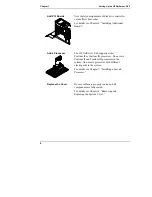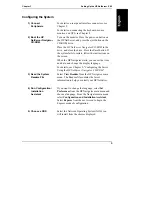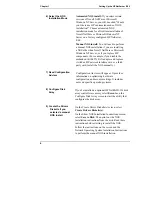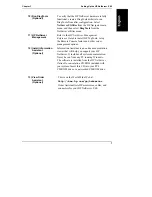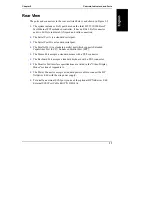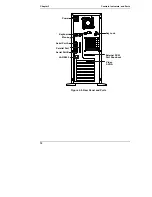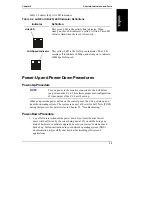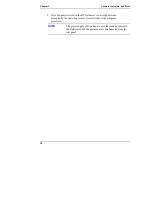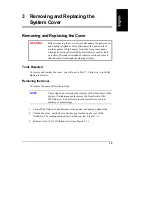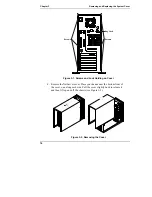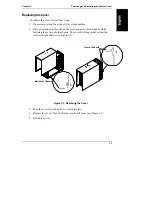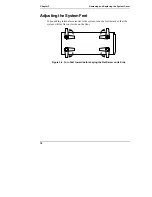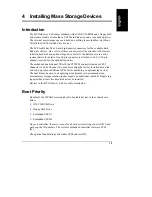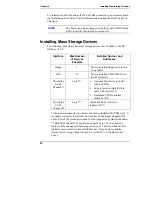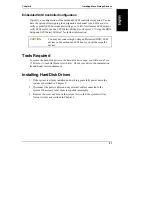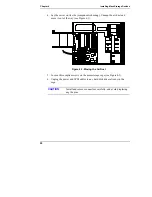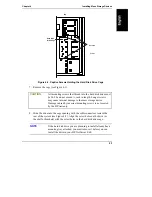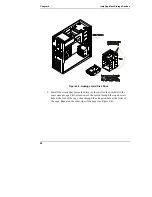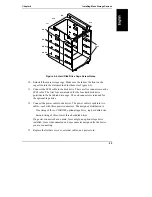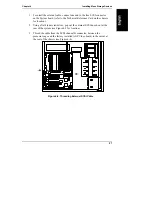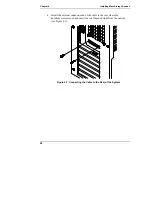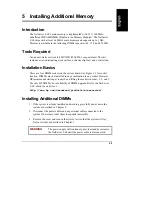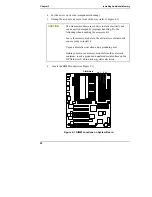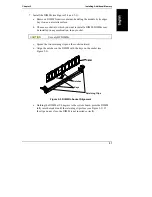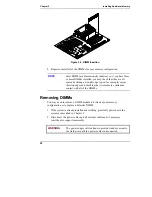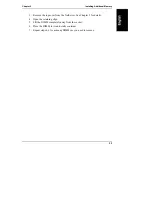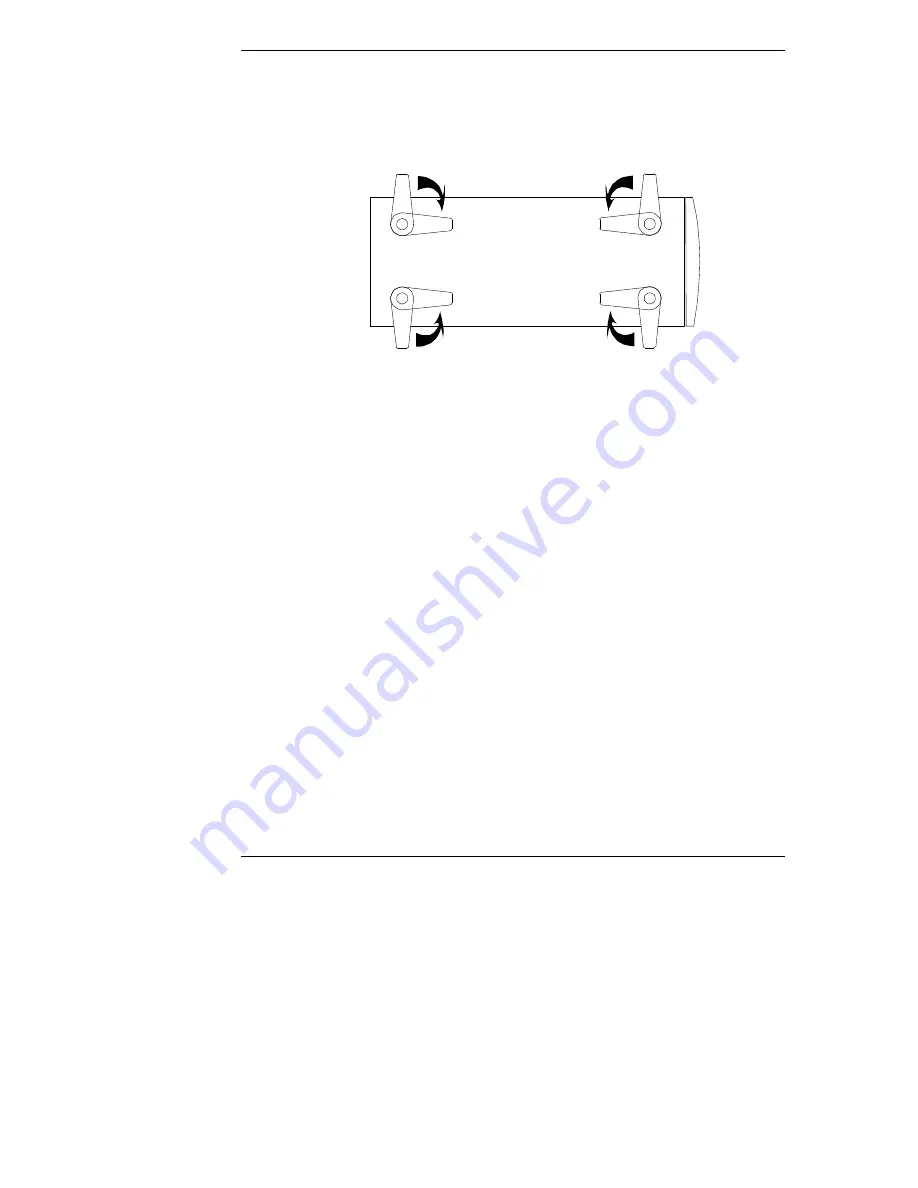Reviews:
No comments
Related manuals for NetServer E60

Netra t 1120
Brand: Sun Microsystems Pages: 148

pSeries 670
Brand: IBM Pages: 128

Modbus Server-FC330A
Brand: IntesisBox Pages: 5

SUPERSERVER 6015C-NT
Brand: Supermicro Pages: 110

ATCA-9405
Brand: Artesyn Embedded Technology Pages: 2

Proline Promass 500
Brand: TechnipFMC Pages: 32

Test Accessory
Brand: netAlly Pages: 2

WATCHPAX 40
Brand: Dataton Pages: 23

TalkAnytime TA2410
Brand: Multitech Pages: 235

Vlinx VESR321
Brand: Vlinx Pages: 43

SE7221BA1-E
Brand: Intel Pages: 56

S5000VCL - Server Board Motherboard
Brand: Intel Pages: 74

SAI2
Brand: Intel Pages: 82

TIGI2U - Carrier Grade Server
Brand: Intel Pages: 114

StorCenter Pro NAS 150d
Brand: Iomega Pages: 70

R282-G30
Brand: Gigabyte Pages: 109

UniServer R4950
Brand: H3C Pages: 12

DN-16100-1
Brand: Digitus Pages: 2