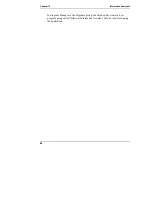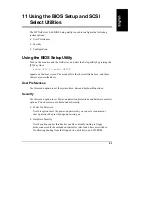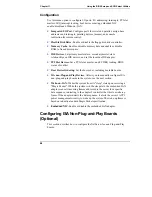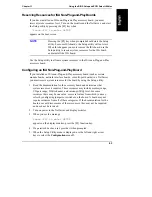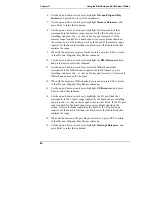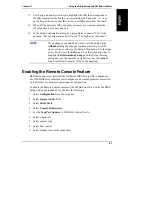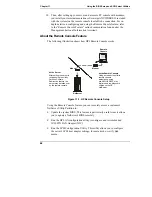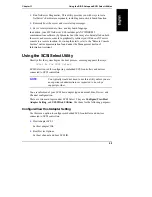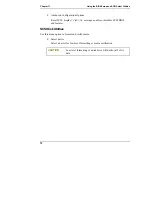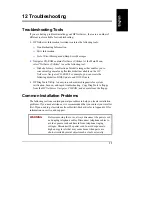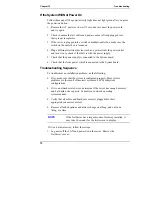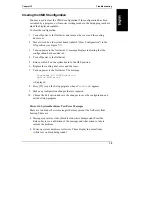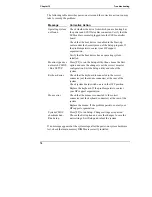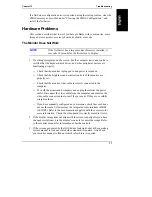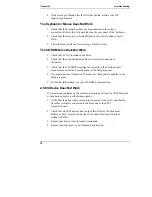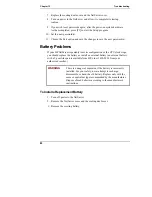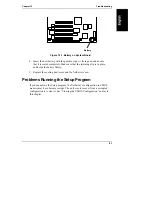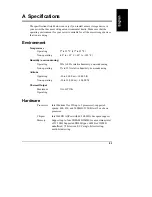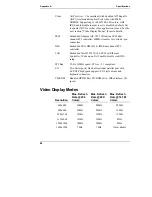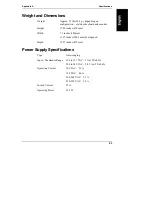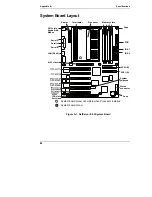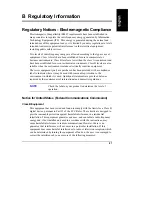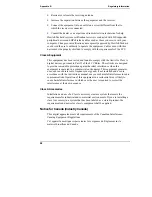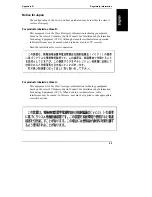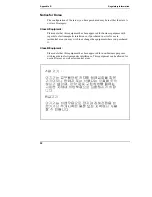Chapter 12
Troubleshooting
76
The following table describes power-on errors and the corrective action you may
take to remedy the problem:
Message
Corrective Action
Operating system
not found
Check whether the drive from which you are booting has
the power and SCSI flat cables connected. Verify that the
SCSI cable is securely plugged into the SCSI controller
board.
Check that the boot device is enabled in the Start-up
center under the Security menu of the Setup program. If
the problem persists, contact your HP support
organization.
Verify that the boot device has an operating system
installed.
Monitor type does
not match CMOS
- Run SETUP
Press [F2] to run the Setup utility, then choose the Exit
option and save the changes to set the correct monitor
configuration. Exit the Setup utility and reboot the
system.
Keyboard error
Check that the keyboard is connected to the correct
connector (not the mouse connector) at the rear of the
system.
Check system board switch one is in the OFF position.
Replace the keyboard. If the problem persists, contact
your HP support organization.
Mouse error
Check that the mouse is connected to the correct
connector (not the keyboard connector) at the rear of the
system.
Replace the mouse. If the problem persists, contact your
HP support organization.
System CMOS
checksum bad -
Run Setup
Press [F2] to run Setup. Change settings as required.
Choose the Exit option and save the changes to save the
new settings. Exit Setup and reboot the system.
If no message appears but the system stops after the power-on system hardware
test, check that main memory DIMMs are correctly installed.