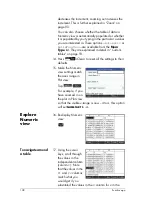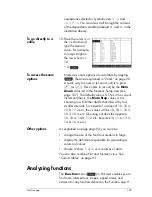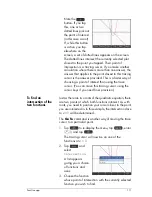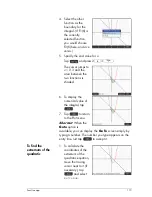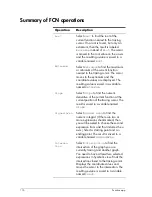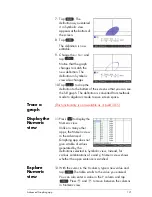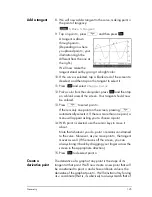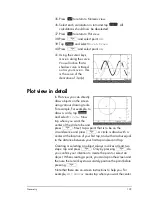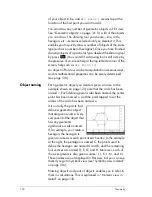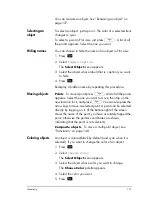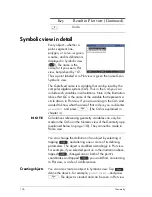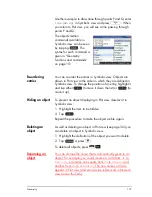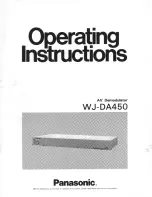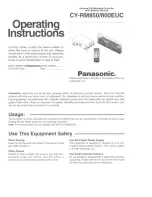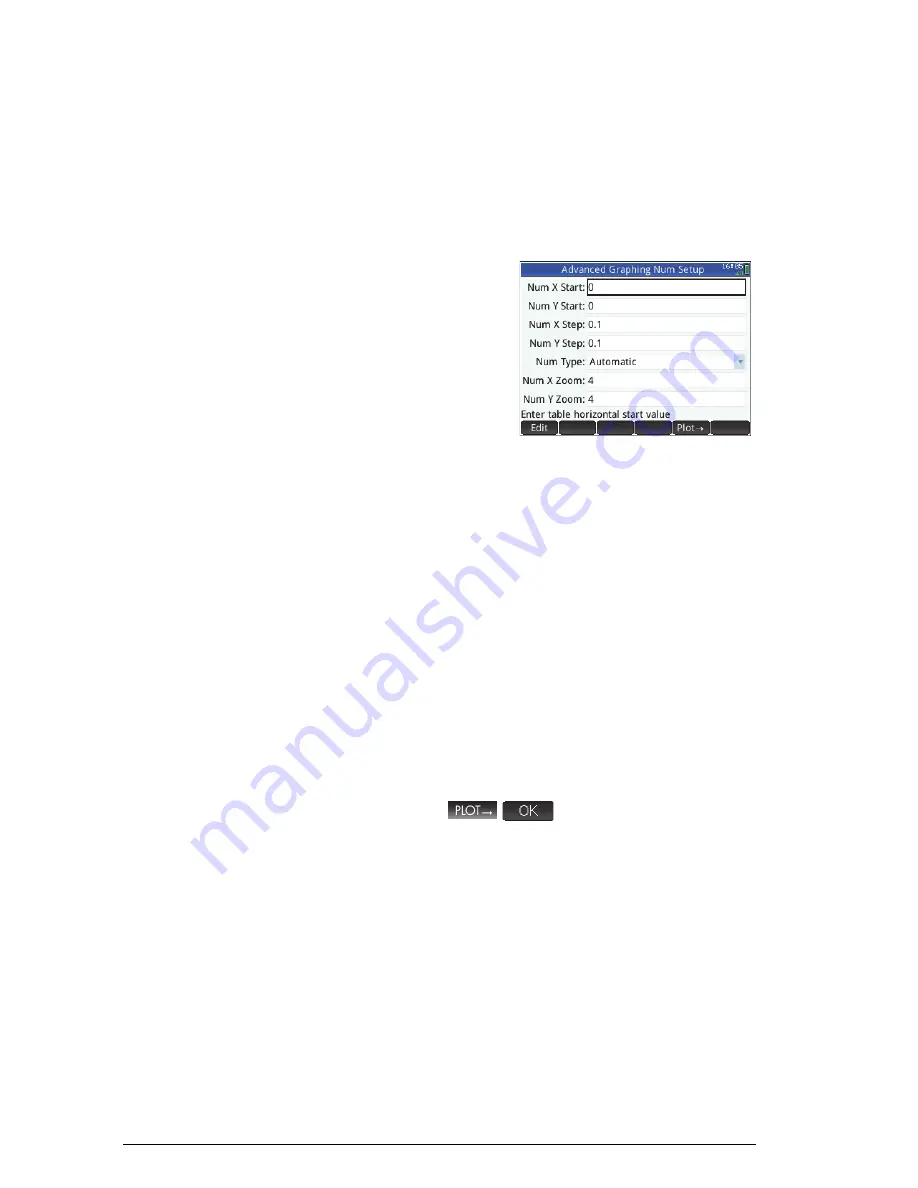
122
Advanced Graphing app
You can also zoom in or out on the X variable or Y
variable (thereby decreasing or increasing the increment
between consecutive values). This and other options are
explained in “Common operations in Numeric view” on
page 90.
Set up
Numeric
view
13. Display the Numeric
Setup view:
SM
(Setup)
You can set the starting
value and step value
(that is, the increment)
for both the
X-
column
and the
Y
-column, as
well as the zoom factor for zooming in or out on a row of
the table. Note that in Numeric view, zooming does not
affect the size of what is displayed. Instead, it changes
the
Num Step
setting (that is, the increment between
consecutive
x
-values). Zooming in decreases the
increment; zooming out increases the increment. This is
further explained in “Zoom” on page 90.
You can also choose whether the table of data in
Numeric view is automatically populated or whether it is
populated by you typing in the particular
x
-values and
x
-
values you are interested in. These options—
Automatic
or
BuildYourOwn
—are available from the
Num Type
list. They are explained in detail in “Custom tables” on
page 93.
To make the Numeric view settings match the axes range
in Plot view, tap
.
Summary of Contents for NW280-200X
Page 1: ...HP Prime Graphing Calculator User Guide ...
Page 4: ......
Page 56: ...50 Reverse Polish Notation RPN ...
Page 64: ...58 Computer algebra system CAS ...
Page 107: ...An introduction to HP apps 101 ...
Page 108: ...102 An introduction to HP apps ...
Page 188: ...182 Spreadsheet these variables is provided in chapter 21 Variables beginning on page 373 ...
Page 220: ...214 Statistics 2Var app ...
Page 252: ...246 Linear Solver app ...
Page 258: ...252 Parametric app ...
Page 268: ...262 Sequence app ...
Page 404: ...398 Units and constants ...
Page 416: ...410 Lists ...
Page 442: ...436 Notes and Info ...
Page 532: ...526 Limiting functionality ...
Page 536: ...530 ...
Page 540: ...534 ...