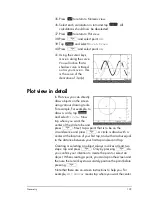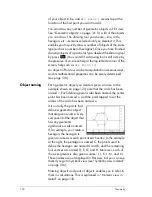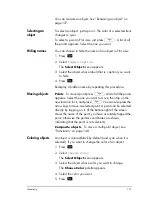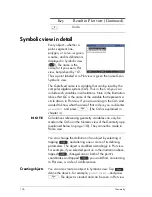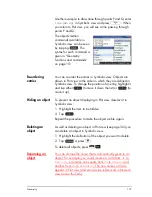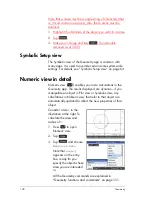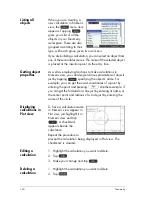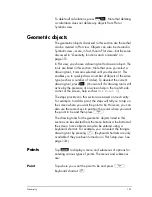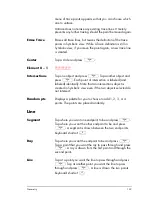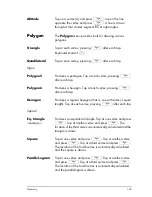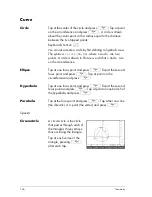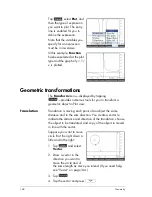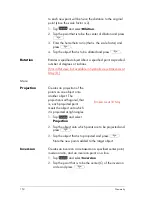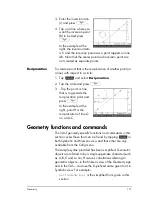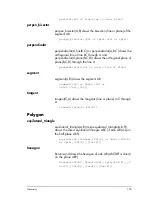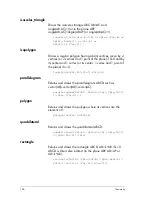Geometry
141
To delete all calculations, press
SJ
. Note that deleting
a calculation does not delete any objects from Plot or
Symbolic view.
Geometric objects
The geometric objects discussed in this section are those that
can be created in Plot view. Objects can also be created in
Symbolic view—more, in fact, than in Plot view—but these are
discussed in “Geometry functions and commands” on
page 151.
In Plot view, you choose a drawing tool to draw an object. The
tools are listed in this section. Note that once you select a
drawing tool, it remains selected until you deselect it. This
enables you to quickly draw a number of objects of the same
type (such as a number of circles). To deselect the current
drawing tool, press
J
. (You can tell if a drawing tool is still
active by the presence of on-screen help in the top left-side
corner of the screen, help such as
Hit Point 1
.)
The steps provided in this section are based on touch entry.
For example, to add a point, the steps will tell you to
tap
on
the screen where you want the point to be. However, you can
also use the cursor keys to position the cursor where you want
the point to be and then press
E
.
The drawing tools for the geometric objects listed in this
section can be selected from the menu buttons a the bottom of
the screen. Some objects can also be entered using a
keyboard shortcut. For example, you can select the triangle
drawing tool by pressing
n
. (Keyboard shortcuts are only
available if they ave been turned on in Plot Setup view. See
page 134.)
Points
Tap
to display a menu and submenus of options for
entering various types of points. The menus and submenus
are:
Point
Tap where you want the point to be and press
E
.
Keyboard shortcut:
B
Summary of Contents for NW280-200X
Page 1: ...HP Prime Graphing Calculator User Guide ...
Page 4: ......
Page 56: ...50 Reverse Polish Notation RPN ...
Page 64: ...58 Computer algebra system CAS ...
Page 107: ...An introduction to HP apps 101 ...
Page 108: ...102 An introduction to HP apps ...
Page 188: ...182 Spreadsheet these variables is provided in chapter 21 Variables beginning on page 373 ...
Page 220: ...214 Statistics 2Var app ...
Page 252: ...246 Linear Solver app ...
Page 258: ...252 Parametric app ...
Page 268: ...262 Sequence app ...
Page 404: ...398 Units and constants ...
Page 416: ...410 Lists ...
Page 442: ...436 Notes and Info ...
Page 532: ...526 Limiting functionality ...
Page 536: ...530 ...
Page 540: ...534 ...