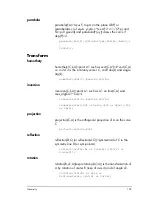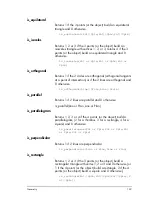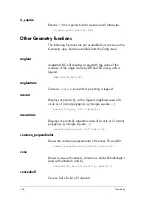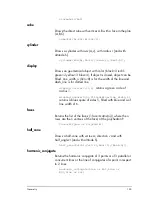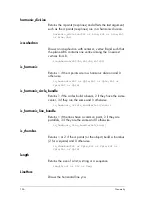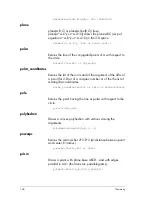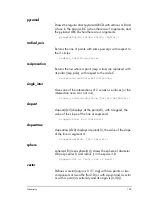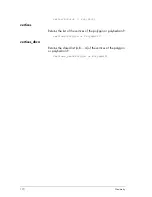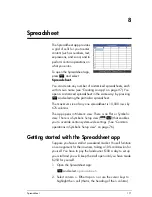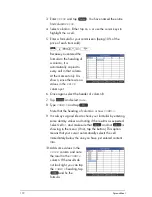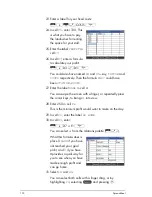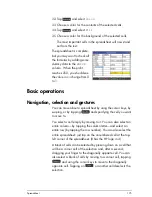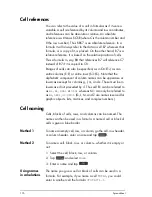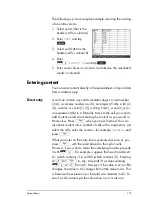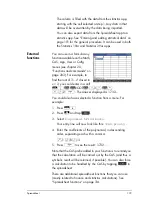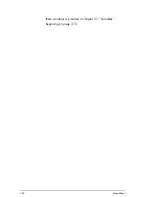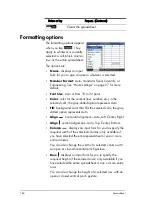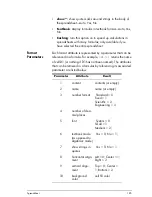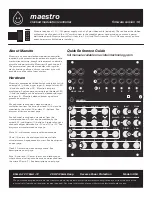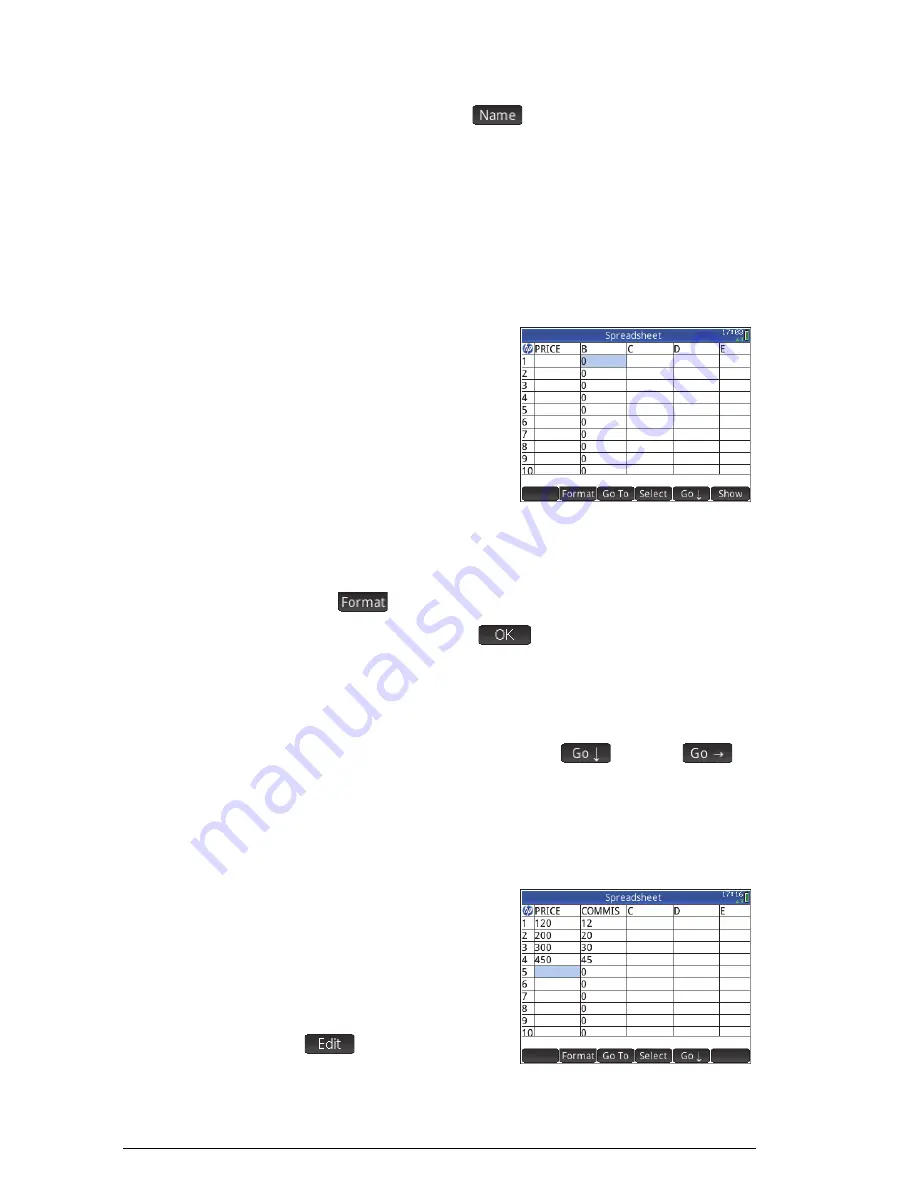
172
Spreadsheet
3. Enter
PRICE
and tap
. You have named the entire
first column
PRICE
.
4. Select column
B
. Either tap on
B
or use the cursor keys to
highlight the
B
cell.
5. Enter a formula for your commission (being 10% of the
price of each item sold):
S.
PRICE
s
0.1
E
Because you entered the
formula in the heading of
a column, it is
automatically copied to
every cell in that column.
At the moment only 0 is
shown, since there are no
values in the
PRICE
column yet.
6. Once again select the header of column B.
7. Tap
and select
Name
.
8. Type
COMMIS
and tap
.
Note that the heading of column
B
is now
COMMIS
.
9. It is always a good idea to check your formulas by entering
some dummy values and noting if the result is as expected.
Select cell
A1
and make sure that
and not
is
showing in the menu. (If not, tap the button.) This option
means that your cursor automatically selects the cell
immediately
below
the one you have just entered content
into.
10. Add some values in the
PRICE
column and note
the result in the
COMMIS
column. If the results do
not look right, you can tap
the
COMMIS
heading, tap
and fix the
formula.
Summary of Contents for NW280-200X
Page 1: ...HP Prime Graphing Calculator User Guide ...
Page 4: ......
Page 56: ...50 Reverse Polish Notation RPN ...
Page 64: ...58 Computer algebra system CAS ...
Page 107: ...An introduction to HP apps 101 ...
Page 108: ...102 An introduction to HP apps ...
Page 188: ...182 Spreadsheet these variables is provided in chapter 21 Variables beginning on page 373 ...
Page 220: ...214 Statistics 2Var app ...
Page 252: ...246 Linear Solver app ...
Page 258: ...252 Parametric app ...
Page 268: ...262 Sequence app ...
Page 404: ...398 Units and constants ...
Page 416: ...410 Lists ...
Page 442: ...436 Notes and Info ...
Page 532: ...526 Limiting functionality ...
Page 536: ...530 ...
Page 540: ...534 ...