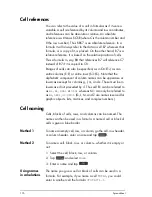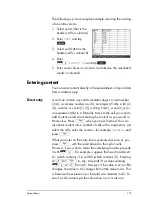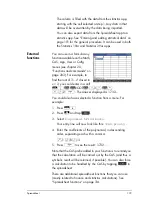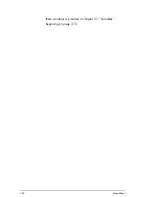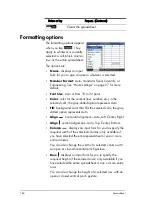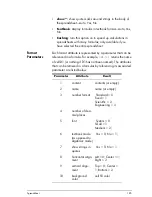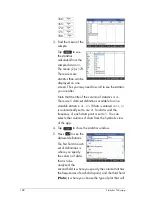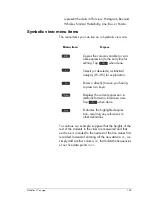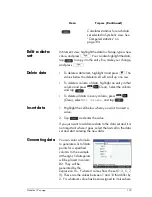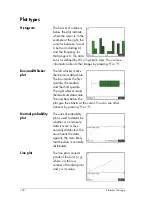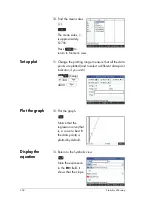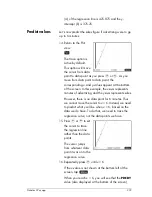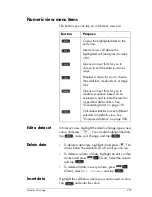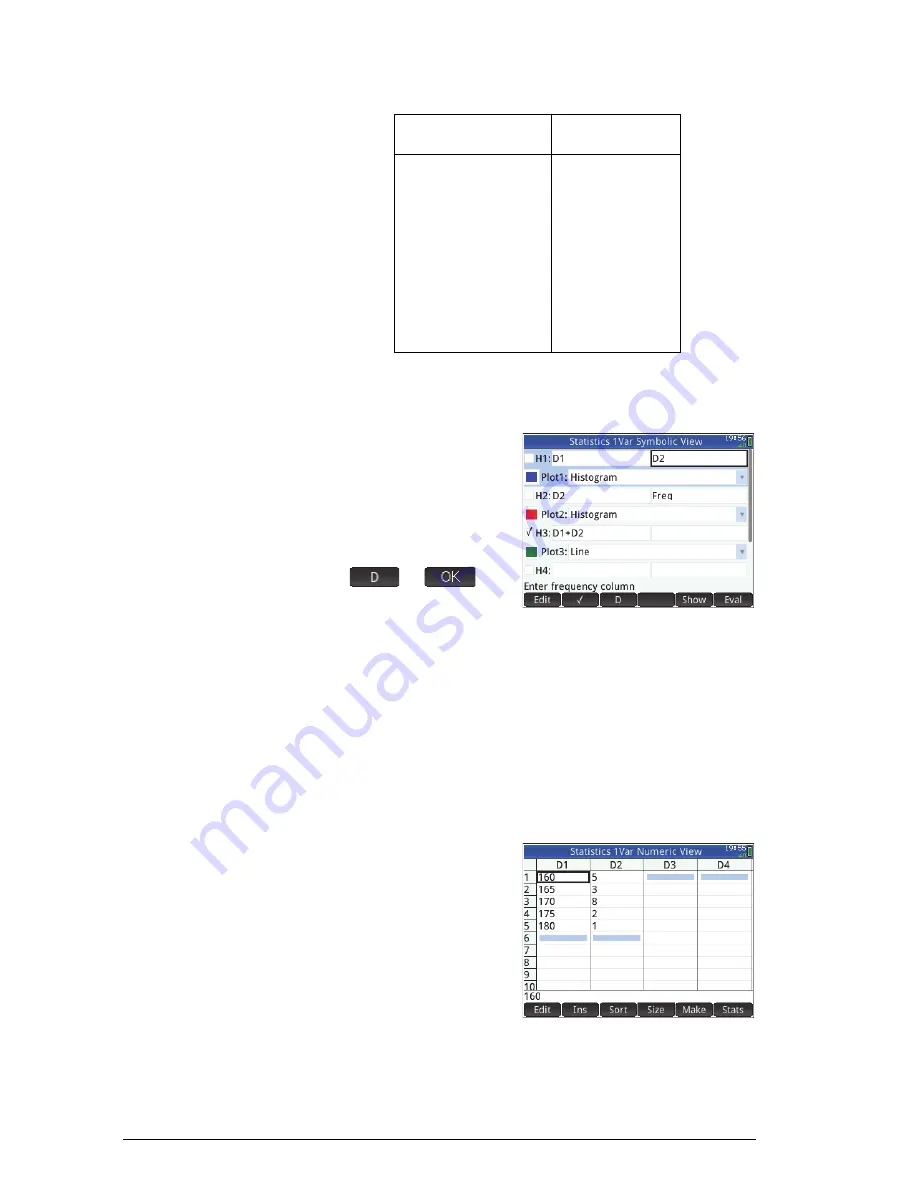
190
Statistics 1Var app
6. Tap on
Freq
to the right of
H1
(or press
>
to
highlight the second
H1
field).
7. Enter the name of the
column that you will
contain the
frequencies (in this
example,
D2
):
2
8. If you want to choose
a color for the graph of the data in Plot view, see
“Choose a color for plots” on page 74.
9. If you have more than one analysis defined in
Symbolic view, deselect any analysis you are not
currently interested in.
10. Return to Numeric view:
M
11. In column D2, enter
the frequency data
shown in the table
above:
>
5
E
3
E
8
E
2
E
1
E
Height (cm)
Frequency
160
5
165
3
170
8
175
2
180
1
Summary of Contents for NW280-200X
Page 1: ...HP Prime Graphing Calculator User Guide ...
Page 4: ......
Page 56: ...50 Reverse Polish Notation RPN ...
Page 64: ...58 Computer algebra system CAS ...
Page 107: ...An introduction to HP apps 101 ...
Page 108: ...102 An introduction to HP apps ...
Page 188: ...182 Spreadsheet these variables is provided in chapter 21 Variables beginning on page 373 ...
Page 220: ...214 Statistics 2Var app ...
Page 252: ...246 Linear Solver app ...
Page 258: ...252 Parametric app ...
Page 268: ...262 Sequence app ...
Page 404: ...398 Units and constants ...
Page 416: ...410 Lists ...
Page 442: ...436 Notes and Info ...
Page 532: ...526 Limiting functionality ...
Page 536: ...530 ...
Page 540: ...534 ...