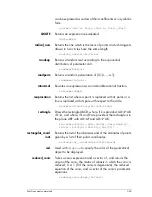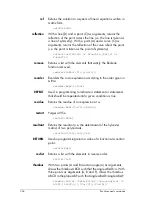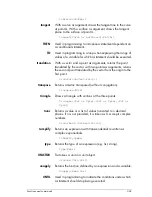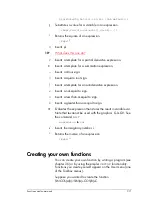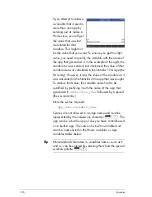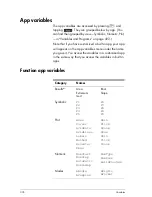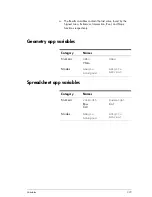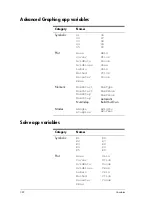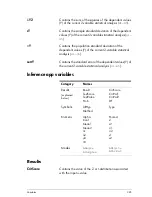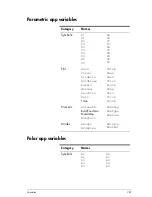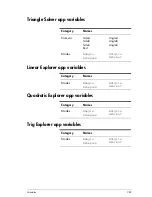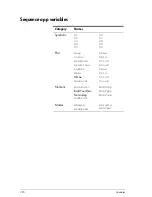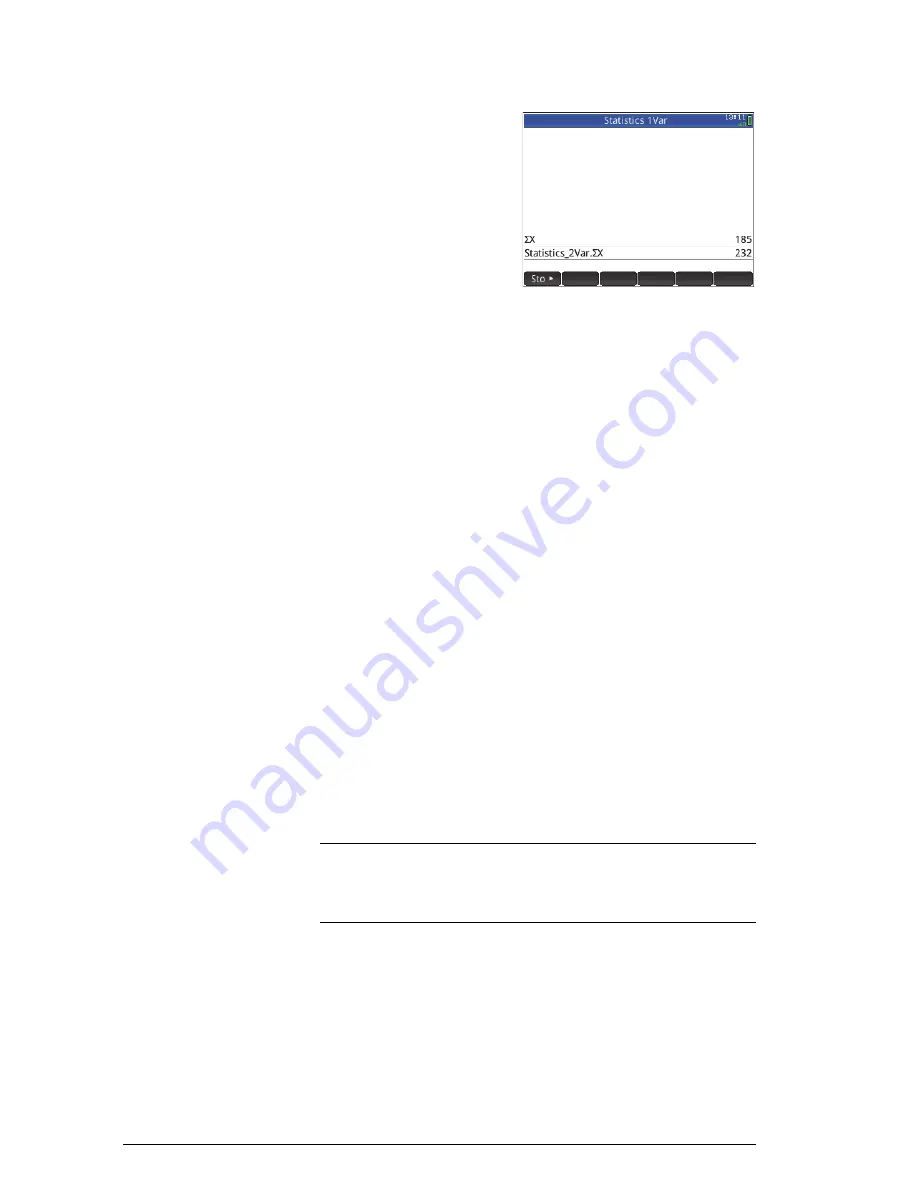
376
Variables
If you attempt to retrieve
a variable that is used in
more than one app by
entering just its name in
Home view, you will get
the value that was
last
calculated for that
variable. This might not
be the value that you want. To ensure you get the right
value, you need to qualify the variable with the name of
the app that generated it. In the example at the right, the
variable
X
was entered, but it returned the value of that
variable as it was calculated in the Statistics 1Var app (the
first entry). However, it was the value of the variable as it
was calculated in the Statistics 2Var app that was sought.
To retrieve that value, the variable name had to be
qualified by prefixing it with the name of the app that
generated it:
Statistics_2Var
followed by a period
(the second entry).
Note the syntax required:
app_name.variable_name
Spaces are not allowed in an app name and must be
represented by the underscore character:
SX
. The
app can be a built-in app or one you have crated based
on a built-in app. The name of a built-in variable must
match a name listed in the Home variables or App
variables tables below.
Tip
Non-standard characters in variables name—such as
and
—can be entered by selecting them from the special
symbols palette:
Sr
.
Summary of Contents for NW280-200X
Page 1: ...HP Prime Graphing Calculator User Guide ...
Page 4: ......
Page 56: ...50 Reverse Polish Notation RPN ...
Page 64: ...58 Computer algebra system CAS ...
Page 107: ...An introduction to HP apps 101 ...
Page 108: ...102 An introduction to HP apps ...
Page 188: ...182 Spreadsheet these variables is provided in chapter 21 Variables beginning on page 373 ...
Page 220: ...214 Statistics 2Var app ...
Page 252: ...246 Linear Solver app ...
Page 258: ...252 Parametric app ...
Page 268: ...262 Sequence app ...
Page 404: ...398 Units and constants ...
Page 416: ...410 Lists ...
Page 442: ...436 Notes and Info ...
Page 532: ...526 Limiting functionality ...
Page 536: ...530 ...
Page 540: ...534 ...