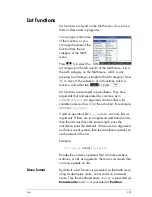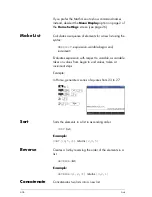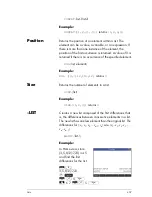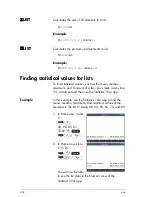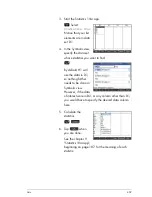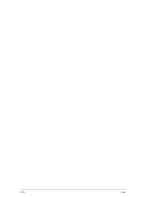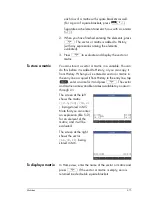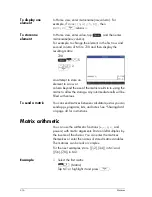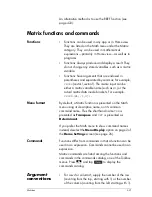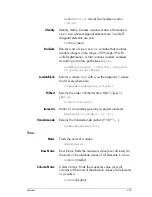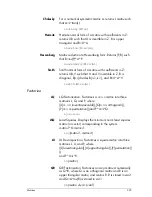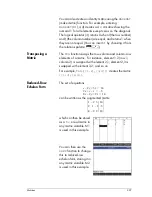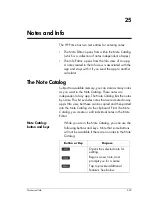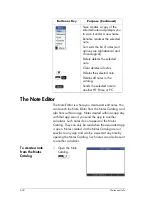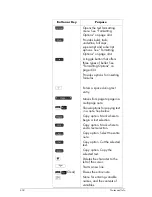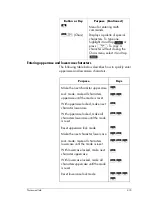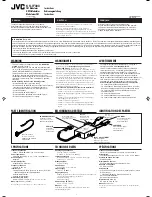Matrices
419
To divide the two
matrices you created for
the previous example,
press the following keys:
A Q
1
n
A Q
2
To invert a matrix
You can invert a
square
matrix
in Home view by typing the
matrix (or its variable name) and pressing
SnE
. You can also use the
INVERSE
command in the Matrix category of the Math menu.
To negate each
element
You can change the sign of each element in a matrix by
pressing
Q
, entering the matrix name, and pressing
E
.
Solving systems of linear equations
You can use matrices to solve systems of linear equations,
such as the following:
2
x
+3
y
+4
z
=5
x
+
y
–
z
=7
4
x
–
y
+2
z
=1
In this example we will use matrices M1 and M2, but you
could use any of the ten matrices available.
1. Open the Matrix
Catalog, clear M1,
choose to create a
vector, and open the
Matrix Editor:
St
[select
M1]
C
E
Summary of Contents for NW280-200X
Page 1: ...HP Prime Graphing Calculator User Guide ...
Page 4: ......
Page 56: ...50 Reverse Polish Notation RPN ...
Page 64: ...58 Computer algebra system CAS ...
Page 107: ...An introduction to HP apps 101 ...
Page 108: ...102 An introduction to HP apps ...
Page 188: ...182 Spreadsheet these variables is provided in chapter 21 Variables beginning on page 373 ...
Page 220: ...214 Statistics 2Var app ...
Page 252: ...246 Linear Solver app ...
Page 258: ...252 Parametric app ...
Page 268: ...262 Sequence app ...
Page 404: ...398 Units and constants ...
Page 416: ...410 Lists ...
Page 442: ...436 Notes and Info ...
Page 532: ...526 Limiting functionality ...
Page 536: ...530 ...
Page 540: ...534 ...