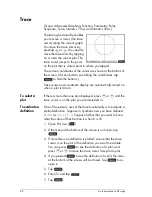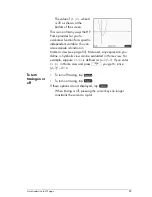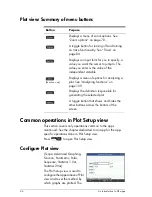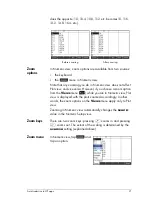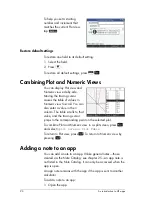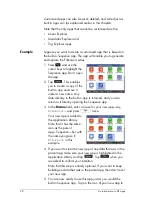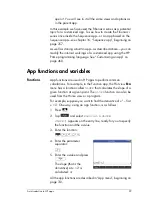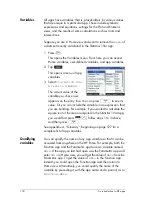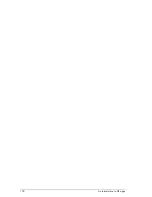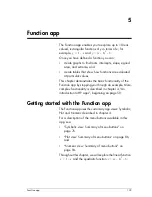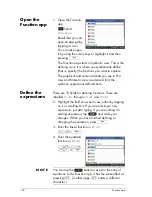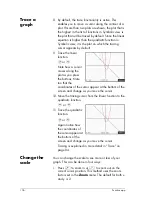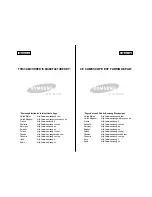An introduction to HP apps
91
does the opposite: 10, 10.4, 10,8, 11.2 etc. becomes10, 11.6,
13.2, 14.8, 16.4, etc.).
Zoom
options
In Numeric view, zoom options are available from two sources:
•
the keyboard
•
the
menu in Numeric view.
Note that any zooming you do in Numeric view does not affect
Plot view, and vice versa. However, if you choose a zoom option
from the
Views
menu (
V
) while you are in Numeric view, Plot
view is displayed with the plots zoomed accordingly. In other
words, the zoom options on the
Views
menu apply only to Plot
view.
Zooming in Numeric view automatically changes the
NUMSTEP
value in the Numeric Setup view.
Zoom keys
There are two zoom keys: pressing
+
zooms in and pressing
w
zooms out. The extent of the scaling is determined by the
NUMZOOM
setting (explained above).
Zoom menu
In Numeric view, tap
and
tap an option.
Before zooming
After zooming
Summary of Contents for NW280-200X
Page 1: ...HP Prime Graphing Calculator User Guide ...
Page 4: ......
Page 56: ...50 Reverse Polish Notation RPN ...
Page 64: ...58 Computer algebra system CAS ...
Page 107: ...An introduction to HP apps 101 ...
Page 108: ...102 An introduction to HP apps ...
Page 188: ...182 Spreadsheet these variables is provided in chapter 21 Variables beginning on page 373 ...
Page 220: ...214 Statistics 2Var app ...
Page 252: ...246 Linear Solver app ...
Page 258: ...252 Parametric app ...
Page 268: ...262 Sequence app ...
Page 404: ...398 Units and constants ...
Page 416: ...410 Lists ...
Page 442: ...436 Notes and Info ...
Page 532: ...526 Limiting functionality ...
Page 536: ...530 ...
Page 540: ...534 ...