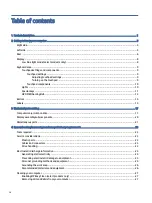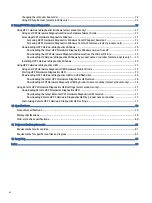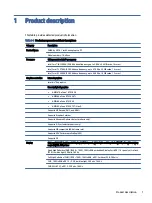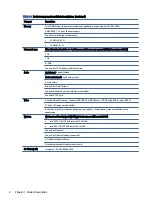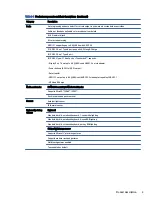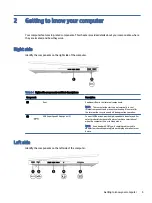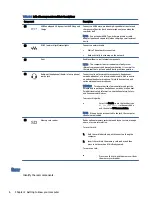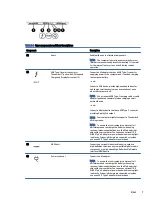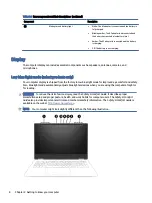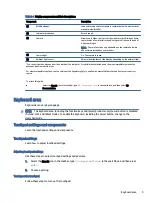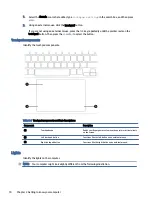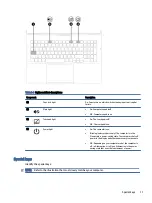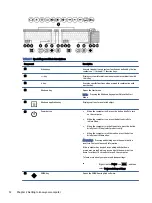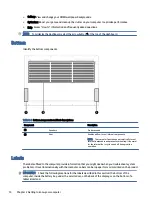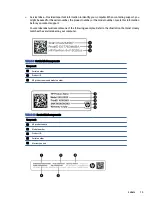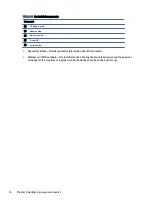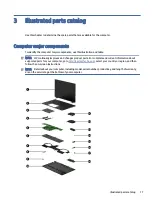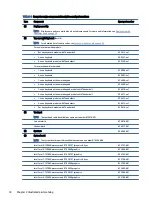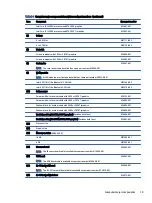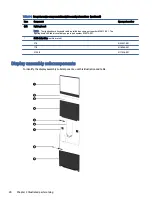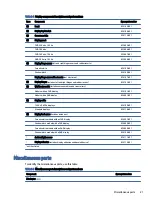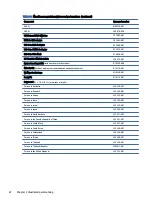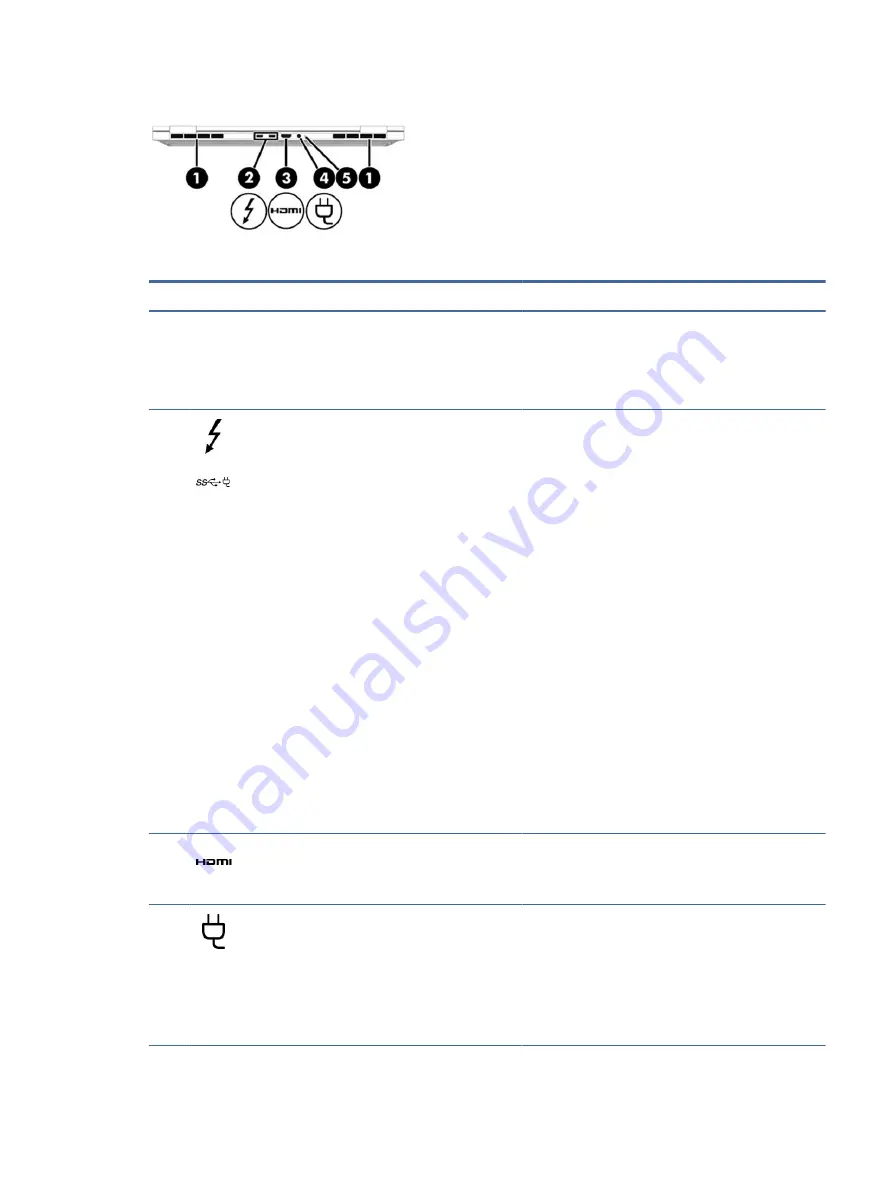
Table 2-3
Rear components and their descriptions
Component
Description
(1)
Vents
Enable airflow to cool internal components.
NOTE:
The computer fan starts up automatically to cool
internal components and prevent overheating. It is normal
for the internal fan to cycle on and off during routine
operation.
(2)
USB Type-C power connector or
Thunderbolt™ ports with HP Sleep and
Charge and DisplayPort output (2)
Connect an AC adapter that has a USB Type-C connector,
supplying power to the computer and, if needed, charging
the computer battery.
– and –
Connect a USB device, provide high-speed data transfer,
and charge small devices (such as a smartphone), even
when the computer is off.
NOTE:
Use a standard USB Type-C charging cable or cable
adapter (purchased separately) when charging a small
external device.
– and –
Connect a display device that has a USB Type-C connector,
providing DisplayPort output.
NOTE:
Your computer might also support a Thunderbolt
docking station.
NOTE:
To ensure that your computer operates at full
performance and can charge the battery when using
resource-intensive applications, use the AC adapter that
ships with your computer. You can use an optional 100
W/20 V Type-C adapter or power bank when running light-
load tasks. System-off charging is supported only when
you use a 20 V Type-C adapter or power bank.
(3)
HDMI port
Connects an optional video or audio device, such as a
high-definition television, any compatible digital or audio
component, or a high-speed High-Definition Multimedia
Interface (HDMI) device.
(4)
Power connector
Connects an AC adapter.
NOTE:
To ensure that your computer operates at full
performance and can charge the battery when using
resource-intensive applications, use the AC adapter that
ships with your computer. You can use an optional 100
W/20 V Type-C adapter or power bank when running light-
load tasks. System-off charging is supported only when
you use a 20 V Type-C adapter or power bank.
Rear
7