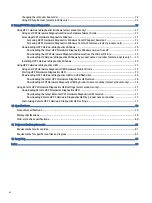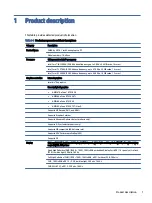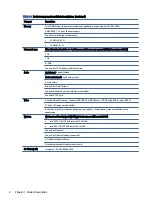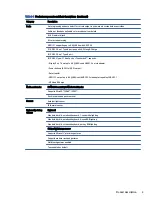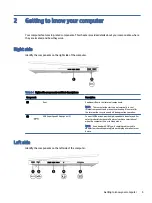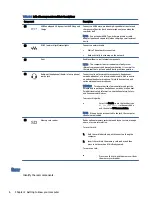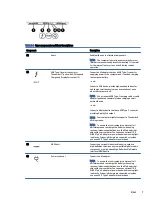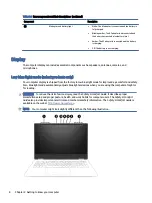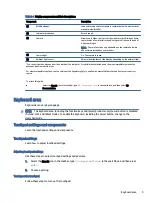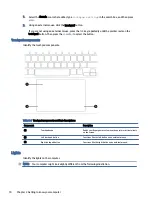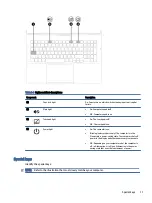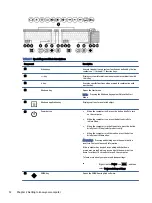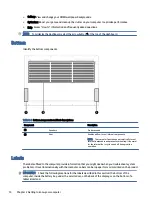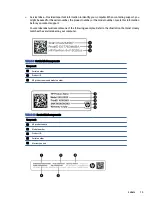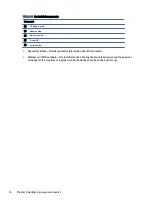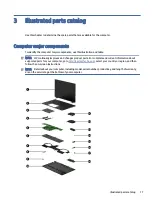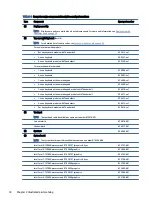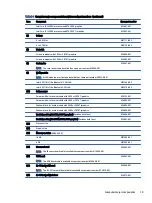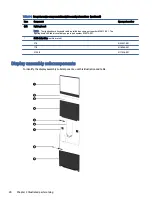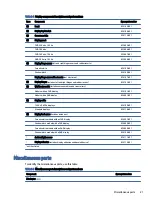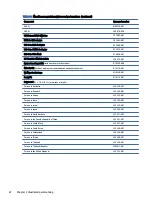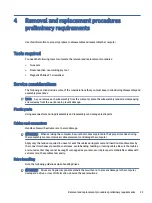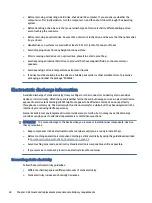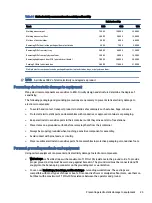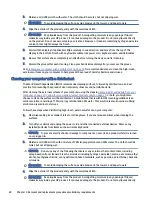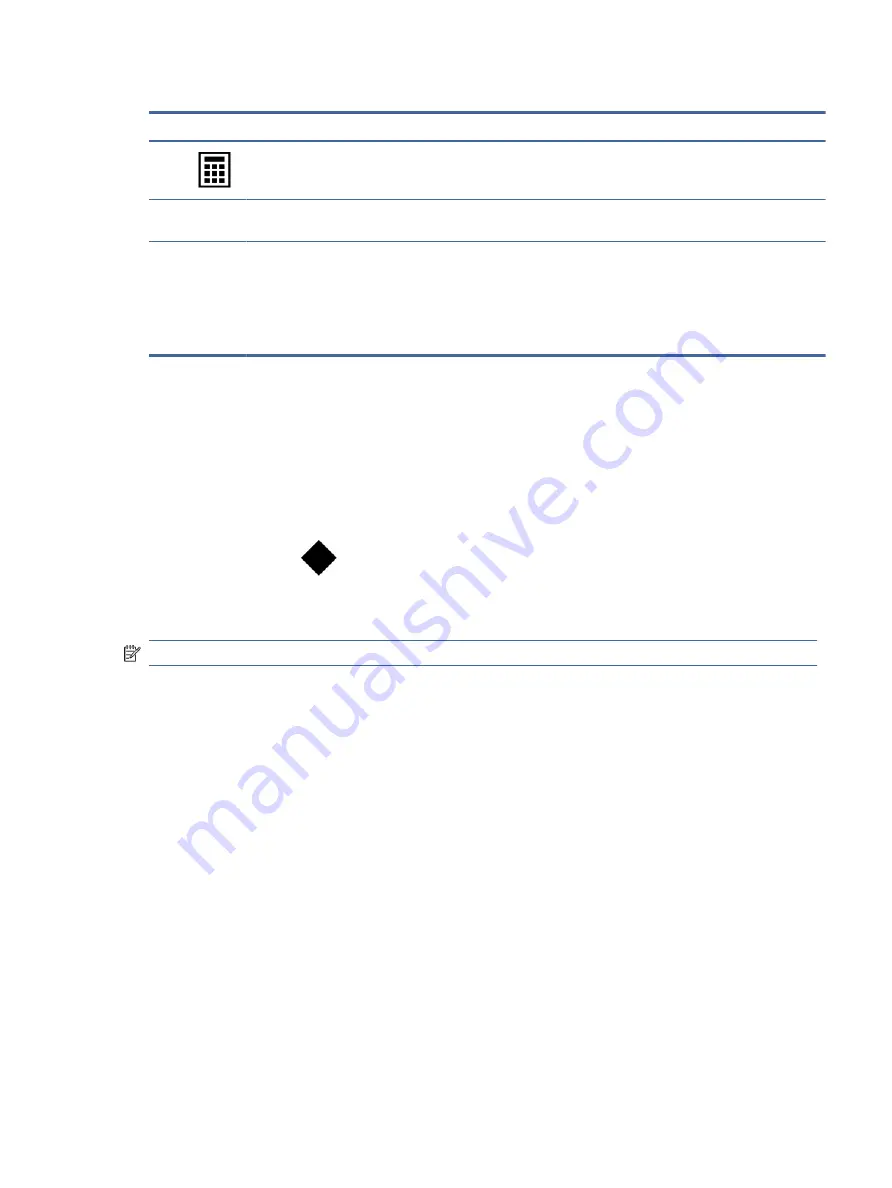
Table 2-7
Special keys and their descriptions (continued)
Component
Description
(8)
Calculator key
Opens the calculator.
(9)
num lock
key
Alternates between the navigational and numeric functions on
the integrated numeric keypad.
(10)
Integrated numeric keypad
A separate keypad to the right of the alphabet keyboard. When
num lock
is pressed, the keypad can be used like an external
numeric keypad.
NOTE:
If the keypad function is active when the computer is
turned off, that function is reinstated when the computer is
turned back on.
HP OMEN Gaming Hub
HP OMEN Gaming Hub allows you to customize your computer for your specific gaming needs.
■
To open HP OMEN Gaming Hub, select the Start button, select All apps, select OMEN Gaming Hub, and
then follow the on-screen instructions.
– or –
Press the OMEN key
at the top right side of the keyboard.
The HP OMEN Gaming Hub dashboard provides a central location to access and configure the following
features:
NOTE:
Some features are available on select products only.
●
System Vitals: Monitor the computer status and performance.
●
Undervolting: Adjust the voltage of the computer to use less power and decrease the amount of heat
generated.
●
Light Studio: Coordinate your color scheme and easily sync your lighting effects across your OMEN
devices.
●
Lighting: Customize the keyboard lighting.
●
Network Booster: View and adjust network priorities and settings.
●
Performance Control: Adjust the thermal temperature and power levels of your computer to improve
performance.
●
Gaming Device Lighting and Macros: Configure the lighting and macro keys when an external supported
gaming device is connected (select products only).
●
My Games: Locate and launch games from your library.
●
Graphics Switcher: Use Graphics Mode to switch between Hybrid or Discrete graphics.
●
Oasis Live: A virtual room for you and your friends to game together.
HP OMEN Gaming Hub
13