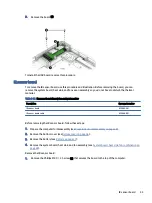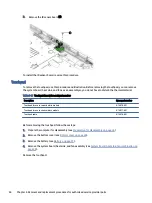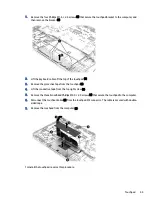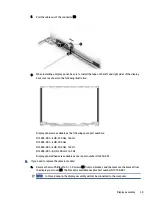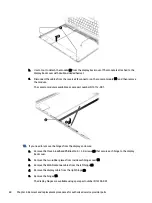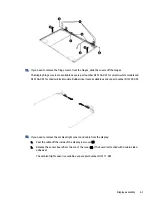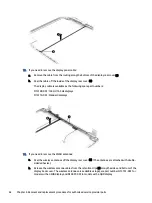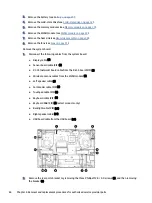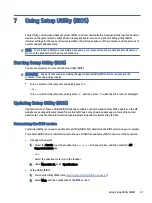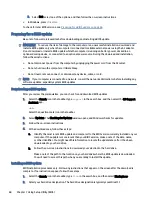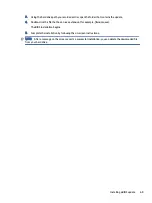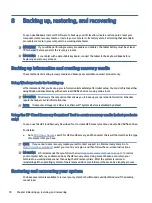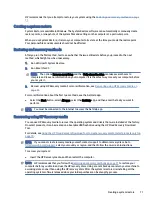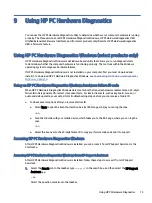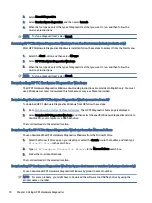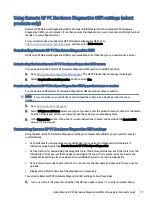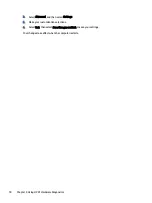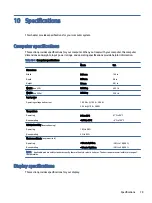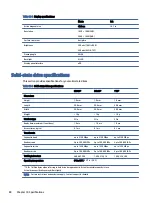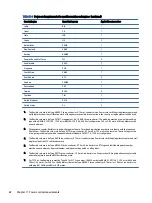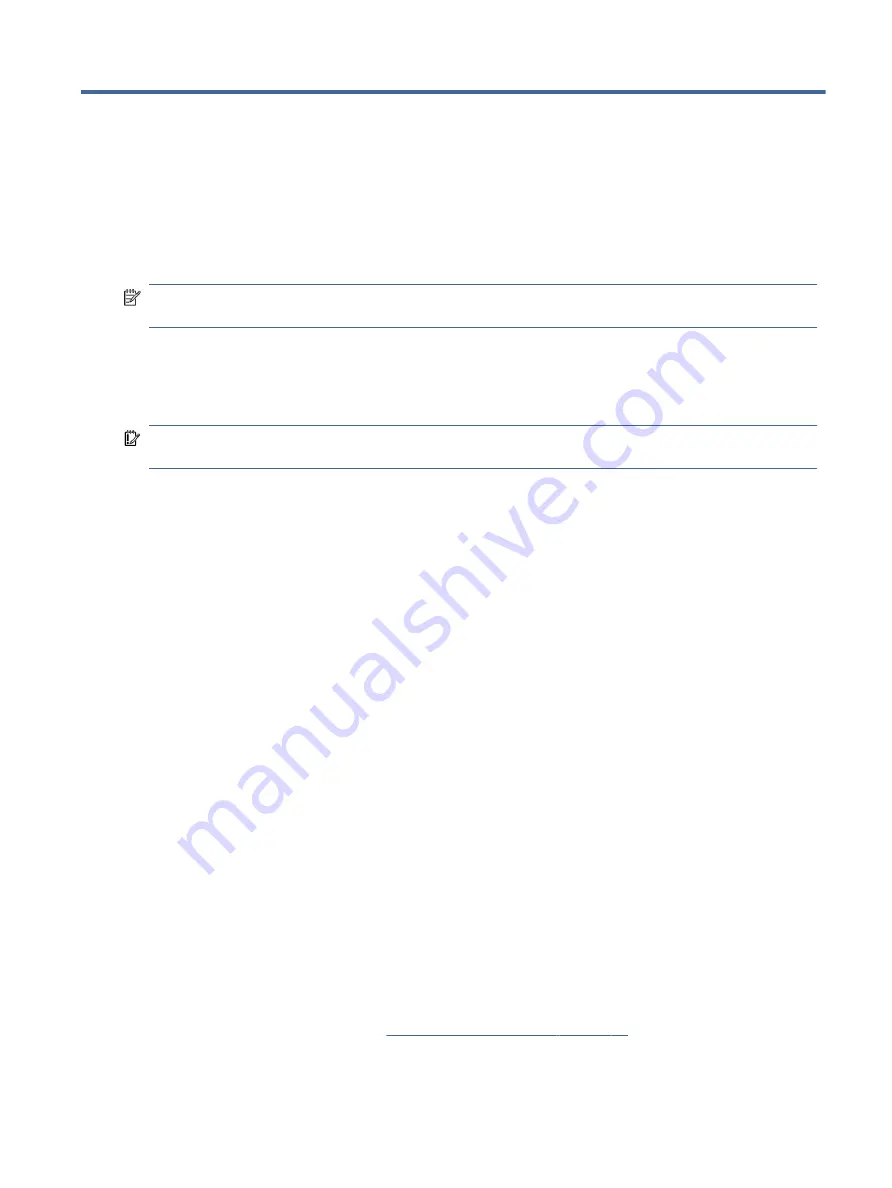
Using Setup Utility (BIOS)
7
Setup Utility, or Basic Input/Output System (BIOS), controls communication between all the input and output
devices on the system (such as disk drives, display, keyboard, mouse, and printer). Setup Utility (BIOS)
includes settings for the types of devices installed, the startup sequence of the computer, and the amount of
system and extended memory.
NOTE:
To start Setup Utility on convertible computers, your computer must be in notebook mode and you
must use the keyboard attached to your notebook.
Starting Setup Utility (BIOS)
You have several ways to access the Setup Utility (BIOS).
IMPORTANT:
Use extreme care when making changes in Setup Utility (BIOS). Errors can prevent the
computer from operating properly.
■
Turn on or restart the computer and quickly press
f10
.
– or –
Turn on or restart the computer, quickly press
esc
, and then press
f10
when the Start menu is displayed.
Updating Setup Utility (BIOS)
Updated versions of Setup Utility (BIOS) might be available on the HP website. Most BIOS updates on the HP
website are packaged in compressed files called SoftPaqs. Some download packages contain a file named
Readme.txt, which contains information regarding installing and troubleshooting the file.
Determining the BIOS version
To decide whether you need to update Setup Utility (BIOS), first determine the BIOS version on your computer.
To reveal the BIOS version information (also known as ROM date and System BIOS), use one of these options.
●
HP Support Assistant
1.
Select the Search icon in the taskbar, type
support
in the search box, and then select the HP
Support Assistant app.
– or –
Select the question mark icon in the taskbar.
2.
Under My notebook, select Specifications.
●
Setup Utility (BIOS)
1.
Start Setup Utility (BIOS) (see
Starting Setup Utility (BIOS) on page 67
2.
Select Main, and then make note of the BIOS version.
Using Setup Utility (BIOS)
67