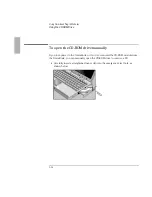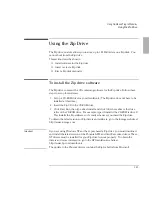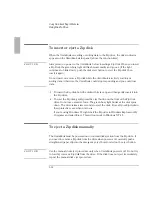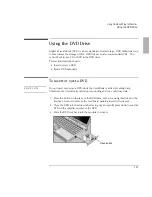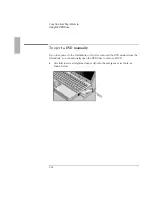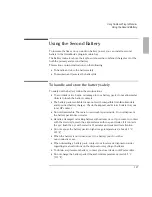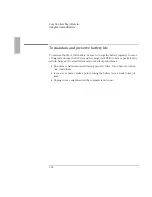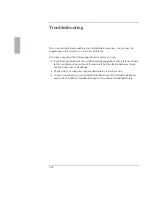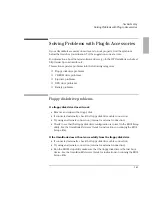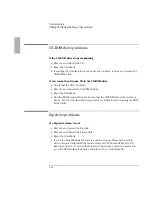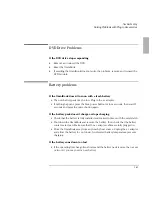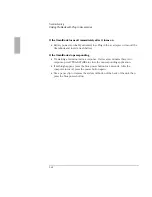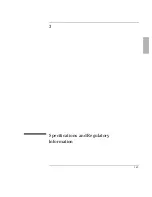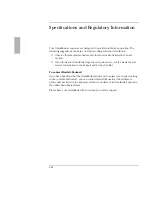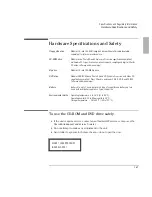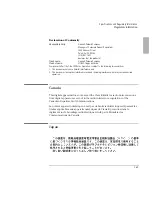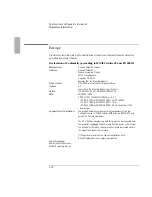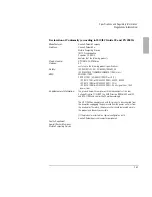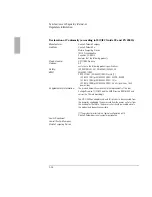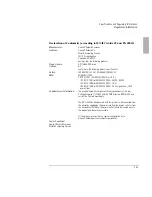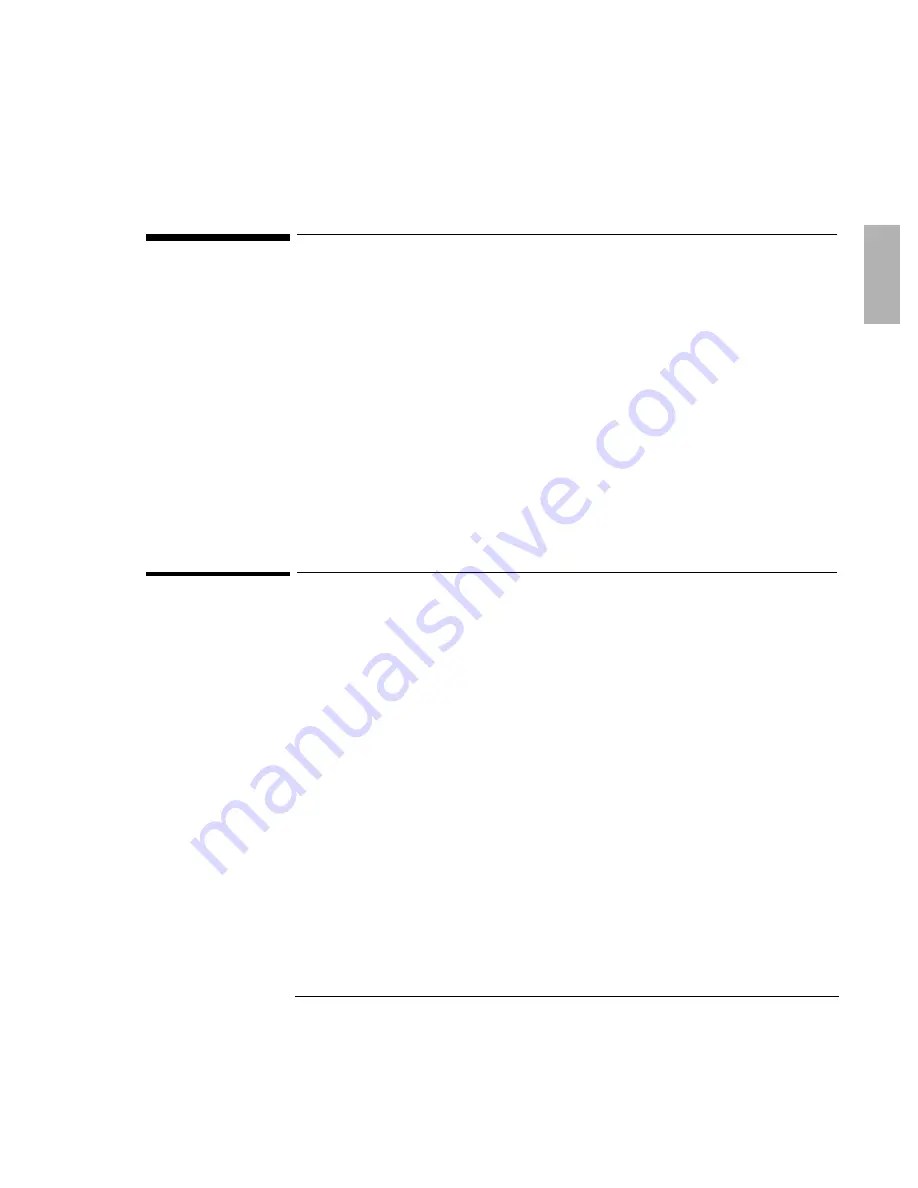
Troubleshooting
7SPZMRK4VSFPIQW[MXL4PYK-R%GGIWWSVMIW
1-21
Solving Problems with Plug-In Accessories
If your OmniBook accessory doesn’t seem to work properly, find the symptom
below that matches your situation. Try the suggestions one at a time.
For information about the latest software drivers, go to the HP OmniBook website at
http://www.hp.com/omnibook.
This section separates problems into the following categories:
♦
Floppy disk drive problems.
♦
CD-ROM drive problems.
♦
Zip drive problems.
♦
DVD drive problems.
♦
Battery problems.
Floppy disk drive problems
If a floppy disk drive doesn’t work
•
Remove and reinsert the floppy disk.
•
If connected externally, check the floppy disk drive cable connection.
•
Try using an alternate connection (internal or external connection)
•
Check to see that the floppy disk drive configuration is correct in the BIOS Setup
utility. See the OmniBook
Reference Guide
for instructions on running the BIOS
Setup utility.
If the OmniBook doesn’t boot successfully from the floppy disk drive
•
If connected externally, check the floppy disk drive cable connection.
•
Try using an alternate connection (internal or external connection).
•
Run the BIOS Setup utility make sure that the floppy disk drive is the first boot
device. See the OmniBook
Reference Guide
for instructions on running the BIOS
Setup utility.
Summary of Contents for OminBook
Page 4: ......
Page 5: ...1 5 1 Using OmniBook Plug In Modules ...
Page 19: ...1 19 2 Troubleshooting ...
Page 25: ...1 25 3 Specifications and Regulatory Information ...