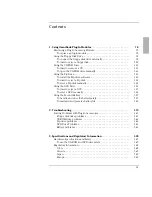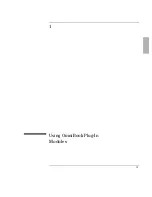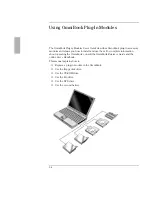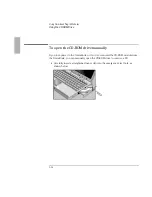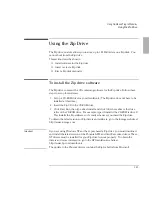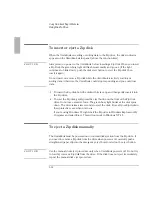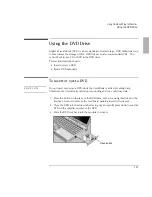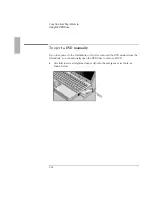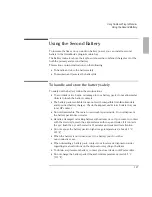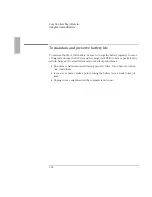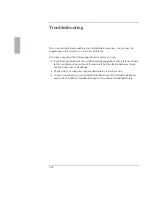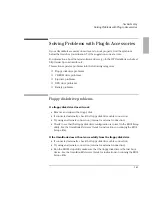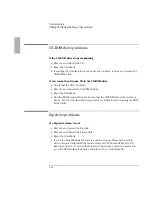Using OmniBook Plug-In Modules
6ITPEGMRKE4PYK-R%GGIWWSV]1SHYPI
1-7
Replacing a Plug-In Accessory Module
-QTSVXERX
Shut down the OmniBook before removing or inserting the plug-in module using the
Start menu, or press and hold the blue power button until the display shuts down.
This is not necessary if you are removing a second battery from the plug-in module
bay and inserting another battery.
To replace a plug-in module
1. From the Start menu, shut down Windows (this is not necessary if you are
removing a battery from the plug-in module bay and inserting another battery).
2. Slide the safety latch for the plug-in slot into its recess.
3. Slide
and hold
the release latch, then pull out the module, as shown.
Summary of Contents for OminBook
Page 4: ......
Page 5: ...1 5 1 Using OmniBook Plug In Modules ...
Page 19: ...1 19 2 Troubleshooting ...
Page 25: ...1 25 3 Specifications and Regulatory Information ...