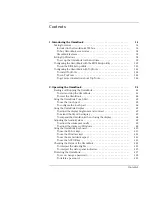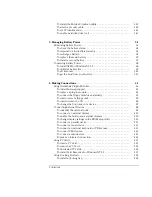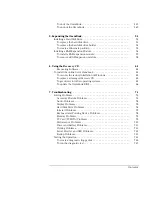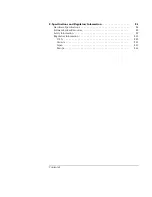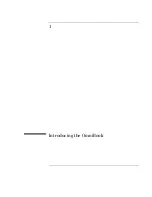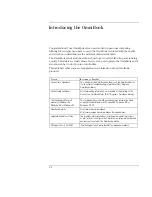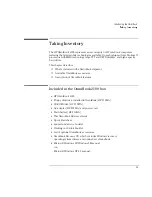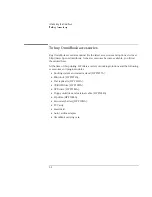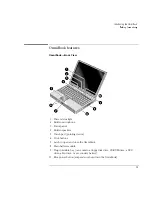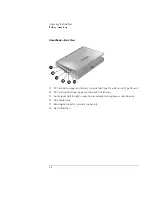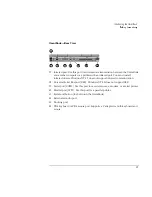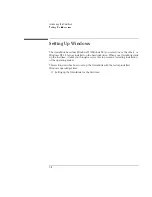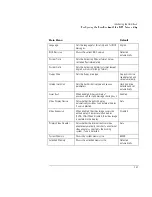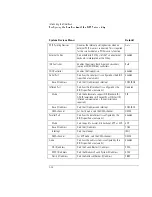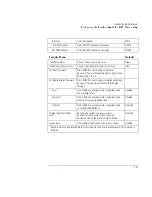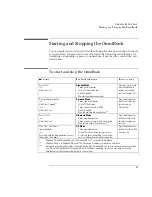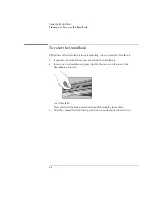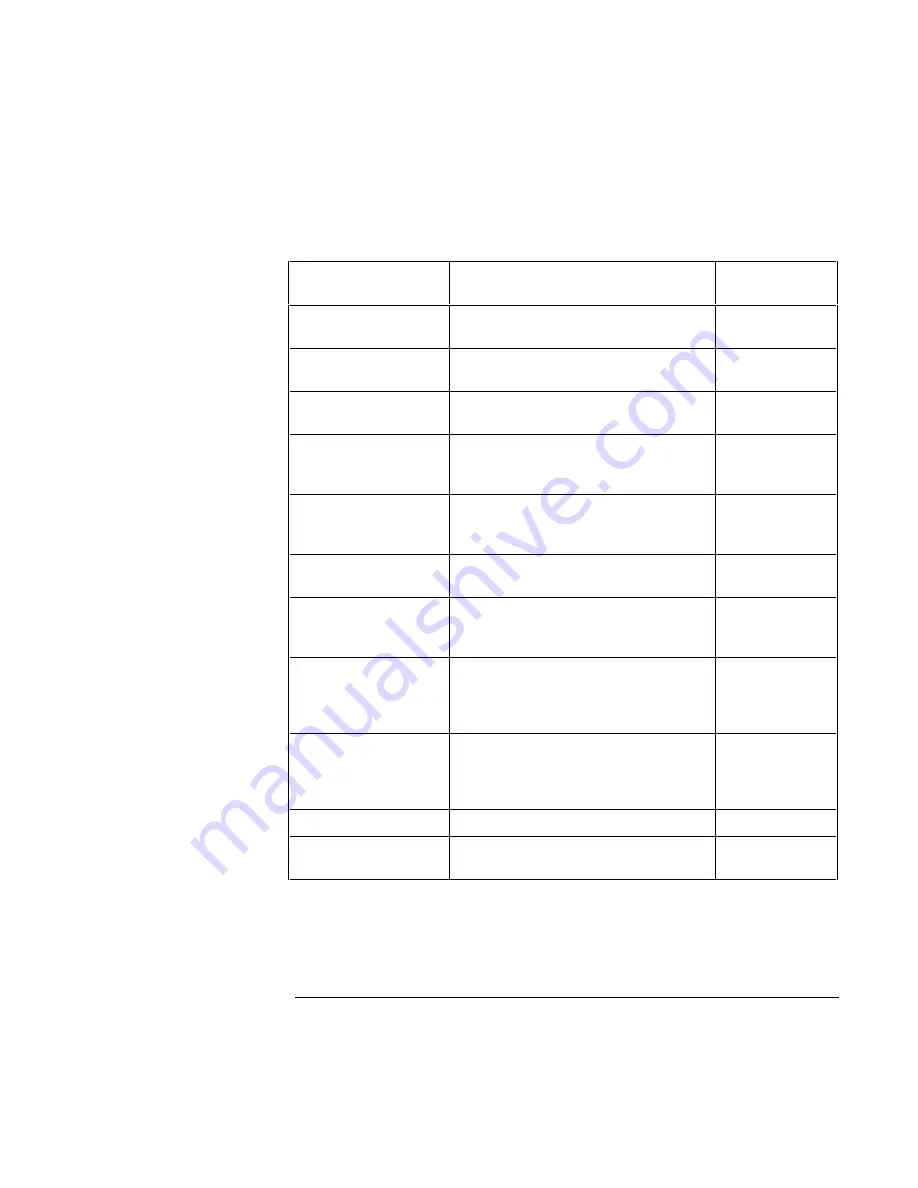
Introducing the OmniBook
Configuring the OmniBook with the BIOS Setup utility
1-11
Main Menu
Default
Language
Sets the language for this utility and for BIOS
messages.
English
BIOS Revision
Shows the current BIOS version.
Detected
automatically.
System Time
Sets the time using 24-hour format. Values
set take effect immediately.
System Date
Sets the date using dd/mm/yy format (except
English, which is mm/dd/yy format).
Floppy Drive
Sets the floppy drive type.
Floppy disk drive
type detected and
set automatically.
Internal Hard Disk
Sets the hard disk drive type and various
parameters.
Hard disk drive
detected and set
automatically.
Quiet Boot
When enabled, hides summary of
power-on self-test and messages during boot.
Enabled
Video Display Device
Sets whether the built-in display
automatically switches to an external display
if one is detected.
Auto
Video Expansion
When enabled, the video image covers the
entire display in lower resolution modes
(SVGA, VGA). When disabled, the video image
is centered in the display.
Disabled
Primary Video Adapter
Sets whether the internal (built-in) video
adapter automatically switches to an external
video adapter connected to the docking
system, if one is detected.
Auto
System Memory
Shows the system memory size.
640KB
Extended Memory
Shows the extended memory size.
Detected
automatically.
Summary of Contents for OmniBook 2100
Page 1: ...HP OmniBook 2100 Reference Guide ...
Page 9: ...1 Introducing the OmniBook ...
Page 25: ...2 Operating the OmniBook ...
Page 46: ......
Page 47: ...3 Managing Battery Power ...
Page 58: ......
Page 59: ...4 Making Connections ...
Page 79: ...5 Expanding the OmniBook ...
Page 87: ...6 Using the Recovery CD ...
Page 93: ...7 Troubleshooting ...
Page 110: ......
Page 111: ...8 Specifications and Regulatory Information ...